/
Editing transactions
Editing transactions
Former user (Deleted)
Larissa Boecker (Unlicensed)
Bridget Fritzke
Olivia Burger (Unlicensed)
Owned by Former user (Deleted)
Last updated: Nov 18, 2015 by Larissa Boecker (Unlicensed)
Editing invoices
QuickBooks
Editing an invoice in Blueprint OMS, will void the original invoice in QuickBooks, and replace it with the edited invoice.
- On the Patient browser tab, open the patient’s file.
- Click the Sales history tab.
- Select an existing sale and click EDIT INVOICE(S).
In the Edit invoice(s) screen, on the Cost allocation tab, make any necessary adjustments.
See: Adjusting an order for more information.- Click EDIT INVOICE(S) to save the changes.
Editing payment details
QuickBooks
If edited in Blueprint OMS, payments will also be edited in QuickBooks.
- On the Patient browser tab, open the patient’s file.
- Click the Sales history tab.
- Right-click a payment and select Edit payment details.
- In the Edit payment dialog box, do one or more of the following:
- Click in the Payment Date field to adjust the date as needed.
- Click in the Payment Amount field to adjust the amount. If the payment is applied against an invoice, double-click in the Amount applied field, and enter the corresponding amount. To save the change, click out of the cell, or click Enter on the keyboard.
- Click the Payment method drop-down menu to adjust as needed. Enter a Check #, if Check is selected as the payment method.
- Un-check the box to the left of a listed Txn ID number to unapply the payment from the corresponding sale.
- Click Save.
Deleting payments
QuickBooks
If deleted from Blueprint OMS, payments will also be deleted from QuickBooks.
- On the Patient browser tab, open the patient’s file.
- Click the Sales history tab.
- Right-click a payment and select Delete payment.
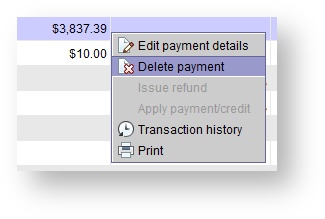
- In the Confirm operation, click OK.
QuickBooks
If the payment has already been deposited, deleting it will only affect Blueprint OMS, not QuickBooks. Handle the payment deletion manually in QuickBooks.
Deleting write offs
QuickBooks
If deleted from Blueprint OMS, write offs will also be deleted from QuickBooks.
- On the Patient browser tab, open the patient’s file.
- Click the Sales history tab.
- Right-click a write off and select Void write off.
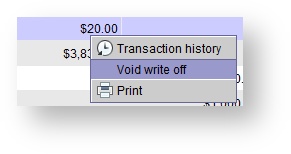
- In the Confirm operation dialog box, do one of the following:
- Click Yes to proceed.
Click No to cancel.
Editing credits
QuickBooks
If edited in Blueprint OMS, credits will also be edited in QuickBooks.
- On the Patient browser tab, open the patient’s file.
- Click the Sales history tab.
- Right-click a credit and select Edit credit details.
- In the Edit credit dialog box, adjust the Credit amount, Reason, Income account or Expense account, or optionally adjust the Provider.
- Click Save.
Deleting credits
QuickBooks
If deleted from Blueprint OMS, credits will also be deleted from QuickBooks.
- On the Patient browser tab, open the patient’s file.
- Click the Sales history tab.
- Right-click a credit and select Void credit.
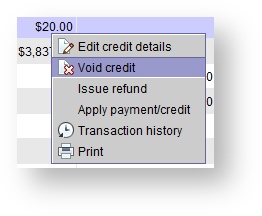
- In the Confirm operation dialog box, do one of the following:
- Click Yes to proceed.
Click No to cancel.
If a credit is applied to an invoice, the void credit option will be greyed out. To void the credit, first un-apply it from the invoice, then follow the steps above. See Editing credits for more information.
Deleting refunds
QuickBooks
If deleted from Blueprint OMS, refunds will also be deleted from QuickBooks.
- On the Patient browser tab, open the patient’s file.
- Click the Sales history tab.
- Right-click a refund and select Delete refund.
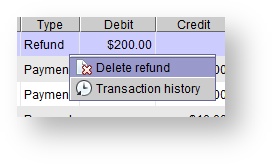
- In the Confirm operation dialog box, do one of the following:
- Click Yes to proceed.
Click No to cancel.
On this page
Related pages
-
Page:
-
Page:
-
Page:
-
Page:
-
Page:
-
Page:
-
Page:
-
Page:
-
Page:
-
Page:
-
Page:
-
Page:
-
Page:
-
Page:
-
Page:
, multiple selections available,
Related content
Editing and deleting returns
Editing and deleting returns
More like this
Entering third-party payments and write-offs (non-claims tracking)
Entering third-party payments and write-offs (non-claims tracking)
More like this
Payments, refunds and deposits
Payments, refunds and deposits
Read with this
Invoicing options
Invoicing options
More like this
Making bank deposits
Making bank deposits
More like this
QuickBooks Online
QuickBooks Online
More like this