/
Selling loaned aids
Selling loaned aids
Bridget Fritzke
Lauren Ipsum (Unlicensed)
Larissa Boecker (Unlicensed)
Owned by Bridget Fritzke
Last updated: Apr 12, 2021 by Lauren Ipsum (Unlicensed)
Selecting loaned aids to sell
- On the Patient browser tab, open the patient’s file.
- Click the patient's Hearing aids tab.
- Click on a hearing aid with 'On loan' status, right-click, and select Complete sale.
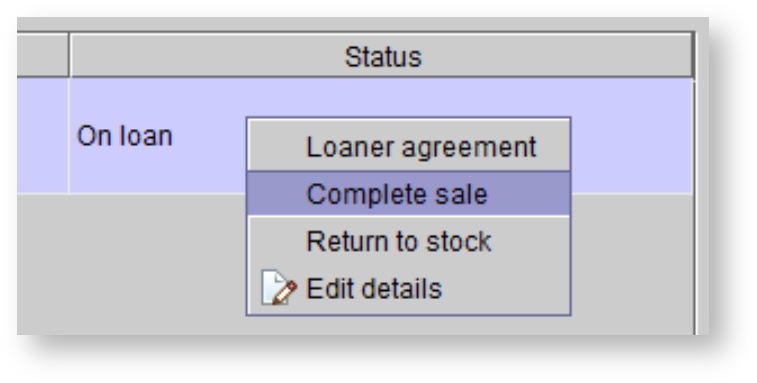
- In the Enter warranty dates dialog box, select a Prescriber, select a Fitter, and do one of the following:
- Click in the Warranty expiration and L&D Warranty fields to enter dates.
Click on the calendar icon to select a date from the calendar.
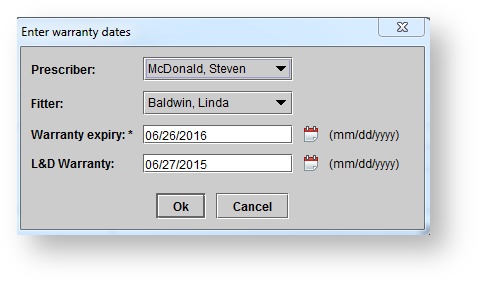 The list of prescribers includes all users who have the role Audiologist or Specialist, as well as any external prescribers who may refer patients and are listed as a referral source within the Audiologist referrer type. See: Setting us roles and users for more information.
The list of prescribers includes all users who have the role Audiologist or Specialist, as well as any external prescribers who may refer patients and are listed as a referral source within the Audiologist referrer type. See: Setting us roles and users for more information.
- Click Ok.
Selecting items for sale
In the New sale screen, on the Order items tab, in the Products & services panel, click the Services, Batteries, or Accessories tab.
To quickly locate the desired item, type the first few letters of the item description in the Quick Find field.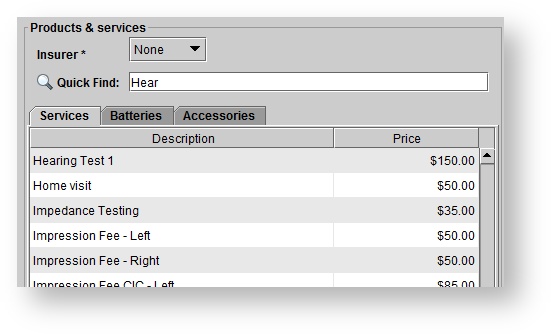
Select one or multiple products or services by double-clicking the items to add them to the sale. The items appear on the Order items tab within the Other products & services panel.
Batteries which match the patient’s existing hearing aids are highlighted with L and/or R icons, signifying the left and/or right aid respectively.
- Click Next.
Selecting the insurer (Canada only)
If the sale will be paid for by an insurer for which special pricing applies, select the insurer within the Products & services panel. Correct pricing is displayed and used for the sale. If the patient is covered by an insurer, whom normally pays the full amount of all purchases, the insurer will be selected by default.
- On the Order items tab, within the Products & services panel, click the Insurer drop-down menu to select the insurer.
Items with a benefit code and/or special pricing defined for the selected insurer are highlighted with a check mark. Insurer-specific services are highlighted with a star and are only visible when the insurer is selected. See: Setting up insurer coverage for more information.
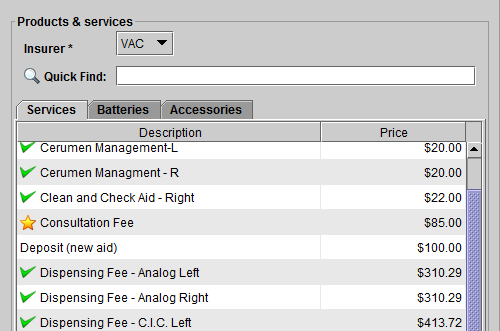
If the insurer does not appear in the drop-down menu, enter the policy information in the patient's Insurers tab before continuing with the sale.
Completing the sale
Completing the sale of a loaned hearing aid removes the aid from Inventory, and places the aid in 'Active' status in the patient's Hearing aids tab.
On the Cost allocation tab, make any necessary adjustments. See: Adjusting an order for more information.
Click COMPLETE SALE.
QuickBooks
Invoices for the patient and any insurers involved are created in QuickBooks.Invoices for the patient and any insurers involved are displayed for receiving/applying payment, applying available credit, saving, or printing. A journal entry recording the hearing aid sale is created for the patient, and the transaction appears on the patient’s Sales history tab.
On this page
Related pages
-
Page:
-
Page:
-
Page:
-
Page:
-
Page:
-
Page:
-
Page:
-
Page:
-
Page:
-
Page:
-
Page:
-
Page:
-
Page:
-
Page:
-
Page:
, multiple selections available,
Related content
Loaning aids
Loaning aids
More like this
Selling hearing aids
Selling hearing aids
Read with this
Loaner agreements
Loaner agreements
More like this
Selling services, batteries, and accessories
Selling services, batteries, and accessories
More like this
Adding patient hearing aids
Adding patient hearing aids
More like this
Selling service plans
Selling service plans
More like this