/
Making bank deposits
Making bank deposits
Former user (Deleted)
Bridget Fritzke
Olivia Burger (Unlicensed)
Owned by Former user (Deleted)
Last updated: Oct 19, 2016 by Bridget Fritzke
QuickBooks
Blueprint OMS tracks all undeposited patient and third party payments, and deposits them into the QuickBooks bank account(s) selected by the Blueprint user. This feature is optional.
Entering deposits
- Click the Accounting drop-down menu, and select Enter bank deposit.
- On the Enter deposits tab, optionally use the drop-down menus to filter the payments by Payment type and clinic Location.
Click on a payment to deposit.
To select multiple payments, press and hold the Control key (Ctrl) on the keyboard while clicking the desired payments.Click SAVE DEPOSIT.
QuickBooks
A warning icon beside an undeposited payment amount indicates the payment has not reached QuickBooks. If this is the case, verify the QuickBooks accounting link is running and then contact Blueprint OMS to resubmit the payment.
In the Enter deposit details dialog box, optionally do the following:
- Click in the Date field to select the desired deposit date from the calendar.
- Add a Memo.
- Select the desired deposit location and bank for deposit from the drop-down menus.
- Click into the Cashback amount field to enter a withheld petty cash amount.
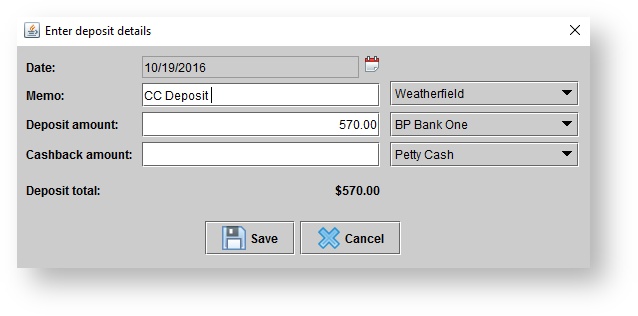
- Click SAVE.
Use the save or print icons in the top, left-hand corner to save or print the Bank deposit details slip. The deposit slip can be printed at a later time.
Viewing saved deposits
- Click the Accounting drop-down menu, and select Enter bank deposit.
- Click the Saved deposits tab.
- Optionally, adjust the location of deposit using the drop-down menu.
Click on a desired deposit in the Deposits panel to see the deposited payments in the Deposited payments panel.
Printing saved deposits
- Click the Accounting drop-down menu, and select Enter bank deposit.
- Click the Saved deposits tab.
- Optionally, adjust the location of deposit using the drop-down menu.
Click on a desired deposit in the Deposits panel and click PRINT DEPOSIT.
Clearing bank deposits
QuickBooks
Clearing a bank deposit will completely remove the deposit record from Blueprint OMS. Clearing a deposit in Blueprint will NOT remove the deposit from QuickBooks.
- Click the Accounting drop-down menu, and select Enter bank deposit.
- Click the Saved deposits tab.
- Optionally, adjust the location of deposit using the drop-down menu.
Click on a desired deposit in the Deposits panel and click CLEAR DEPOSIT.
- In the Confirm operation dialog box, click Yes to proceed.
Deleting bank deposits
QuickBooks
Deleting a bank deposit will move all the deposited payments back to the Enter deposits screen in Blueprint OMS. Deleting a deposit in Blueprint will NOT delete the deposit from QuickBooks. Delete the deposit manually in QuickBooks before redepositing in Blueprint OMS.
- Click the Accounting drop-down menu, and select Enter bank deposit.
- Click the Saved deposits tab.
- Optionally, adjust the location of deposit using the drop-down menu.
Click on a desired deposit in the Deposits panel and click DELETE DEPOSIT.
- In the Confirm operation dialog box, click Yes to proceed.
On this page
Related pages
Video tutorials
, multiple selections available,
Related content
Setting up payment methods
Setting up payment methods
More like this
Entering third-party payments and write-offs (non-claims tracking)
Entering third-party payments and write-offs (non-claims tracking)
More like this
Editing transactions
Editing transactions
More like this
QuickBooks Online
QuickBooks Online
More like this
Online patient payments (US only)
Online patient payments (US only)
More like this
QuickBooks Desktop
QuickBooks Desktop
More like this