/
Setting up insurer coverage for items
Setting up insurer coverage for items
Former user (Deleted)
Jessica Colaw
Bridget Fritzke
Owned by Former user (Deleted)
In cases where an item exists in Blueprint OMS, and an insurer offers special insurer pricing for it, add insurer coverage for the item. The process is the same for batteries, accessories, and services. Blueprint Solutions maintains the insurance coverage and benefit codes for Canadian hearing aids only. Clinics are responsible for services, accessories, orderable items, and batteries.
Adding insurer coverage
- Click the Setup button on the main toolbar.
- Double-click Pricing & Insurer coverage, or click the icon to the left to expand the menu.
- Select the desired type of item on which to add insurer coverage.
- In the right panel, click on the desired item, and click to add insurer coverage.
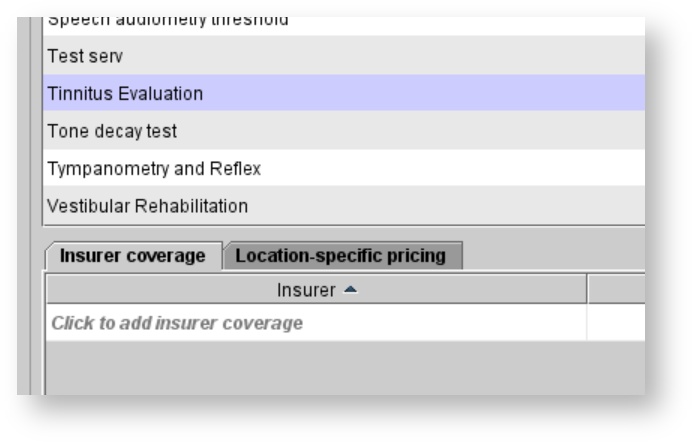
In the Add coverage dialog box, select the insurer from the Insurer drop-down menu, enter a Benefit code and Selling Price, and click ADD.
After coverage has been added for an item, that pricing appears on the Order items tab, under the Products & services list for a sale or order if an insurer has been selected and assigned to the patient. See: Selecting the insurer for more information.
Editing coverage
- Click the Setup button on the main toolbar.
- Double-click Pricing & Insurer coverage, or click the icon to the left to expand the menu.
- Select the desired type of item in which to edit insurer coverage.
- In the right panel, click on the desired item, click on the desired insurer in the Insurer coverage tab, right-click, and select Edit coverage.
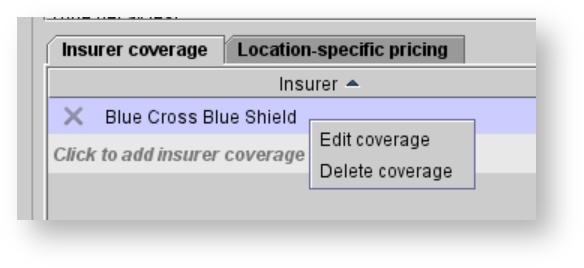
- Adjust the Benefit code and/or Selling Price as needed.
- Click UPDATE.
Deleting coverage
- Click the Setup button on the main toolbar.
- Double-click Pricing & Insurer coverage, or click the icon to the left to expand the menu.
- Select the desired type of item in which to delete insurer coverage.
- In the right panel, click on the desired item, click on the desired insurer in the Insurer coverage tab, right-click, and select Delete coverage.
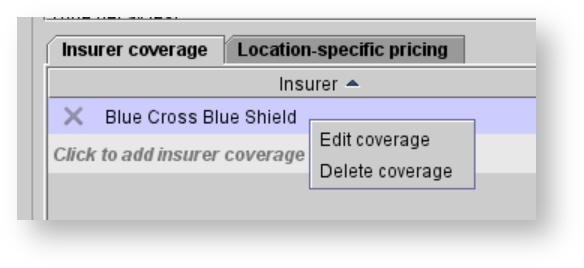
- In the Confirm operation dialog box, click Yes to proceed.
On this page
Related pages
-
Page:
-
Page:
-
Page:
-
Page:
-
Page:
-
Page:
-
Page:
-
Page:
-
Page:
-
Page:
-
Page:
-
Page:
Related content
Ordering hearing aids
Ordering hearing aids
Read with this
Setting up hearing aids and options
Setting up hearing aids and options
More like this
Selling hearing aids
Selling hearing aids
Read with this
Setting up orderable items
Setting up orderable items
More like this
Enabling Online Appointment Booking
Enabling Online Appointment Booking
Read with this
Setting up insurers/3rd party payers
Setting up insurers/3rd party payers
More like this