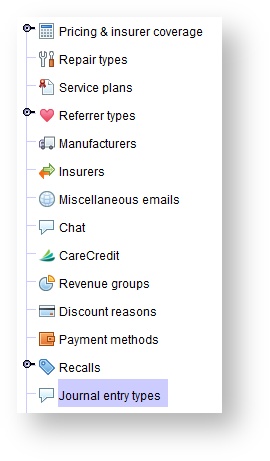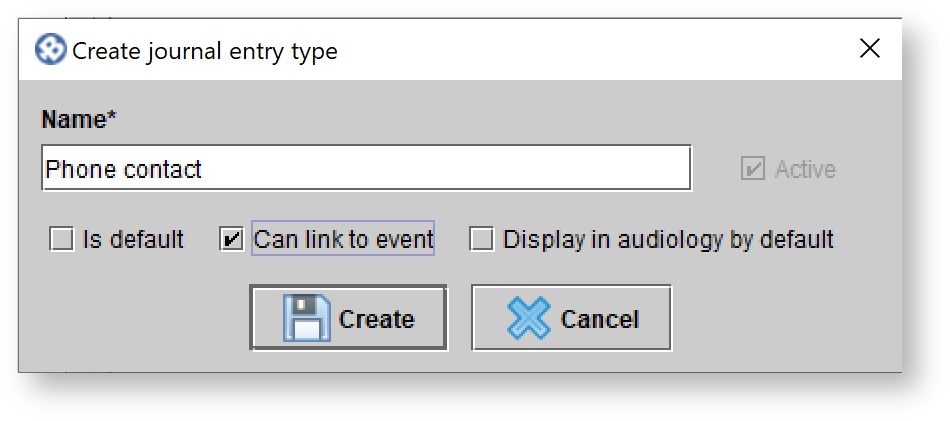Setting up journal entry types
Viewing the list of journal entry types
- Click the Setup button on the main toolbar.
- Click Journal entry types.
A list of journal entry types will appear in the Journal entry types panel. Use the Quick Find field to type the first few letters of the journal entry name to quickly locate the desired journal entry type.
Creating new journal entry types
Click the Setup button on the main toolbar.
- Click Journal entry types.
- Click CREATE NEW.
- In the Create Journal entry type dialog box, enter new journal entry type.
- Click CREATE
Optionally, do the following:
- Check the Is default checkbox to have the specific journal entry type appear first in the list of journal entry types when creating a journal entry for a patient.
- Check the Can link to event checkbox to have the ability to link journal entries of this type to appointments.
- Check Display in audiology by default to have journal entries of this type displayed in the patient Audiology tab by default.
Edit a journal entry type
Click the Setup button on the main toolbar.
- Click Journal entry types.
In the Journal entry types panel, click on the desired journal entry, and do one of the following:
- Double-click.
Click EDIT DETAILS.
- In the Journal entry type dialog box, make adjustments as needed, and click UPDATE.
Deleting a journal entry type
Click the Setup button on the main toolbar.
- Click Journal entry types.
In the Journal entry types panel, click on the desired journal entry, and do one of the following:
- Double-click.
Click EDIT DETAILS
In the Journal entry types dialog box, un-check the Active check box, and click UPDATE.