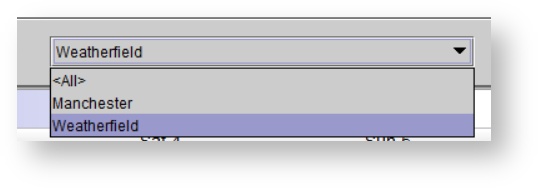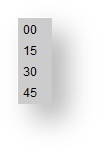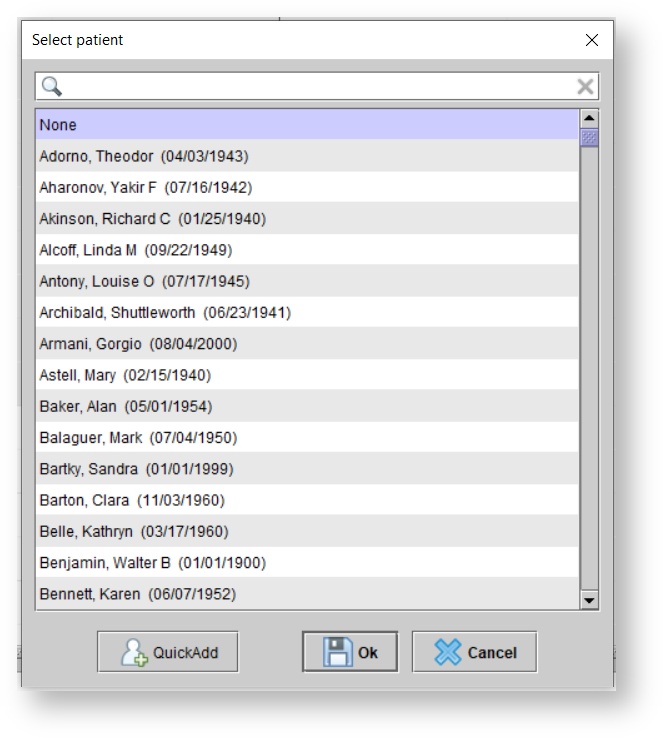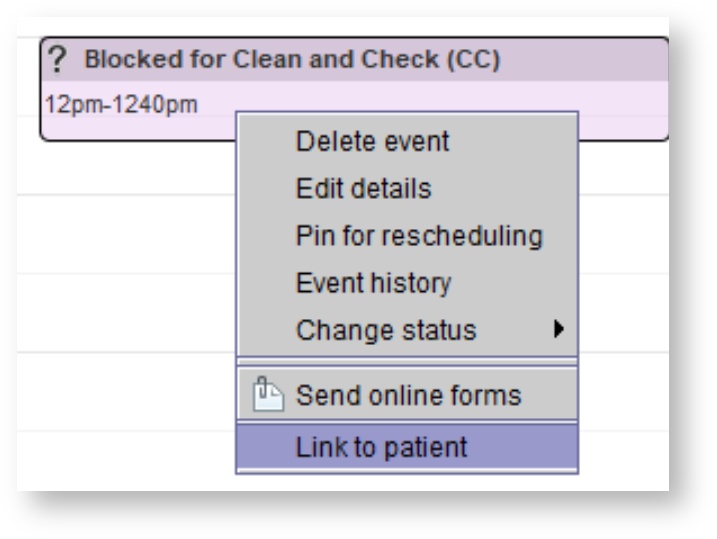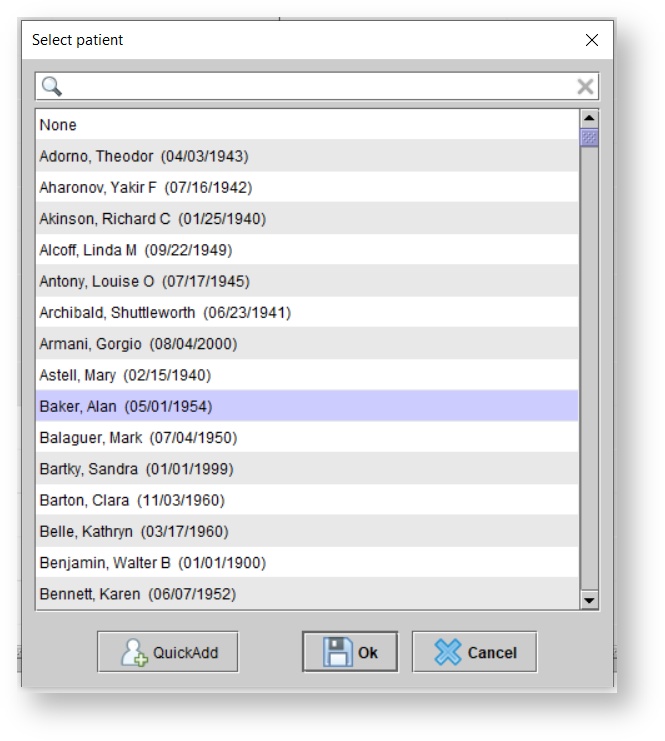/
Block scheduling
Block scheduling
, multiple selections available,
Related content
Scheduling availability
Scheduling availability
More like this
Inventory
Inventory
Read with this
Editing existing appointments
Editing existing appointments
More like this
Noah & Blueprint OMS Integration FAQ
Noah & Blueprint OMS Integration FAQ
Read with this
Entering appointment details
Entering appointment details
More like this
Creating appointments
Creating appointments
More like this