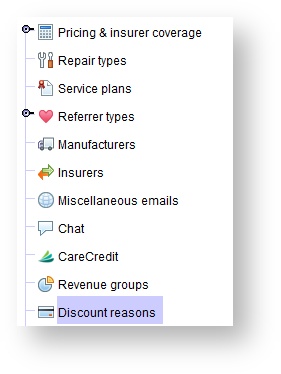Setting up discount reasons
Viewing the list of discounts
- Click the Setup button on the main toolbar.
Click Discount reasons.
A list of discounts will appear in the Discount reasons panel. Use the Quick Find field to type the first few letters of the discount name to quickly locate the desired discount.
If your organization is interested in configuring a company wide maximum discount warning, please create a support ticket or email support@blueprintsolutions.us.
Creating new discounts
Click the Setup button on the main toolbar.
- Click Discount reasons.
- Click CREATE NEW.
- In the Create discount reason dialog box, enter new discount reason
- ClickCREATE
Editing discount reasons
Click the Setup button on the main toolbar.
- Click Discount reasons.
In the Discount reasons panel, click on the desired discount, and do one of the following:
- Double-click.
Click EDIT DETAILS.
- In the Discount reasons dialog box, make adjustments as needed, and click UPDATE.
Inactivate discount reasons
Click the Setup button on the main toolbar.
- Click Discount reasons.
In the Discount reasons panel, click on the desired discount, and do one of the following:
- Double-click.
Click EDIT DETAILS
In the Discount reasons dialog box, un-check the Active check box, and click UPDATE.