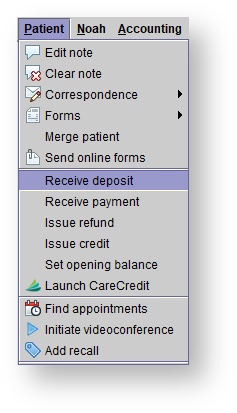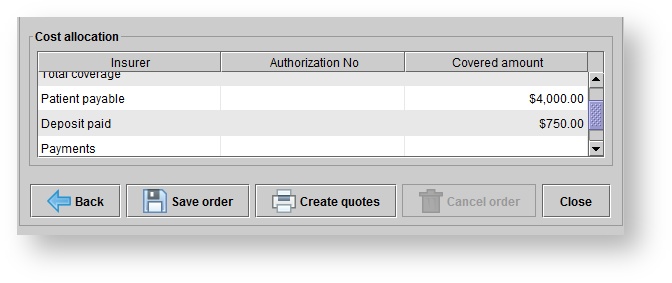/
Receiving patient deposits
Receiving patient deposits
, multiple selections available,
Related content
Online patient payments (US only)
Online patient payments (US only)
More like this
Making bank deposits
Making bank deposits
Read with this
Adding patient accessories
Adding patient accessories
More like this
Tracking Managed Care
Tracking Managed Care
More like this
Adding patient hearing aids
Adding patient hearing aids
More like this
Invoicing options
Invoicing options
More like this