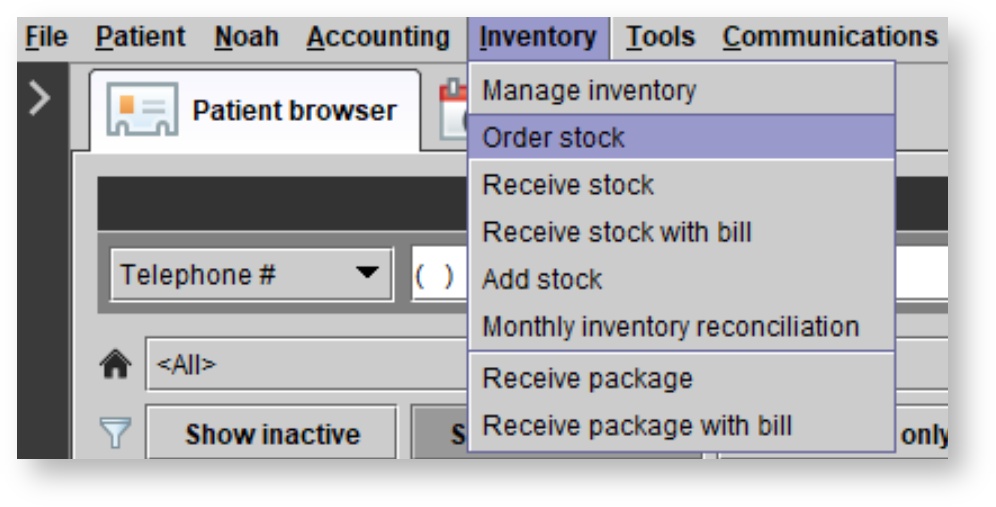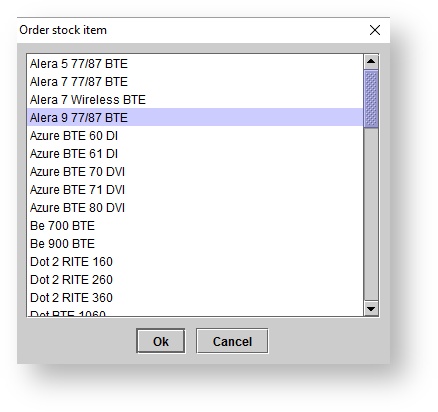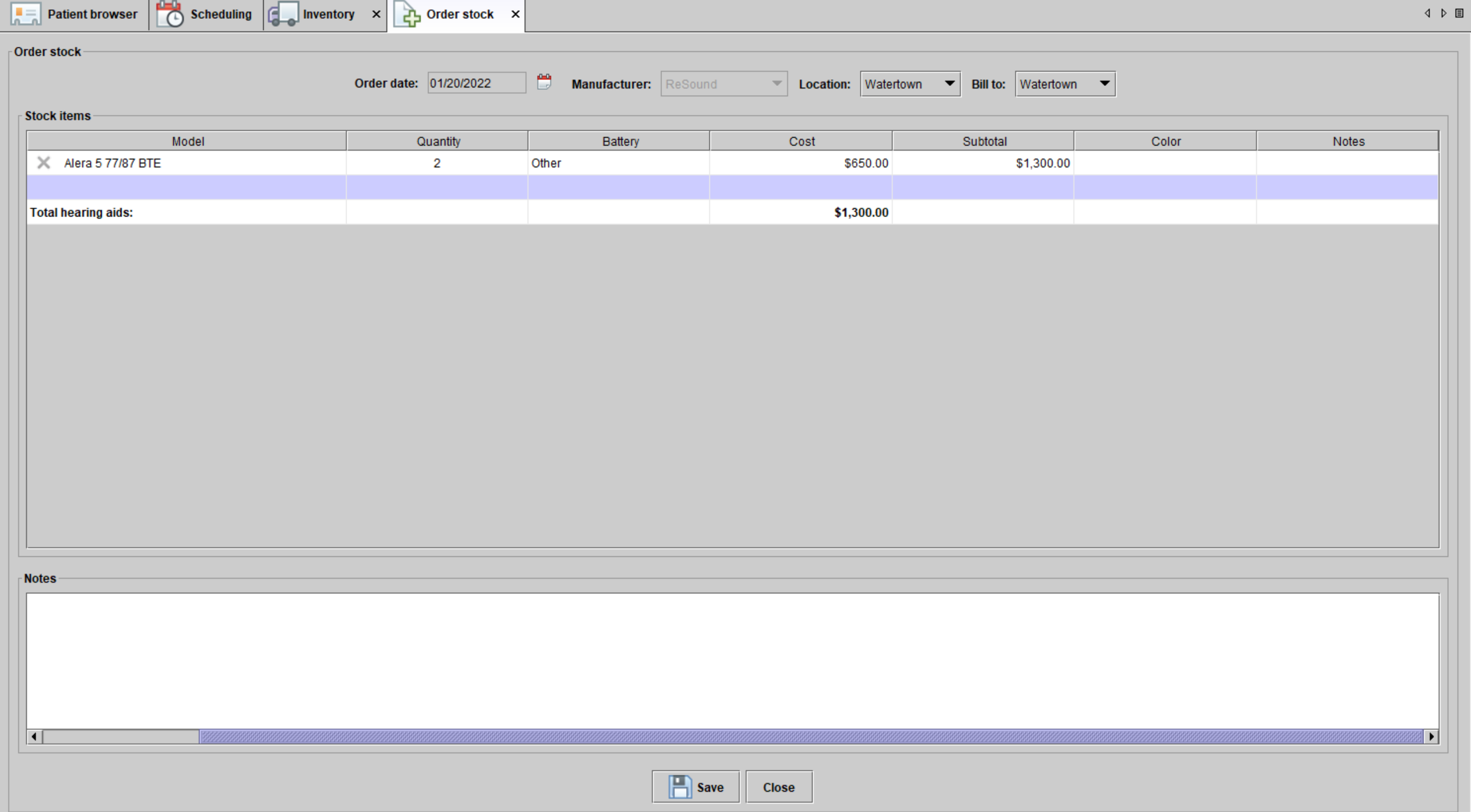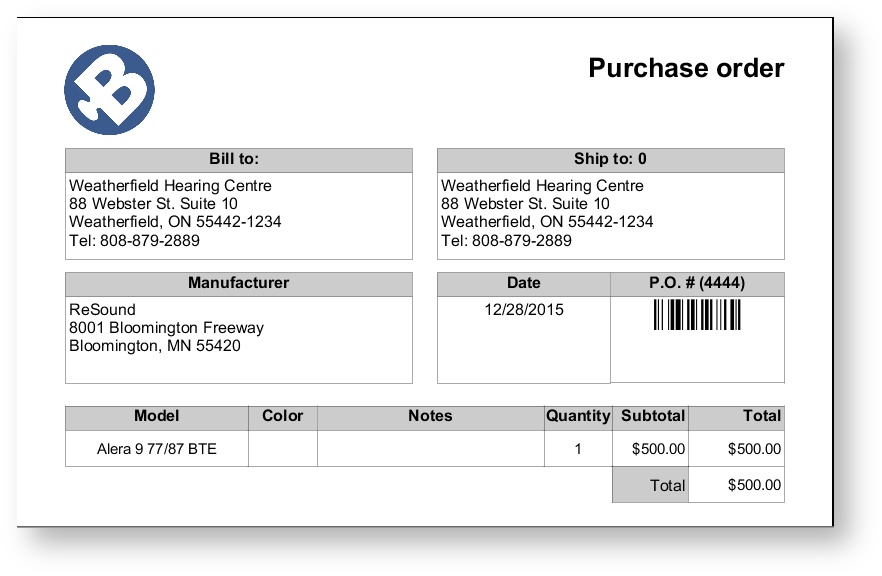/
Ordering stock hearing aids and orderable items
Ordering stock hearing aids and orderable items
, multiple selections available,
Related content
Ordering hearing aids
Ordering hearing aids
More like this
Selling stock hearing aids and orderable items
Selling stock hearing aids and orderable items
Read with this
Inventory
Inventory
Read with this
Receiving ordered hearing aids
Receiving ordered hearing aids
Read with this
Sales and orders
Sales and orders
Read with this
QuickBooks Desktop
QuickBooks Desktop
Read with this