Versions Compared
compared with
Key
- This line was added.
- This line was removed.
- Formatting was changed.
Comment:
Americans, please note it is nonstandard to use single quotes. That's for the British.
| Tip |
|---|
| Upload a copy of the clinic-specific purchase agreement template into Blueprint OMS as an order-related form. For more information, visit the Creating editable templates using Microsoft Word page. |
Selecting sold aids
| see Setting up templates. |
Generating purchase agreements
- With an 'Active' hearing aid highlighted, right-click and select Purchase Agreement.
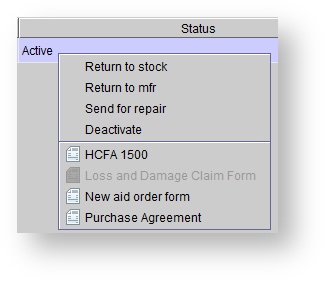 Image Removed
Image Removed - In the patient's Hearing aids tab. Click on a hearing tab highlight an aid in 'the Active' status.
Note
Generating purchase agreements
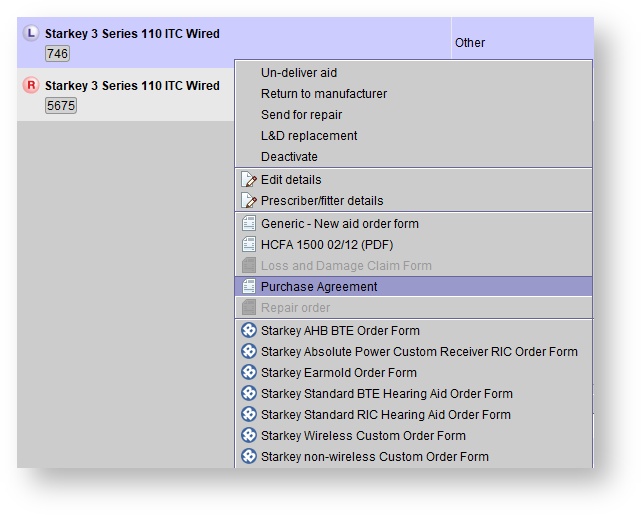 Image Added
Image Added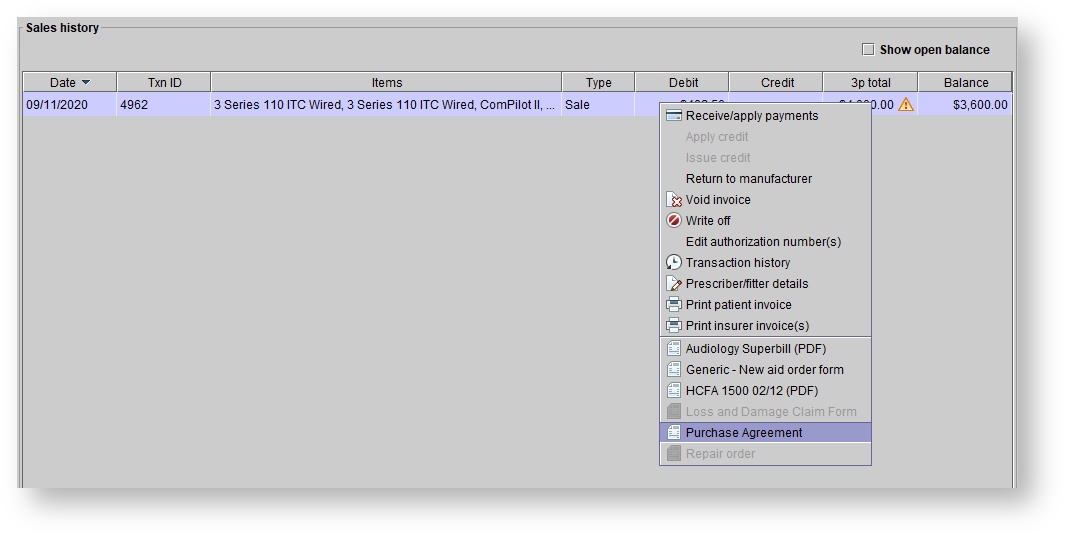 Image Added
Image AddedThe clinic-specific purchase agreement with automatically will populate.
Tip If the purchase agreement
by right-clicking on the hearing aid sale in the patient's Sales history screen and selecting Purchase Agreementis suitably configured, it will populate information about the selected device as well as other items from the same order.
Signing purchase agreements electronically
The purchase agreement's eSignature fields can be signed using either signature pads or clinic tablets.
| Tip |
|---|
For more information on signature pads, see: Signature pads. For more information on clinic tablets, see: Setting up and using tablets. |
Archiving purchase agreements
| Anchor | ||||
|---|---|---|---|---|
|
- Click
to save a copy of the agreement in the patient's Documents tab.Status title Archive as PDF - Within the Add document: Purchase Agreement dialog box, input a Title, select a Category, and optionally add a Description and Status.
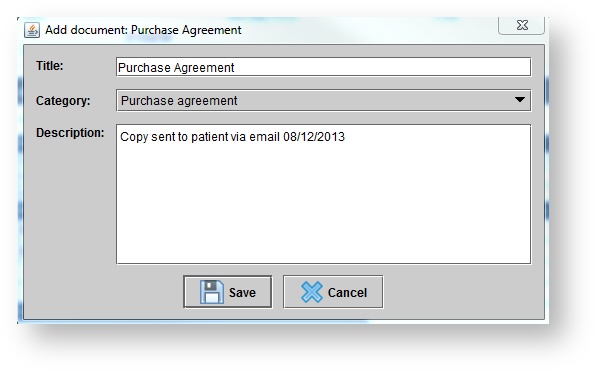 Image Removed
Image Removed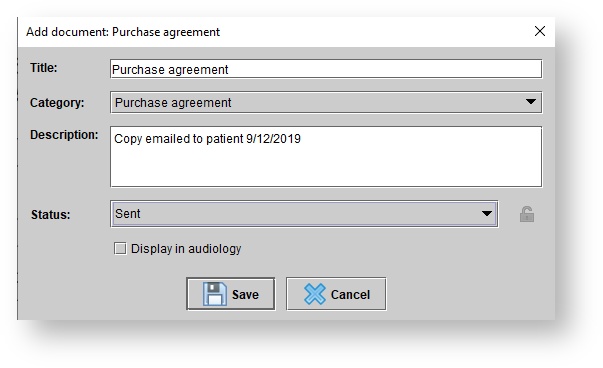 Image Added
Image Added Click
.Status title Save Tip For more information, see: Document scanning and management
. To print or save a copy of the agreement to the local computer, click the print or save icons in the top, left-hand corner.
| Panel | ||||||
|---|---|---|---|---|---|---|
| ||||||
|
| Panel | ||||||||||||
|---|---|---|---|---|---|---|---|---|---|---|---|---|
| ||||||||||||
|