Versions Compared
Key
- This line was added.
- This line was removed.
- Formatting was changed.
| Note |
|---|
Users must have the Maintain users and roles privilege in order to manage users. |
Viewing the list of users
- Click the Setup button on the main toolbar.
- Double-click User administration, or click the icon to the left to expand the menu.
Click Users.
 Image Removed
Image Removed
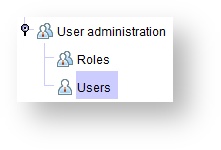 Image Added
Image Added
| Tip |
|---|
| A list of users appears in the Users panel. Use the Quick Find field to type the first few letters of the user's last name to quickly locate the desired user or click on the column headers to sort the information in ascending or descending order. |
Creating a new
usersuser
Click the Setup button on the main toolbar.
Double-click At Setup > User administration > Users, or click the icon to the left to expand the menu.
Click Users.
Click
button at the bottom of the screen.Status title Create new In the The Create user dialog boxwill appear; in it, enter all required information, and click
.Status title Create - Optionally, add the user's Job Title and Qualifications for correspondence, and add an NPI Number for insurance claims.
- Check the has calendar checkbox if you want this user to have a calendar on the Scheduling tab.
 Image Added
Image Added
| Note |
|---|
The user will automatically inherit all privileges and reports associated with the |
assigned Role(s). |
| Tip |
|---|
| Some fields on the Create user screen are mandatory, indicated by an asterisk (*). Fields which are missing mandatory information, or which contain information in an incorrect format (i.e. Email Address), are highlighted in |
| purple. |
Editing User Calendar Settings
 Image Removed
Image Removed
| Note |
|---|
Usernames and email addresses must be unique. |
Setting up a user calendar
- In the Create user dialog, check the Has Calendarcalendar checkbox to place the user on the Schedule screen.
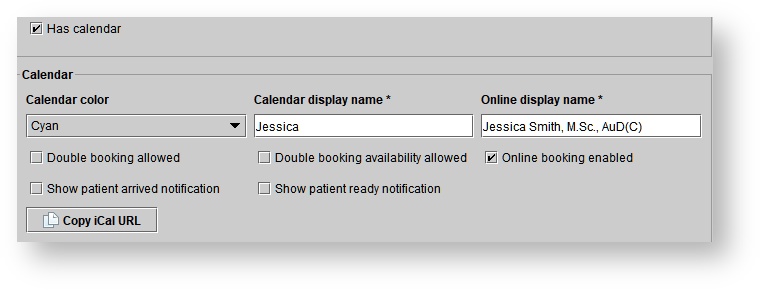 Image Added
Image Added
2. Select a Calendar Color
and enter a Calendar Display Name as desired.Check the Double Booking Allowedfrom the drop-down menu
3. Enter a Calendar display name
4. Users listed on the calendar may click Copy iCal URL to integrate their mobile device with their Blueprint OMS schedule.
- Optionally, check the Double booking allowed checkbox to permit appointments to be scheduled at the same time under the provider's name.
| Note |
|---|
| If double-booking is not allowed, a Conflicting event(s) found message will prevent a double-booking situation of the provider on the Schedule. |
- Optionally, check the Double
- booking availability allowed checkbox to permit more than one instance of availability for a provider in the availability view of the calendar.
| Note |
|---|
If this box is not selected and users attempt to create more than one availability block for a provider, they will receive the following error message |
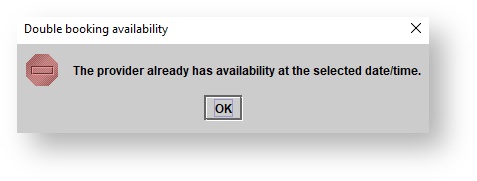 Image Modified Image Modified |
- Optionally, check the Online booking enabled checkbox if patients may choose this provider when booking appointments online. When this setting is enabled,
5. Users listed on the calendar may click Copy iCal URL to integrate their mobile device with their Blueprint OMS schedule.
Editing
Setting user location access
Once you click
| Status | |
|---|---|
|
|
will appear:
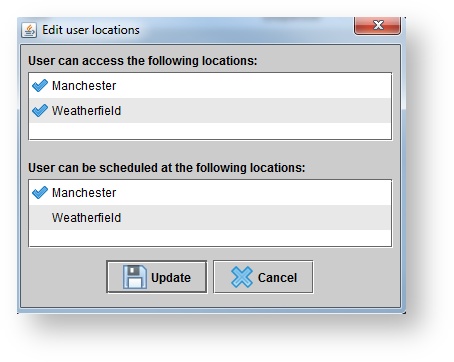 Image Modified
Image Modified
- In the User can access the following locations panel, click
- Click on the desired locations to grant access to or restrict access from the user
.- under the User can access the following locations section
If the user is included on the
schedule scheduling tab (Has calendar box checked),
in the User can be scheduled at the following locations panel, click click on the desired locations in which the user's name should
appear on the Schedule.appear in the User can be scheduled at the following locations panel
Tip A blue
check mark checkmark will indicate the user has access to
, or can be scheduled at
, the location.
Uploading a user
privileges- Click on the desired user, select
, and then click Edit privileges.Status title Edit - Right-click on the desired user and select Edit privileges.
In the Edit user privileges dialog box, click on the desired privileges to grant to or restrict from the user.
| Tip |
|---|
| A blue check mark will indicate the privilege is assigned to the user. The name of a role will appear next to a privilege associated with the user's assigned role(s). Hovering the mouse over the name of the privilege provides additional information for the privilege's function. |
 Image Removed
Image Removed
| Note |
|---|
| If the privilege is assigned to a role, remove the privilege from the role in order to remove it from the user's individual privileges. |
| Status | ||
|---|---|---|
|
| Tip |
|---|
Use the Role(s) drop-down menu to adjust the user's assigned role(s). Use the Copy privileges from drop-down menu to assign the user privileges already associated with another role or user. |
Editing user reports
Click the Setup button on the main toolbar.
- Double-click User administration, or click the icon to the left to expand the menu.
- Click Users.
- In the Users panel, do one of the following:
- Click on the desired user, select
, and then click Edit reports.Status title Edit - Right-click on the desired user and select Edit reports.
- Click on the desired user, select
In the Edit user reports dialog box, click on the desired reports to grant to or restrict from the user.
Tip A blue check mark will indicate the report is assigned to the user. The name of a role will appear next to a report associated with the user's assigned role(s). Report descriptions can be found at this link.  Image Removed
Image RemovedClick
.Status title Update
| Tip |
|---|
Use the Role(s) drop-down menu to adjust the user's assigned role(s). Use the Copy privileges from drop-down menu to assign the user reports already associated with another role or user. |
Uploading User Photos
Click the Setup button on the main toolbar.
signature
| Tip |
|---|
Upload user default user signatures to populate on suitably configured forms and correspondence templates. This saves time and paper at the clinic. |
Have staff members sign a white piece of paper using a dark, thick pen or marker. Then, take a scan of the signatures.
Tip title Dimensions For best results, use this guide which is set up with the dimensions Blueprint OMS uses.
View file name User signatures for Blueprint OMS.pdf height 150 - At Setup > User administration > Users, right-click the user whose signature you want to set, and select Edit details.
- The Edit user dialog will appear; in it, click on the signature placeholder.
 Image Added
Image Added - A new dialog will appear, prompting you to select a file from your library. Choose the scan.
- The Edit signature dialog will appear. In it, you can resize and rotate the page, and drag the bounding box over the appropriate signature.
 Image Added
Image Added - When everything looks good, click Save.
Uploading a user photo
| Tip |
|---|
Optionally, upload user photos for providers. This photo will be displayed at the online appointment bookingportal, beside the provider's name.
|
At Setup > User administration > Users, right-click the user whose photo you want to set, and select Edit details.
- The Edit user dialog will appear; in it, click the photo frame icon on the right.
 Image Removed
Image Removed Image Added
Image Added
6. Choose the photo source (File, Mobile device, Webcam) and capture or upload the user's photo.
- Crop and edit the photo as necessary.
- Click Save.
- More information: /wiki/spaces/DRS/pages/478347271
Editing user names and details
- Click the Setup button on the main toolbar.
Double-click User administration, or click the icon to the left to expand the menu.
Click Users.
In the Users panel, do one of the following:
- Double-click on the desired user.
- Click on the desired user, select
, and then click Edit details.Status title Edit - Right-click on the desired user and select Edit details.
- In the Edit user dialog box, adjust the details of the user as needed. Click
.Status title Update
Changing user passwords
- Click the Setup button on the main toolbar.
Double-click User administration, or click the icon to the left to expand the menu.
Click Users.
In the Users panel, do one of the following:
- Click on the desired user, select
, and then click Change password.Status title Edit - Right-click on the desired user and select Change password.
- Click on the desired user, select
In the Change password dialog box, enter a New password, enter the same password in the Verify new password field, and click Ok.
Tip Passwords can also be changed by the individual users by clicking the File drop-down menu and selecting Change password.  Image Removed
Image Removed
Editing provider tax numbers
Double-click User administration, or click the icon to the left to expand the menu.
Click Users.
In the Users panel, do one of the following:
- Click on the desired user, select
, and then click Edit provider tax number.Status title Edit - Right-click on the desired user and select Edit provider tax number.
In the Edit provider tax number dialog box, click into the Federal tax number field across from the desired location to enter the correct number. Optionally, click into the ID type field to select EIN or SSN.
| Note |
|---|
| The <Unassigned> location should contain the Federal tax number for the main location. This data is simply stored for database purposes. |
Click
| Status | ||
|---|---|---|
|
| Note |
|---|
| The Federal tax number and ID type will generate in box 25 on the HCFA 1500 claim form. |
Deleting users
| Note |
|---|
Once deleted, the user can no longer log into Blueprint with their username and password. |
Click the Setup button on the main toolbar.
Click Users.
- Click on the desired user and select
.Status title Deactivate - Double-click on the desired user, un-check the Active check box, and click
.Status title Update - Click on the desired user, select
, and then click Edit details. In the Edit user dialog box, un-check the Active check box, and clickStatus title Edit
.Status title Update - Right-click on the desired user and select Deactivate.
| Status | ||
|---|---|---|
|
| Panel | ||||||
|---|---|---|---|---|---|---|
| ||||||
|
| Panel | ||||||||||
|---|---|---|---|---|---|---|---|---|---|---|
| ||||||||||
|
