Versions Compared
compared with
Key
- This line was added.
- This line was removed.
- Formatting was changed.
| Tip |
|---|
| Upload a copy of the clinic-specific purchase agreement into Blueprint OMS. For more information, visit the Creating editable templates using Microsoft Word page. |
Selecting sold aids
- On the Patient browser tab, open the patient’s file.
- Click the patient's Hearing aids tab.
Click on a hearing aid in 'Active' status.
Note An aid that has been added on a patient's file (see: Adding patient hearing aids), although 'Active' in status, will not generate a purchase agreement as there is no corresponding invoice in the patient's Sales history tab.
Generating purchase agreements
- With an 'Active' hearing aid highlighted, right-click and select Purchase Agreement.
 Image Removed
Image Removed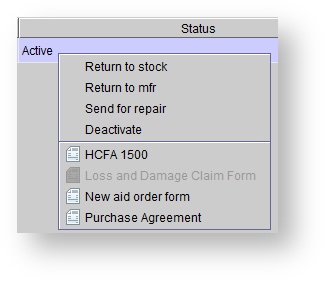 Image Added
Image Added The clinic-specific purchase agreement with automatically populate.
Tip Optionally, generate the purchase agreement by right-clicking on the hearing aid sale in the patient's Sales history screen and selecting Purchase Agreement.
Signing purchase agreements electronically
| Note |
|---|
| To enable the electronic signature feature on your purchase agreement, follow the steps here. Signature pads are available for purchase at this link: Signature Pad Order Form. |
Archiving purchase agreements
| Anchor | ||||
|---|---|---|---|---|
|
| Tip |
|---|
| Contact Blueprint Solutions to enable a feature which will automatically archive signed documents. |
- Click
to save a copy of the agreement in the patient's Documents tab.Status title Archive as PDF - Within the Add document: Purchase Agreement dialog box, input a Title, select a Category, and optionally add a Description and Status.
 Image Removed
Image Removed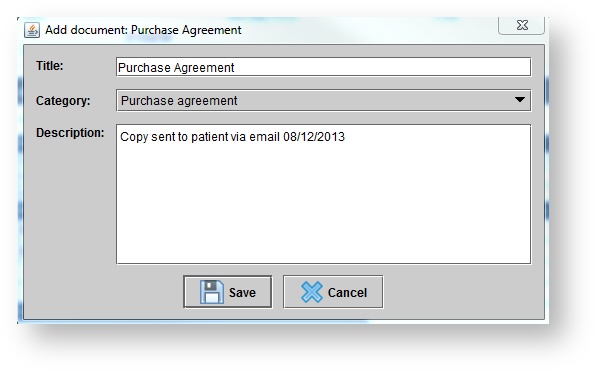 Image Added
Image Added Click Save.
Tip For more information, see: Document scanning and management. To print or save a copy of the agreement to the local computer, click the print or save icons in the top, left-hand corner.
| Panel | ||||||
|---|---|---|---|---|---|---|
| ||||||
|
| Panel | |||||||||||||
|---|---|---|---|---|---|---|---|---|---|---|---|---|---|
| |||||||||||||
|