- Created by Bridget Fritzke , last modified by Jessica Colaw on Mar 12, 2019
You are viewing an old version of this content. View the current version.
Compare with Current View Version History
« Previous Version 26 Next »
Exporting patients to Noah
- On the Patient browser, do one of the following:
- Highlight a patient name.
- Open a patient file.
From the Noah drop-down menu, select Export patient to Noah.

3. A confirmation message appears when the patient is successfully exported
Patient data that transfers from Blueprint OMS to Noah
- First Name
- Last Name
- Gender
- Birthdate
- Creation date
- Address
- City
- Zip
- Province
- Home telephone number
Automatically importing audiometric data into Blueprint OMS
Open the patient file in Noah and perform the hearing assessment.
When complete, save the test results in Noah.
- The audiometric data automatically populates in Blueprint OMS within the patient’s Audiology tab.
Click REFRESH if assessment data does not populate within 15 seconds.
Manually importing audiometric data into Blueprint OMS
If you need to import the audiometric data from Noah into Blueprint OMS at a later time you can follow the instructions below:
- Open the patient file in Noah
- R-click the hearing assessment
- Select Web Export
- The audiometric data will populate in Blueprint OMS within the patient’s Audiology tab.
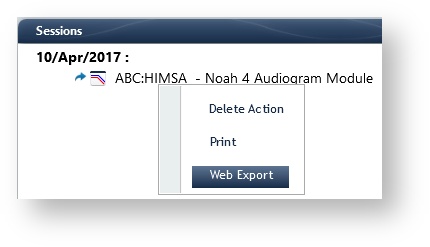
Completing the data set
 symbol next to the assessment date in the patient's Audiology tab indicates an incomplete data set.
symbol next to the assessment date in the patient's Audiology tab indicates an incomplete data set.Click the date of the assessment within the Audiological history margin.

2. Click EDIT.
3. In the Enter test results dialog box, select the Provider, Test Method, hearing loss Severity, Type, and Shape.
4. Enter diagnostic codes as desired using the ADD ICD9 CODE(S) button. See: Entering patient hearing assessments.
Click the Copy  button to populate identical hearing severity, type, and shape results for the right ear.
button to populate identical hearing severity, type, and shape results for the right ear.
5. Click SAVE.
6. The  to the left of the assessment date in the Audiological history margin indicates a complete data set.
to the left of the assessment date in the Audiological history margin indicates a complete data set.

Deleting the data set
- Click the date of the assessment within the Audiological history margin under the patient's Audiology tab.

2. Click DELETE at the bottom of the screen.
-
Page:
-
Page:
-
Page:
-
Page:
-
Page:
-
Page:
-
Page:
-
Page:
-
Page:
-
Page:
-
Page:
-
Page:
-
Page:
-
Page:
-
Page:
- No labels