Versions Compared
compared with
Key
- This line was added.
- This line was removed.
- Formatting was changed.
| Tip |
|---|
| Optionally, block-out specific times in the day to allow for certain types of appointments. |
Creating repeating blocks
- In the Scheduling tab, select a location from the drop-down menu in the top, right-hand corner.
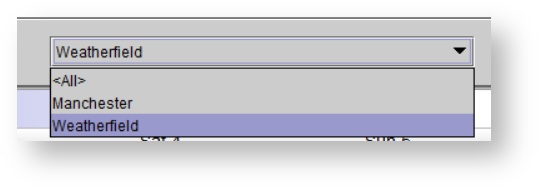
- Right-click in a desired time slot on the schedule.
- Select a starting 15-minute interval (e.g. 8:00, 8:15, 8:30, 8:45).
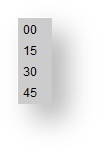
- With the None option selected in the Select patient dialog, click Ok.
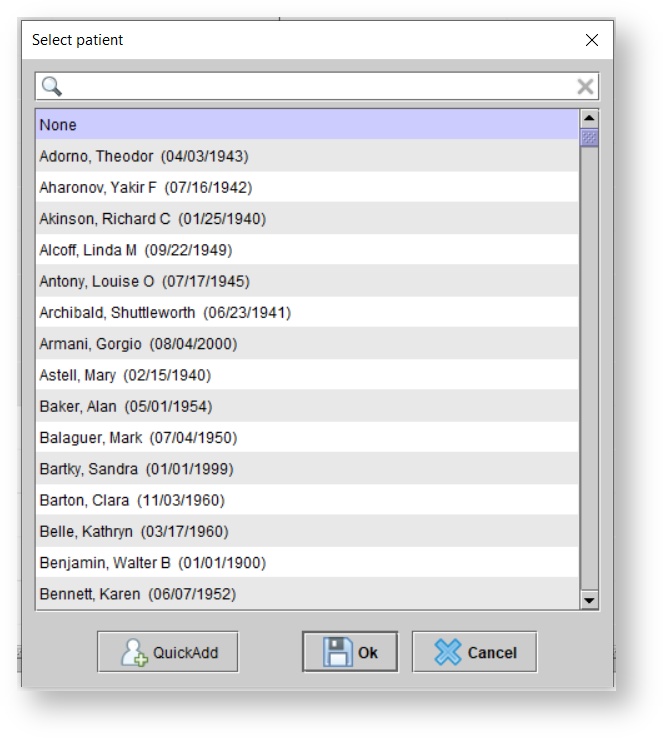
In the Create Event dialog box, enter appointment details.
Check the Repeat box to setup a repeat pattern.
Click
. Blocked-in time appears on the Schedule.Status title Create event
Linking appointments to a patient
- Right-click the desired appointment and select Link to patient.
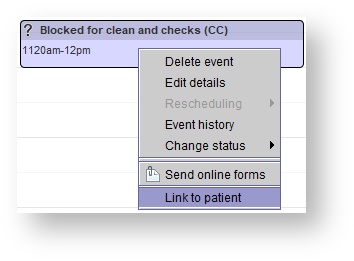 Image Removed
Image Removed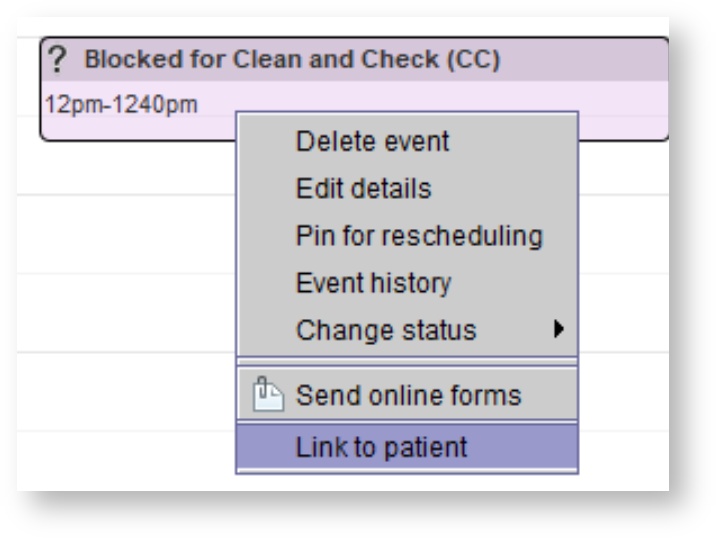 Image Added
Image Added In the Select patient dialog box, select the desired patient, and click Ok.
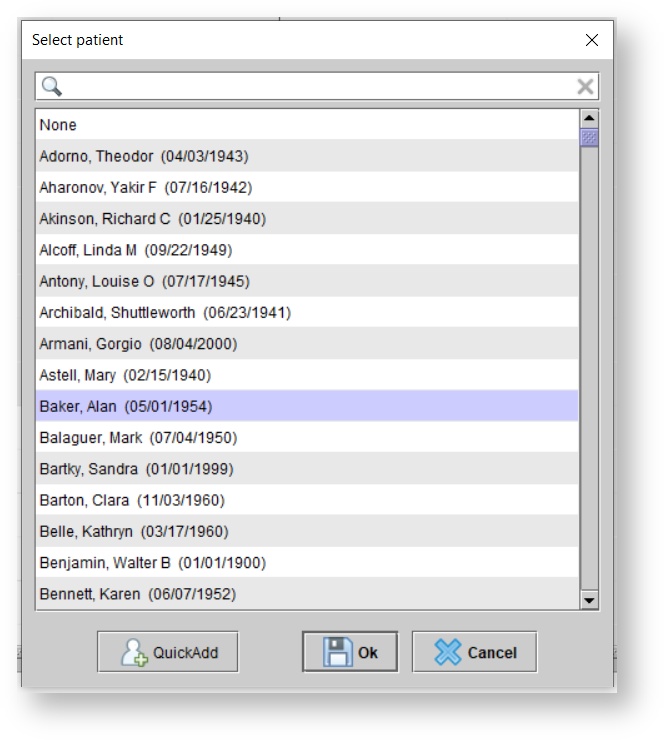
Tip To quickly locate an existing patient in the list, type the patient's last name into the search bar. - Click
.Status title Update event - The Confirm operation dialog box will appear. Click
to confirm the operation.Status title Yes Note The specific appointment is no longer a part of the repeating series. Note The patient’s file is linked to the appointment. The Description field of the event is overridden with the patient’s name.
| Tip |
|---|
| For more information, see: Editing repeating appointments and Deleting repeating appointments. |
| Panel | ||||||
|---|---|---|---|---|---|---|
| ||||||
|
| Panel | ||||||||||||
|---|---|---|---|---|---|---|---|---|---|---|---|---|
| ||||||||||||
|