Versions Compared
compared with
Key
- This line was added.
- This line was removed.
- Formatting was changed.
| Tip |
|---|
| See: Emailing documents and Faxing documents for additional document options. |
Upload documents
- Navigate to the patient's documents tab.
- Click the Upload button.
- Select the file from your computer.
- In the Add document window,
- Type in a title
- Select a category from the drop down menu
- Optionally, add a description
- Select a status from the drop down menu
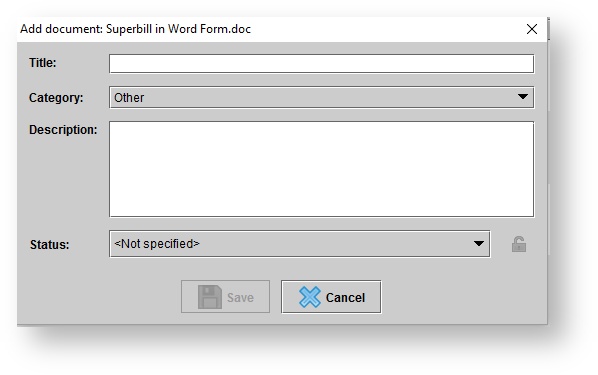
- Click Save.
Viewing documents
- On the Patient browser tab, open the patient's file.
- Click the Documents tab.
- Right-click on a document.
- Select View.
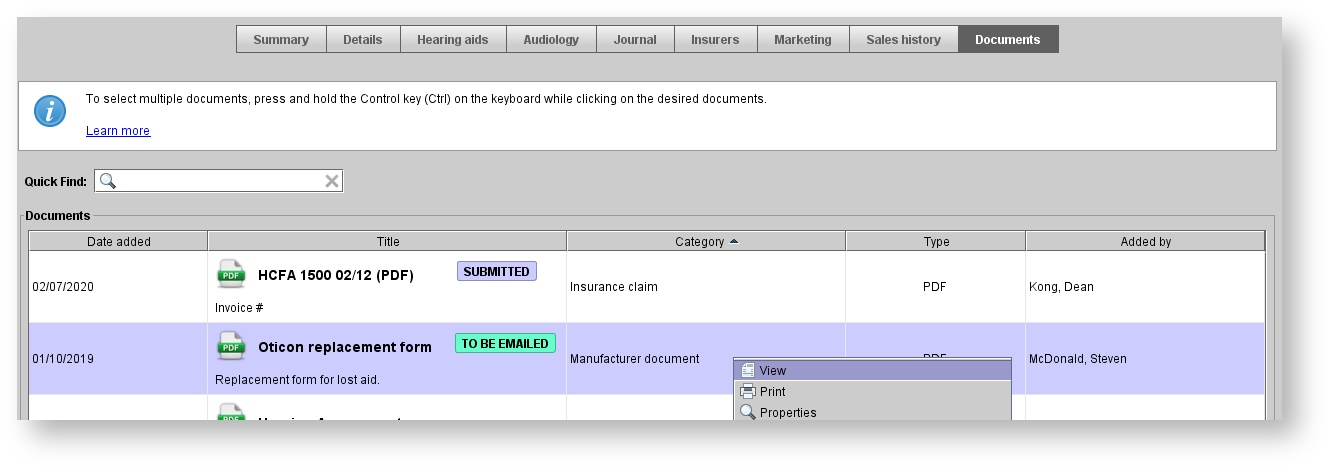
| Note |
|---|
| When viewing a document, use the tool bar at the top of the screen to save, print, search, zoom, or rotate. |
Printing documents
- On the Patient browser tab, open the patient's file.
- Click the Documents tab.
- Right-click on a document.
- Select Print.
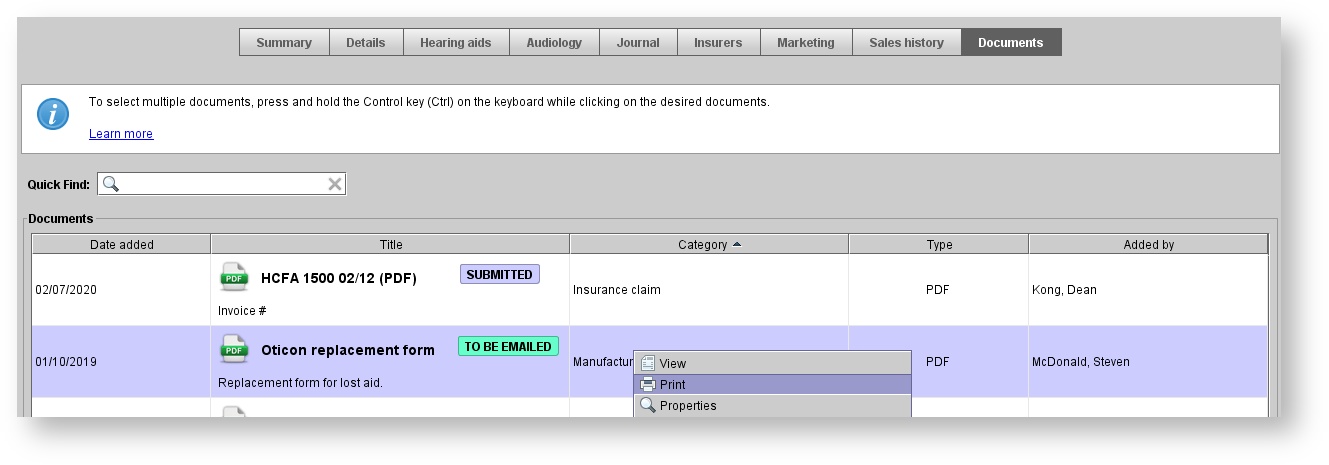
- Confirm the printing settings and complete the print.
Editing document titles, categories, and descriptions
- On the Patient browser tab, open the patient's file.
- Click the Documents tab.
- Right-click on a document.
- Select Properties.
- In the Edit document properties dialog box, adjust the Title, Category, and Description or Status as needed.
 Image Removed
Image Removed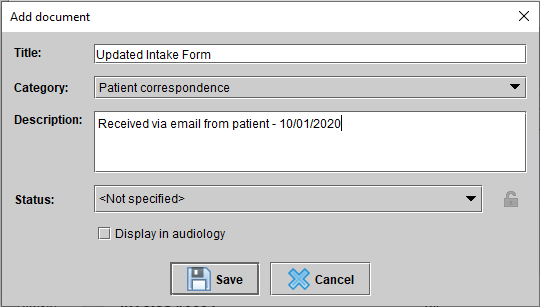 Image Added
Image Added - Click
.Status title Save
Changing document status
- On the Patient browser tab, open the patient's file.
- Click the Documents tab.
- Right-click on a document.
Select Change status and click on the desired status option.
Downloading documents
- On the Patient browser tab, open the patient's file.
- Click the Documents tab.
- Right-click on a document.
- Select Download copy.
- In the Save dialog box, enter a Save In location and File Name.
 Image Removed
Image Removed 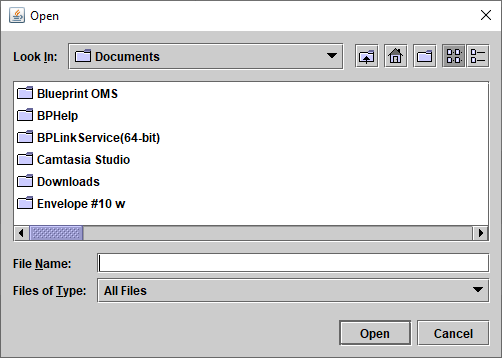 Image Added
Image Added- Click
.Status title Save
Deleting documents
- On the Patient browser tab, open the patient's file.
- Click the Documents tab.
- Right-click on a document.
- Click Delete.
- In the Confirm operation dialog box, click Yes to proceed.
| Panel | ||||||
|---|---|---|---|---|---|---|
| ||||||
|
| Panel | ||||||||||||
|---|---|---|---|---|---|---|---|---|---|---|---|---|
| ||||||||||||
|