Versions Compared
Key
- This line was added.
- This line was removed.
- Formatting was changed.
Booking timeslot interval
The Booking timeslot interval in Setup determines the interval between available appointment starting times on the Online booking web portal.
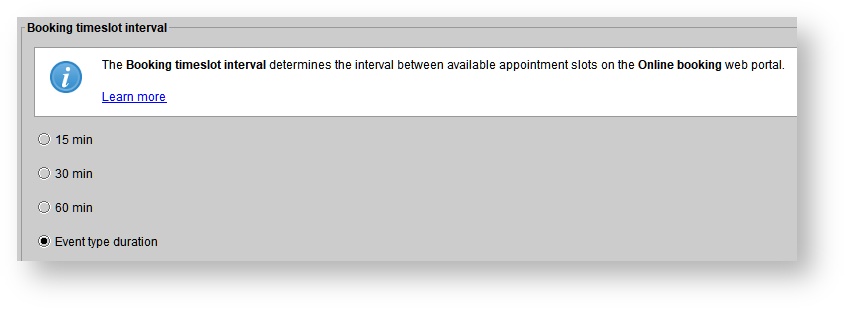
When Event type duration is selected, the interval between appointment starting times will be the default duration of the selected appointment type.
This is illustrated in the example below, where the Hearing test appointment type has a default duration of 60 minutes.
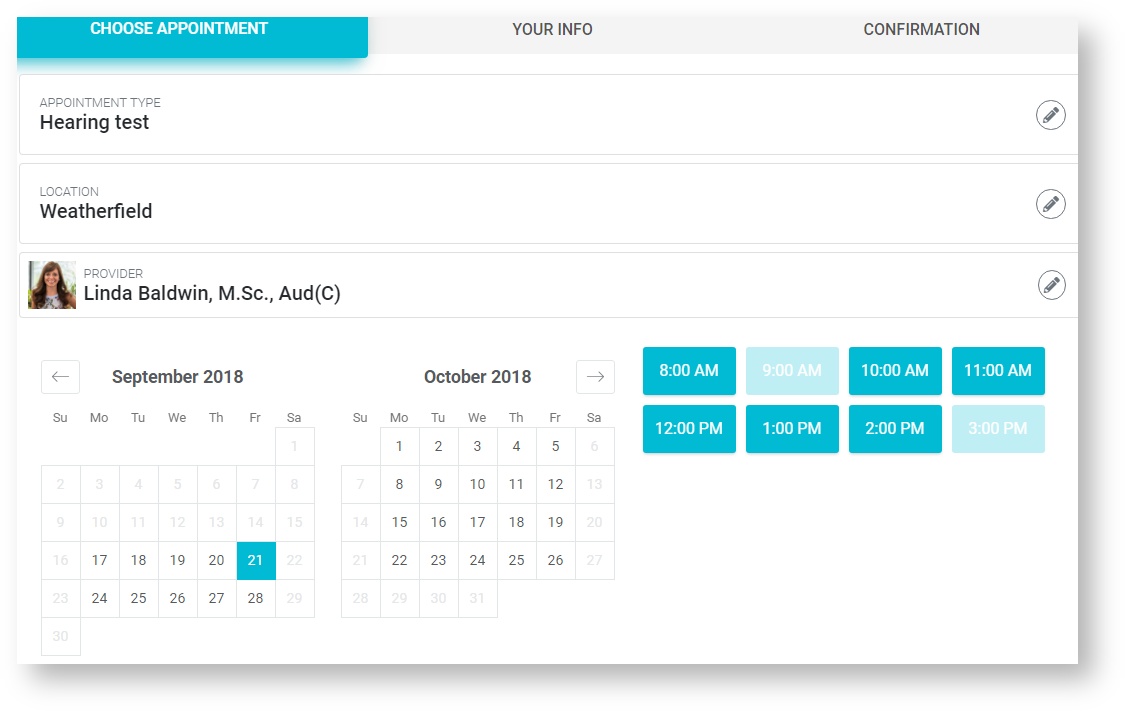
Availability blocks available for online booking by default
The Availability blocks available for online booking by default setting determines if newly created availability blocks will be available for online booking by default.
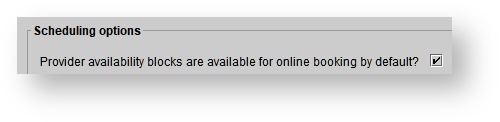
When an appointment is booked online, the patient will receive a confirmation email from the address specified in the Sending email address for booking confirmations field.

| Note |
|---|
For clinics with multiple locations, you can add a location-specific email address for online booking confirmations. This is the sending email address to patients who book an appointment in this location. See also: Setting up locations. |
Online booking notification email addresses
When an online booking is created, rescheduled, or cancelled, a notification will be sent to the entered email address.
 Image Added
Image Added
| Info |
|---|
If entering multiple addresses, use a comma to separate them. |
Minimum advanced booking time (in minutes)
You can use this setting to stop patients from making appointments that start too soon after their submission of the booking request.
| Info |
|---|
Example: if If you set a minimum notice of 120 minutes (2 hours), anyone looking at your availability at 9:00 am will not see any availability times before 11:00 am. |
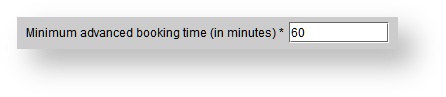
Maximum advanced booking time (in days)
Use Maximum advanced booking time to stop patients from making bookings too far in advance.
| Info |
|---|
Example: If you set a maximum advanced booking time of 30 days, availability 31 days or more from today will be hidden. |
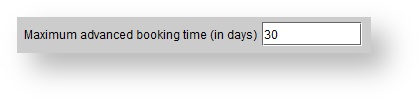 Image Added
Image Added
Branding Theme color
The Theme color determines the color of highlighted items on the online booking web portal.
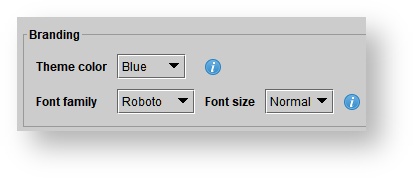
The available color options are:
Blue

Purple

Green

Orange

Red

Branding: Font family
The Font family determines the font type of all displayed text on the online booking web portal.
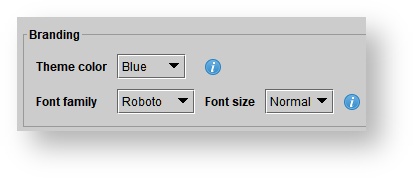
The available font options are:
Roboto

Helvetica

Times

Courier

Branding: Font size
The Font size determines the size of all displayed text on the online booking web portal.
The available sizes are:
Normal

+1

+2

+3

+4

+5

Optional contact fields
At a minimum, the online booking web portal requires the following patient information:
First name
Last name
Phone number and type (mobile, home, work)
Email address
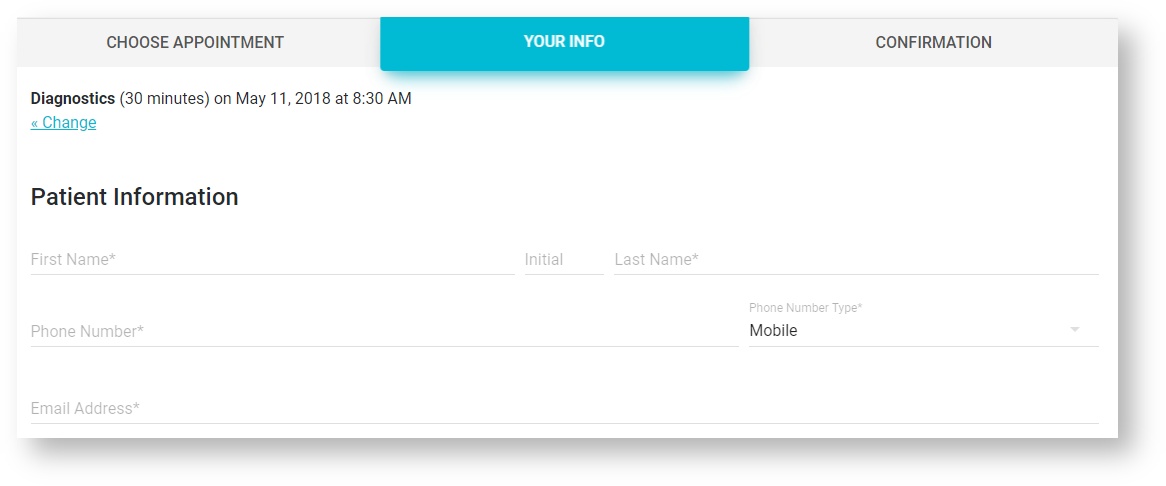
The Optional contact fields allow for the following additional fields to be added to the Patient information section:
Title
Date of birth
Gender
Address
Message to clinic
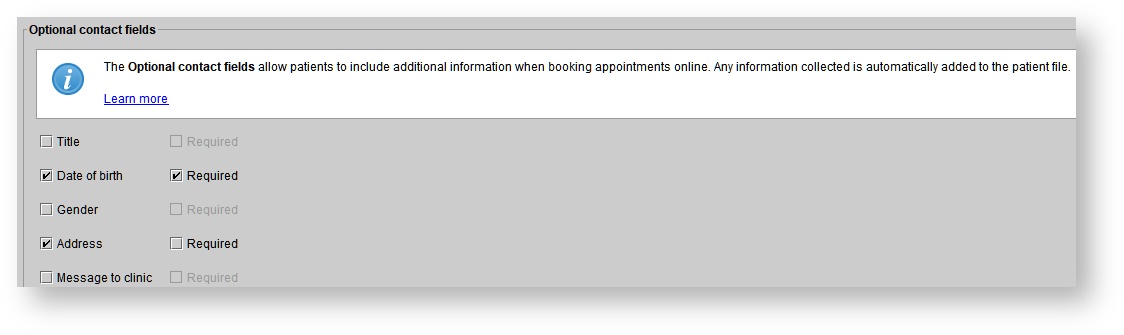
Terms and conditions
If Terms and conditions are entered, they will show directly above the Book appointment button on the online booking web portal.

Below is what the patient will see on your website:
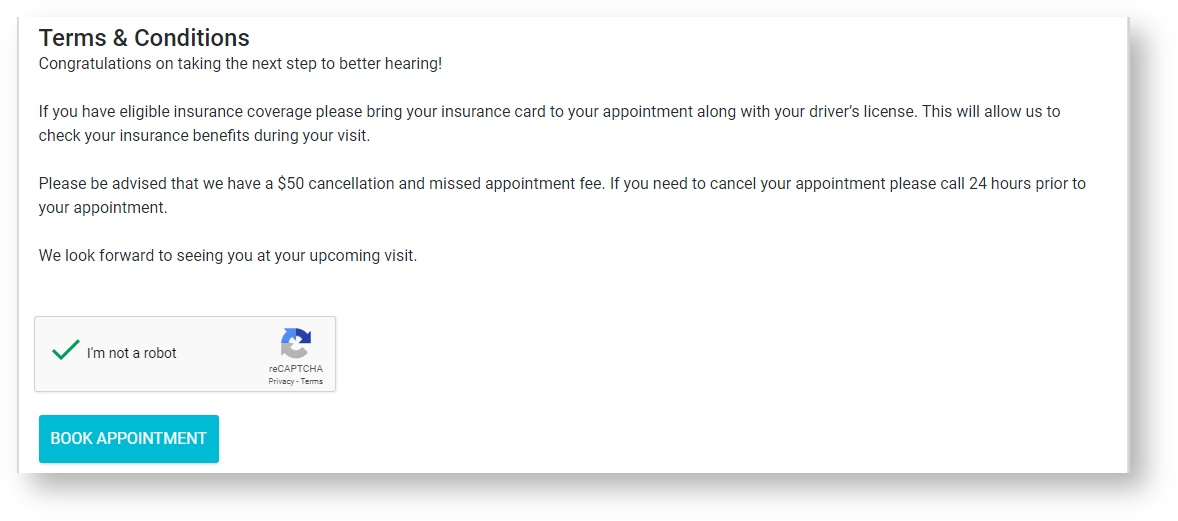
Setting age restriction for online booking
| Note |
|---|
These custom URLs can only be created by Blueprint Solutions staff members, and will not update the one you access in your Setup menu. |
| Panel | ||||||
|---|---|---|---|---|---|---|
| ||||||
|
| Panel | ||||||||||||
|---|---|---|---|---|---|---|---|---|---|---|---|---|
| ||||||||||||
|
| Panel | ||||||
|---|---|---|---|---|---|---|
| ||||||