Versions Compared
compared with
Key
- This line was added.
- This line was removed.
- Formatting was changed.
Editing invoices
| Info | ||
|---|---|---|
| ||
| Editing an invoice in Blueprint OMS, will void the original invoice in QuickBooks, and replace it with the edited invoice. |
- On the Patient browser tab, open the patient’s file.
- Click the Sales history tab.
- Select an existing sale and click
.Status title Edit invoice(s) In the Edit invoice(s) screen, on the Cost allocation tab, make any necessary adjustments.
Tip See: Adjusting an order for more information. - Click
to save the changes.Status title Edit invoice(s)
Editing payment details
| Info | ||
|---|---|---|
| ||
| If edited in Blueprint OMS, payments will also be edited in QuickBooks. |
- On the Patient browser tab, open the patient’s file.
- Click the Sales history tab.
- Right-click a payment and select Edit payment details.
- In the Edit payment dialog box, do one or more of the following:
- Click in the Payment Date field to adjust the date as needed.
- Click in the Payment Amount field to adjust the amount. If the payment is applied against an invoice, double-click in the Amount applied field, and enter the corresponding amount. To save the change, click out of the cell, or click Enter on the keyboard.
- Click the Payment method drop-down menu to adjust as needed. Enter a Check #, if Check is selected as the payment method.
- Un-check the box to the left of a listed Txn ID number to unapply the payment from the corresponding sale.
- Click Save.
Deleting payments
| Info | ||
|---|---|---|
| ||
| If deleted from Blueprint OMS, payments will also be deleted from QuickBooks. |
- On the Patient browser tab, open the patient’s file.
- Click the Sales history tab.
- Right-click a payment and select Delete payment.
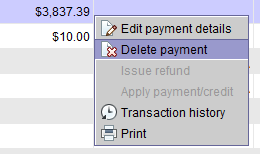 Image Removed
Image Removed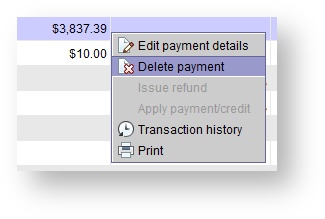 Image Added
Image Added - In the Confirm operation, click
.Status title Ok
| Info | ||
|---|---|---|
| ||
| If the payment has already been deposited, deleting it will only affect Blueprint OMS, not QuickBooks. Handle the payment deletion manually in QuickBooks. |
Deleting write offs
| Info | ||
|---|---|---|
| ||
| If deleted from Blueprint OMS, write offs will also be deleted from QuickBooks. |
- On the Patient browser tab, open the patient’s file.
- Click the Sales history tab.
- Right-click a write off and select Void write off.
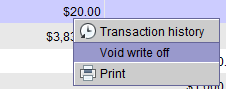 Image Removed
Image Removed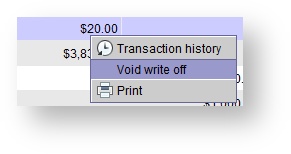 Image Added
Image Added - In the Confirm operation dialog box, do one of the following:
- Click Yes to proceed.
Click No to cancel.
Editing credits
| Info | ||
|---|---|---|
| ||
| If edited in Blueprint OMS, credits will also be edited in QuickBooks. |
- On the Patient browser tab, open the patient’s file.
- Click the Sales history tab.
- Right-click a credit and select Edit credit details.
- In the Edit credit dialog box, adjust the Credit amount, Reason, Income account or Expense account, or optionally adjust the Provider.
- Click Save.
Deleting credits
| Info | ||
|---|---|---|
| ||
| If deleted from Blueprint OMS, credits will also be deleted from QuickBooks. |
- On the Patient browser tab, open the patient’s file.
- Click the Sales history tab.
- Right-click a credit and select Void credit.
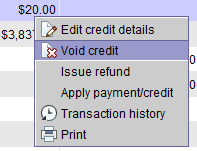 Image Removed
Image Removed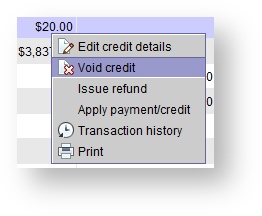 Image Added
Image Added - In the Confirm operation dialog box, do one of the following:
- Click Yes to proceed.
Click No to cancel.
| Note |
|---|
If a credit is applied to an invoice, the void credit option will be greyed out. To void the credit, first un-apply it from the invoice, then follow the steps above. See Editing credits for more information. |
Deleting refunds
| Info | ||
|---|---|---|
| ||
| If deleted from Blueprint OMS, refunds will also be deleted from QuickBooks. |
- On the Patient browser tab, open the patient’s file.
- Click the Sales history tab.
- Right-click a refund and select Delete refund.
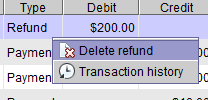 Image Removed
Image Removed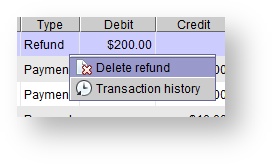 Image Added
Image Added - In the Confirm operation dialog box, do one of the following:
- Click Yes to proceed.
Click No to cancel.
| Panel | ||||||
|---|---|---|---|---|---|---|
| ||||||
|
| Panel | ||||||||||||
|---|---|---|---|---|---|---|---|---|---|---|---|---|
| ||||||||||||
|