Versions Compared
compared with
Key
- This line was added.
- This line was removed.
- Formatting was changed.
Tracking using the recall module
You can add these clients into a recall group so you know exactly when to send free batteries:
- Use the
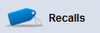 Image Removed Recalls module accessible on the main toolbar at the left side of the screen
Image Removed Recalls module accessible on the main toolbar at the left side of the screen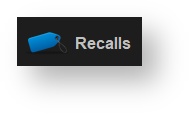 Image Added
Image Added - Click on
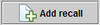 Image Removed at the Add recall button at the bottom of the screen
Image Removed at the Add recall button at the bottom of the screen - Select a patient that will need to be sent free batteries
- Choose the recall date
- Title the recall reason as "Battery Club" or as anything you would like, click
Status title Save - The recall type drop-down list will include the recall reason you just created
| Tip |
|---|
When you input recall reasons you will want to be consistent with capitalization, so all recalls end up in the same group (for example, "Battery" and "battery" will be added as two separate categories). |
Tracking using a patient group
To create a patient group:
- Go to the general Marketing tab on the left side of the screen
- Select the Patient groups tab at the top of the screen
- Select
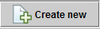 at the bottom of the screen
at the bottom of the screen - Choose a group name, like "Battery Club"
- Click Create, click yes when asked to proceed
- Now, when you open a patient and go to their marketing tab on the right side of the screen
- Click the
 button at the bottom of the screen
button at the bottom of the screen - Select "Battery Club” group.
Track using the patient journal
Create a journal entry called “Battery Club.”
Then, you can then create a new journal entry by :
- Going to the patient's Journal tab
- Click on
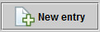
- Use the drop down box to select “Battery Club” as your journal entry type
- Input the date they will need to be sent free batteries as the journal entry date at the bottom and click
.Status title Save
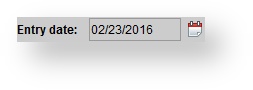
Now, you will be able to run a list of patients with free batteries by:
- Creating a marketing campaign
- Under the selection criteria, set the primary filter to “journal entries”
- Select the “Battery Club” journal type and see a list of who is receiving free batteries within the date range you select.
| Tip |
|---|
You can also run the Journal Entries Report. |
Tracking using the patient note
To add a patient note:
- Highlight the patient within the Patient Browser
- Go to the patient drop-down menu at the top of the screen and choose Edit note.
- When done entering information, click
.Status title Save - When you highlight the patient again, you will see this information on the browser and within the patient summary screen.
| Note |
|---|
For “Send Batteries” options, you can follow the exact same process in any of the options for “Batteries Expire.” |
| Panel | ||||||
|---|---|---|---|---|---|---|
| ||||||
|