Versions Compared
Key
- This line was added.
- This line was removed.
- Formatting was changed.
| Note |
|---|
These instructions apply for Windows users with a TWAIN-compliant scanner. We offer an alternate scanning mechanism for customers using a different OS or a non-TWAIN scanner. Please contact our technical support team to set that up. |
| Tip |
|---|
Blueprint OMS Accommodates Documents up to 50MB in Size. This allows scanning more pages into a single document or using a higher scanning resolution. |
Scanning documents into a patient file
On the Patient browser tab, open the patient's file.
Click the Documents tab.
Click
Status title Scan Select the correct scanner from the drop-down menu and click Ok.
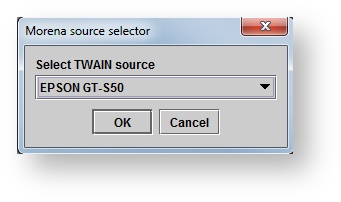 Image Removed
Image Removed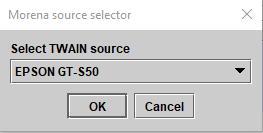 Image Added
Image AddedSet the scanner preferences and complete the scan.
Within the Add document dialog box, input a Title, select a Category, and optionally add an additional Description and Status, Status, Or "check" the "Display in audiology" box to populate .
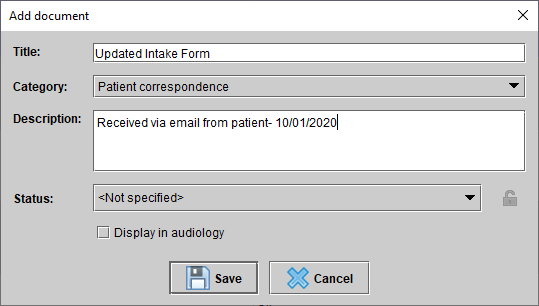
Click
.Status title Save
Dragging and dropping documents into a patient file
On the Patient browser tab, open the patient's file.
Click the Documents tab.
Find the desired document on your computer.
Drag-and-drop the document into the empty area within the Documents panel.

Within the Add document dialog box, input a Title, select a Category, and optionally add an additional Description and Status.
Click
.Status title Save
| Panel | ||||||
|---|---|---|---|---|---|---|
| ||||||
|
| Panel | ||||||||||||
|---|---|---|---|---|---|---|---|---|---|---|---|---|
| ||||||||||||
|