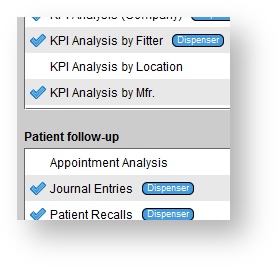Tools > Reports
Report | Version(s) | Description |
| 3rd Party Payer Transactions | This report shows all A/R transactions for the selected 3rd Party Payers within the specified date range. | |
| A/R Aging Detail (3rd Party Payer) | This report shows the aging details for all insurers. | |
| A/R Aging Detail (Patient) | This report shows the aging details for all patients. | |
| A/R Aging Summary | This report shows the aging summary for all patients and insurers. | |
| All Invoices and Returns (Excel only) | This report shows all invoices and returns with invoice details within the specified time. | |
| Appointment Analysis | This report shows appointments linked to patients, that are not canceled or rescheduled. Analysis on whether appointments were deemed sales opportunities, the actual length of appointments, and whether third parties were present is given. The averages for patient/provider punctuality is also calculated based on the patient's arrival time relative to the scheduled time. | |
| Canceled and No Show Appointments | This report shows appointments linked to patients, that were canceled or the patient did not show up for the appointment. | |
| Claims Tracking (Excel only) | This report shows pending and submitted claims within the specific date range. | |
| Client Information Sheet | This report shows a summary of the provided client ID. | |
| Daily Schedule | This report shows appointment details within the reporting period. | |
| Discount Summary by Provider | This report shows a summary of discounts given to sales grouped by provider and discount reason. | |
HA Aging | This report shows the age of active hearing aids, the number of patients with aids by age, as well as the update revenue potential for aids deemed as opportunities. | |
| HA Invoice Sales Report (Excel only) | This report shows a detailed breakdown of hearing aid orders within the specified date range, including corresponding invoice dates if delivered. Multiple Excel tabs show a breakdown of returns, canceled orders, and exchanges. Managed Care units are excluded from all calculations on this report. | |
| HA Sale and Return Detail | This report shows the breakdown of sales and returns by provider or location then by transaction time. | |
| Healthcare Provider List | This report shows all healthcare provider's from your system | |
| Healthcare Provider Mailing Labels (5160 and 8160) | This report shows the healthcare provider mailing labels | |
| Inventory | This report shows the current inventory of hearing aids (in stock, in transit, loaned, reserved, sent for repair). Custom orders display on the report only if the database is configured to track custom orders as inventory. Saving this report in CSV format will allow for it to open as a spreadsheet. | |
| Journal Entries | This report shows patient journal entries broken down by location for the specified time. | |
| KPI Analysis | This report shows the Key Performance Indicators, including the return rate, net revenue, and average selling price, for hearing aids for the month(s) selected. | |
| Managed Care Transactions (Excel only) | This report shows Managed Care invoiced transactions, broken down by line item, and their associated income accounts. This report excludes tax from the net revenue calculation. | |
| Marketing Automation Follow-up Report (Excel Only) | This report shows the response status for sent marketing campaigns. | |
| Marketing Campaigns | This report shows a list of recipients for sent marketing campaigns within the specified time. | |
| Open transactions (3rd Party Payer) | All open transactions for an insurer can be found in this report. The report can be filtered to show just the open transactions for a certain clinic. The data can be grouped either by the insurer or the location and users can choose whether the aging details show. Users can also specify the type of transactions that are included in the report. | |
| Open transactions (Patient) | All open transactions for patients can be found in this report. The report can be filtered to show just the open transactions for a certain clinic. The data can be grouped either by the insurer or the location and users can choose whether the aging details show. Users can also specify the type of transactions that are included in the report. | |
| Opportunity Closing Rate Report | This report shows all sales opportunity appointments linked to patients that are not canceled or rescheduled for the specified date range. Appointments are considered closed if a hearing aid order follows that appointment, prior to any other scheduled sales opportunity appointments. Qualifying appointments are those in which a patient has hearing loss or no specified hearing loss. | |
| Patient AR Statement | This report will generate all A/R Statements for patients with an open balance during the selected statement period. There is the ability to include just active patients and only patients that aren't marked as "Do not mail". There is also an option to exclude the aging summary from the report. | |
| Patient AR Statement (with 3rd party details) | This report will generate A/R Statements for patients with open balances during the selected statement period. The amount allocated to the patient as well as the amount allocated to the third part will be present, as well as the aging summary. A detailed description of the invoice, including all items purchased, is also shown. The clinic location for which these reports are generated can be specified. A message can be added to the bottom of all statements | |
| Patient Recalls | This report shows all patient recalls broken down by location, sorted by patient name, recall date, or recall type within the specified date range. | |
| Payments and Refunds (Cash Flow) | This report shows all payments and refunds within the specified date range. | |
| Price List | This report shows the prices for all active items within your system. | |
| Referral Source- Appointments | This report shows the total of appointments by referral source within the reporting period (excluding canceled and no-shows) | |
| Referral Source- New Patients | This report shows potential revenue by referral source for new patients created within the reporting period. | |
| Referral Source- Sales | This report shows net revenue by referral source for sales/returns that occurred within the reporting period. | |
| Referral Source Analysis (Excel only) | This report shows appointment and sale data for the selected referral source(s) within the specified date range. Managed Care units are excluded from all calculations on this report. | |
| Revenue Group Report | This report shows sales, returns, write-offs, and credits, grouped by revenue groups within the specified time. | |
| Sales by income account | This report shows the individual line items for each account as well as the total amount of revenue, profit, costs, and discounts. | |
| Sales Report | This report shows all sales, returns, payments, and refunds within the specified date range. | |
| Sales Tax Summary | This report shows Total Sales, Taxable Sales, and Sales Tax charged by invoice items, grouped by location. | |
| Unapplied Credits/Payments | This report shows outstanding credit memos, deposits, and payments that have not been fully applied to invoices. | |
| User Privileges | This report displays all users' privileges broken down by privilege category. | |
| User Report Access | This report displays user report access broken down by report category. |
To remove columns or further filter the reports export them as a CSV file.
Editing user reports
Click the Setup button on the main toolbar.
- Double-click User administration, or click the icon to the left to expand the menu.
- Click Users.
- In the Users panel, do one of the following:
- Click on the desired user, select EDIT, and then click Edit reports.
- Right-click on the desired user and select Edit reports.
In the Edit user reports dialog box, click on the desired reports to grant to or restrict from the user.
Click UPDATE.
Reports that tie out with one another
Financial reports must tie out with one another:
Sales by Income Account
Referral Source - Sales
All Invoices and Returns (Excel only)
Financial reports (tax included) must tie out with one another:
Sales Report
Revenue Group Report
HA financial related reports must tie out with one another:
HA Sale and Return Detail
KPI Analysis
Closing rate related reports must tie out with one another:
Opportunity Closing Rate by Provider
Appointment Analysis
AR-related reports must tie out with one another:
Patient AR Statement
Patient AR Statement (w/ 3p details)
AR Aging Detail (Patient)
AR Aging Detail (Insurer)
AR Aging Summary