Versions Compared
compared with
Key
- This line was added.
- This line was removed.
- Formatting was changed.
Viewing the list of Audiometers
- Click the Setup button on the main toolbar.
- Double click Audiometers to open the panel.
- Select a location to view the audiometers available
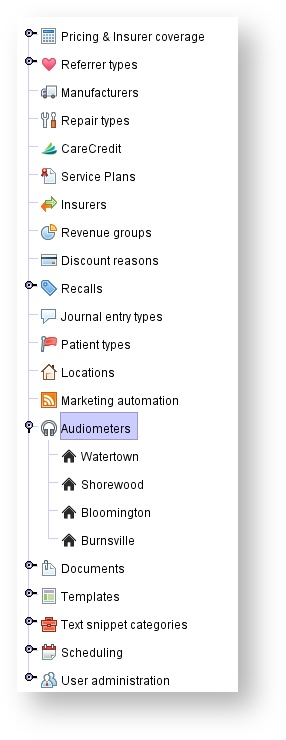 Image Removed
Image Removed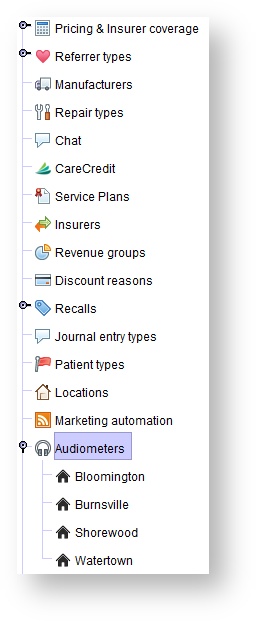 Image Added
Image Added
Creating new audiometers
- Click on the Setup button on the main toolbar
- Double click Audiometers to open the panel
- Select a location
- Click CREATE NEW
- Type in the name of the audiometer you wish to add
- Click Create
- Optionally, adjust the calibration date and mark this audiometer as your default option
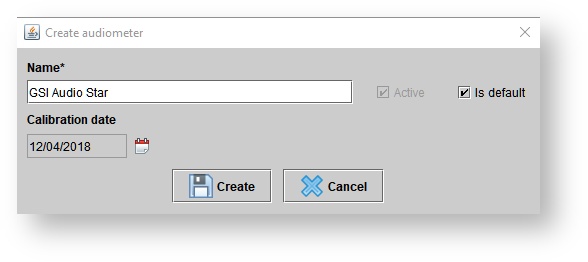
Edit a location's audiometers
Click the Setup button on the main toolbar
- Double click Audiometers
- Select a location
In the Audiometers panel, click on the desired audiometer, and do one of the following:
- Double-click.
Click EDIT DETAILS.
- In the Edit audiometer dialog box, you can make the following adjustments:
- Change the name of the audiometer
- Change the calibration date
- Mark this audiometer as your default or remove it as your default
- Uncheck the active checkbox to inactivate it
Deactivate a location's audiometers
Click the Setup button on the main toolbar
- Double click Audiometers
- Select a location
In the Audiometers panel, click on the desired audiometer, and do one of the following:
- Double-click.
Click EDIT DETAILS
In the Edit audiometer dialog box, uncheck the active checkbox, and click UPDATE.
| Panel | ||||||
|---|---|---|---|---|---|---|
| ||||||
|
| Panel | ||||||
|---|---|---|---|---|---|---|
| ||||||