Versions Compared
compared with
Key
- This line was added.
- This line was removed.
- Formatting was changed.
Viewing the list of repairs
- Click the Setup button on the main toolbar.
- Double-click Pricing & Insurer coverage, or click the icon to the left to expand the menu.
Click Repairs.
Tip A list of repairs appears in the Repairs panel and includes information such as manufacturer, repair type, manufacturer price, and patient price. Use the Manufacturer and/or Repair type drop-down menus to narrow down the list of repairs.
Creating new repair types
- Click the Setup button on the main toolbar.
- Click Repair types.
- Click
.Status title Create new - In the Create repair type dialog box, type a name for the repair.
Click
.Status title Create Note Once the repair type is created, it must be added to the Repairs catalog.
Adding repairs
| Anchor | ||||
|---|---|---|---|---|
|
- Click the Setup button on the main toolbar.
- Double-click Pricing & Insurer coverage, or click the icon to the left to expand the menu.
Click Repairs.
- Click
.Status title Create new - In the Create manufacturer repair dialog box, click the Manufacturer drop-down menu to select the desired manufacturer, click the Repair type drop-down menu to select the desired repair type, enter a Purchase cost, and a Selling price.
Click
.Status title Create Tip Once the repair has been added, an aid can be sent for this type of repair. For more information, see: Sending hearing aids and orderable items for repair Repairs and L&D replacements.
Changing repair prices
- Click the Setup button on the main toolbar.
- Double-click Pricing & Insurer coverage, or click the icon to the left to expand the menu.
Click Repairs.
In the Repairs panel, select the desired repair and do one or more of the following:
Double-click the Mfr. Price field to enter the manufacturer price.
Double-click the Patient price field to enter the pricing for patients.
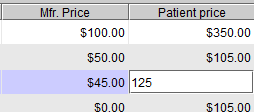 Image Removed
Image Removed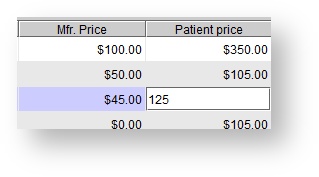 Image Added
Image Added
- To save the changes, click out of the cell, or click Enter on the keyboard.
| Panel | ||||||
|---|---|---|---|---|---|---|
| ||||||
|
| Panel | |||||||||||||
|---|---|---|---|---|---|---|---|---|---|---|---|---|---|
| |||||||||||||
|