Versions Compared
compared with
Key
- This line was added.
- This line was removed.
- Formatting was changed.
Selecting loaned aids
- On the Patient browser tab, open the patient’s file.
- Click the Hearing aids tab.
Click on a hearing aid with On loan status.
Tip To select multiple loaned aids, press and hold the Control key (Ctrl) on the keyboard while clicking on the aids.
Generating loaner agreements
- Right-click the On loan aid and select Loaner agreement.
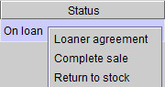
- An agreement will automatically populate within Blueprint.
| Tip |
|---|
| Utilize Use the default Loaner Agreementagreement within Blueprint OMS, or send a upload your clinic-specific agreement to the Blueprint Solutions support team to load into the systemyour system from the Setup > Templates > Forms menu. |
Signing loaner agreements electronically
| Status | ||
|---|---|---|
|
Documents enabled for electronic signing can be signed using a tablet or a signature pad.
Signing using a tablet
| Note |
|---|
To use a tablet for electronic signatures, the online forms feature needs to be enabled and a tablet needs to be set up at the patient's assigned location. For more information, see: Setting up online forms and Setting up and using tablets. |
- Click
.Status title Sign on tablet - The Sign on tablet dialog box will appear. Select a tablet to send the loaner agreement to, and set the title and category to archive the loaner agreement under. Then click
.Status title Ok 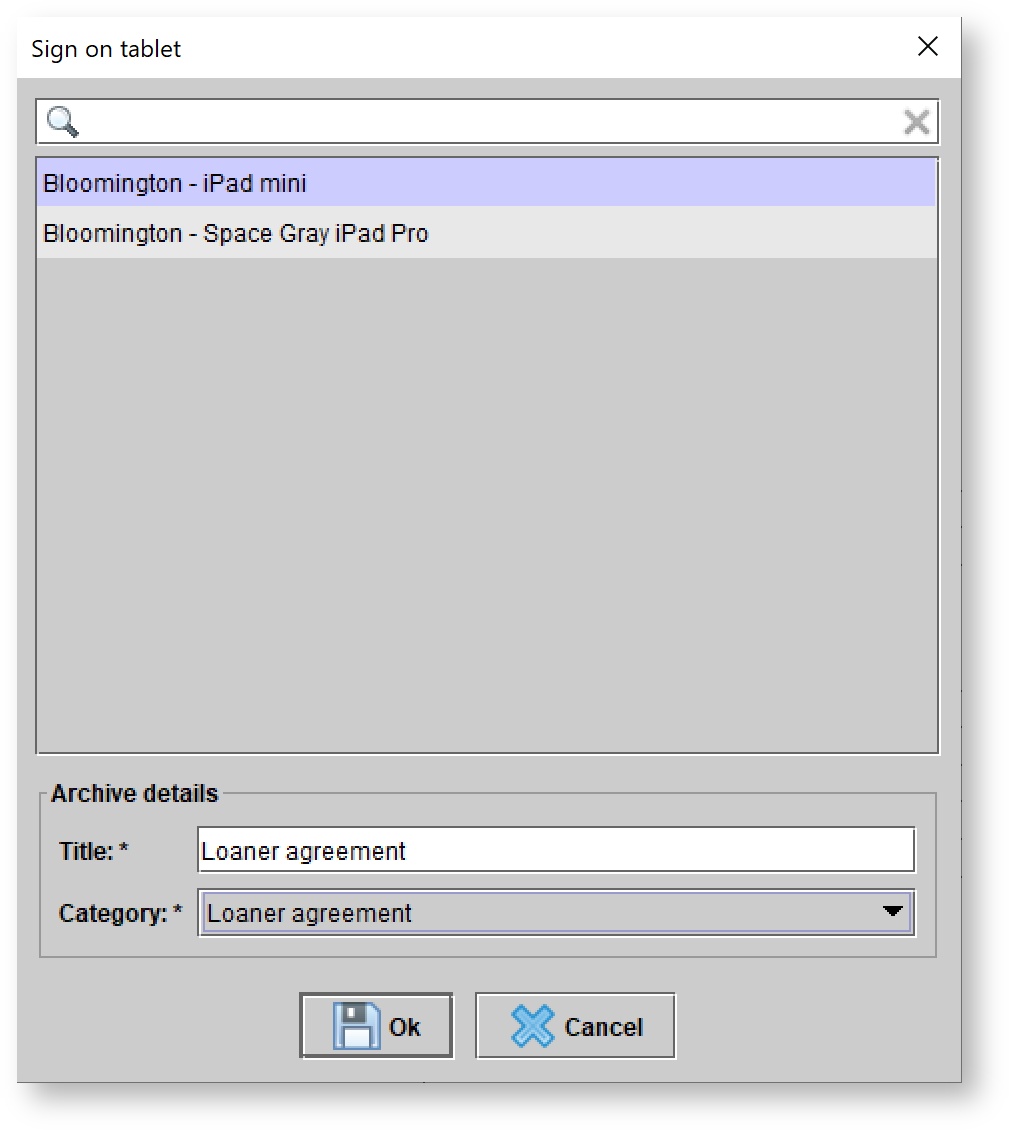 Image Added
Image Added - On the tablet, enter the patient's date of birth.
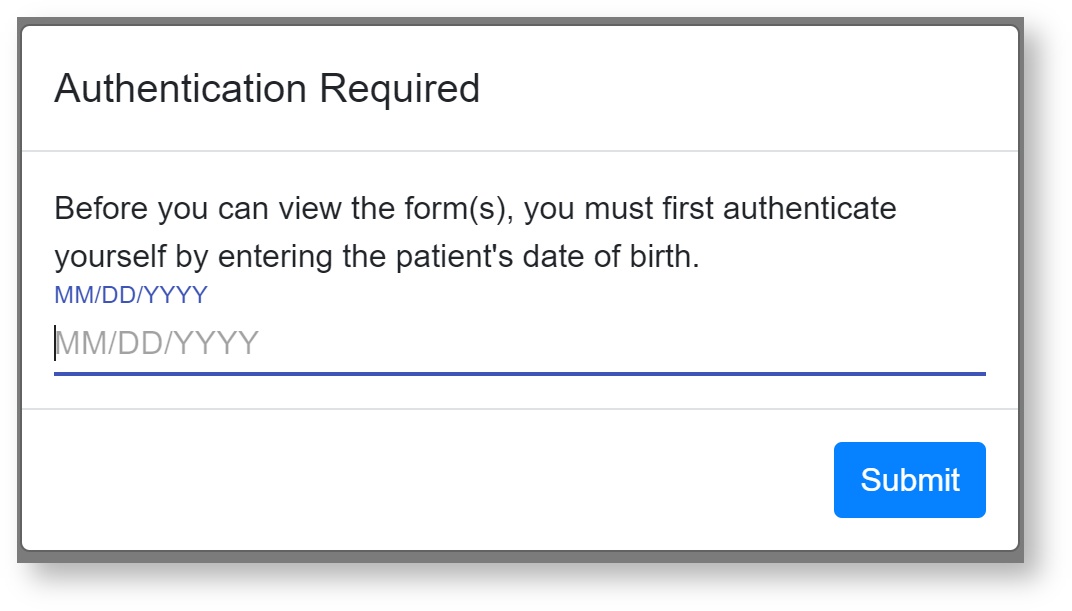 Image Added
Image Added - The loaner agreement will appear on the tablet. Click into the rectangle that says Sign here.
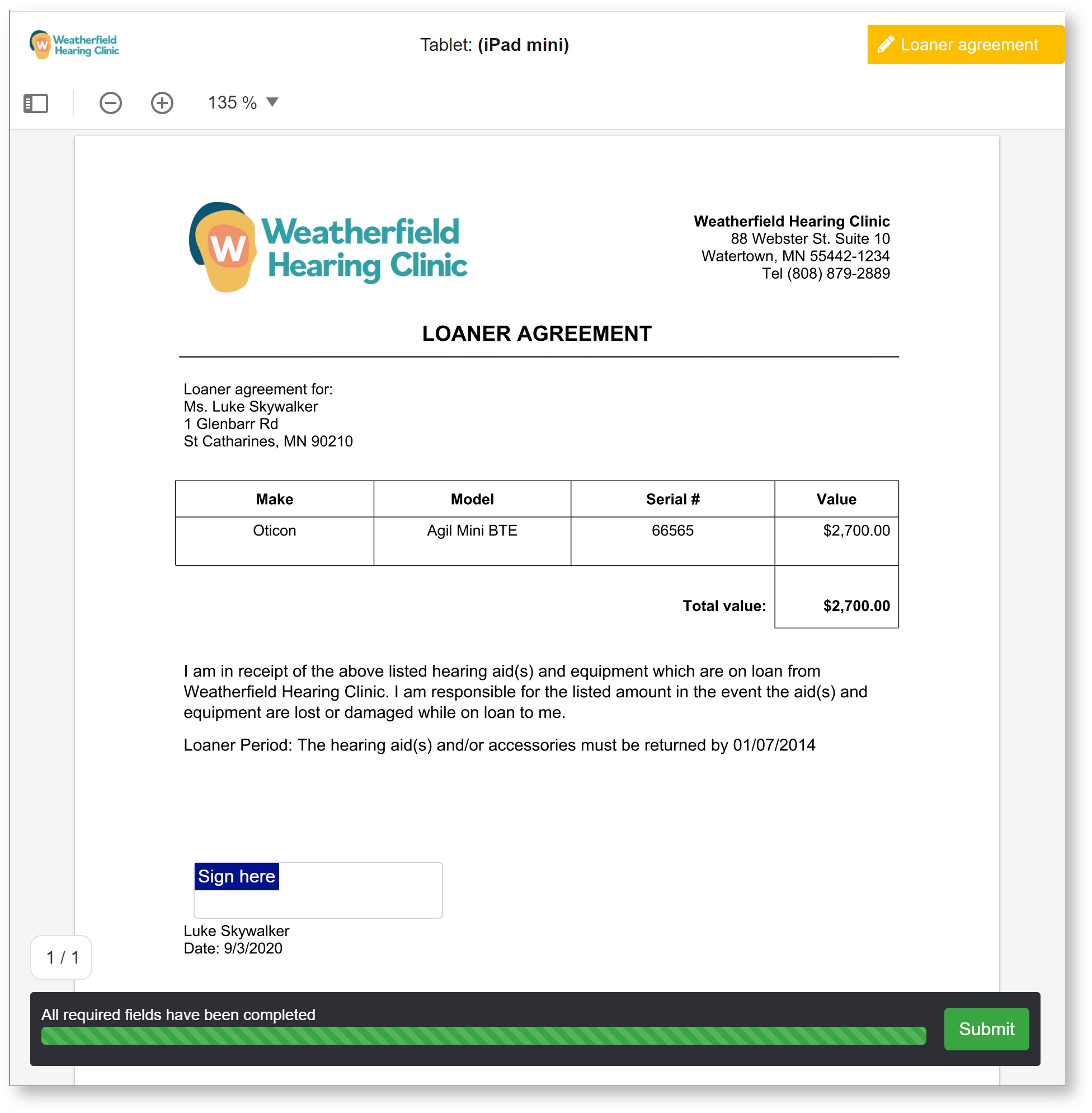 Image Added
Image Added - Have the patient enter their signature and hit
. Then tapStatus colour Blue title Create
on the form.Status colour Green title Submit 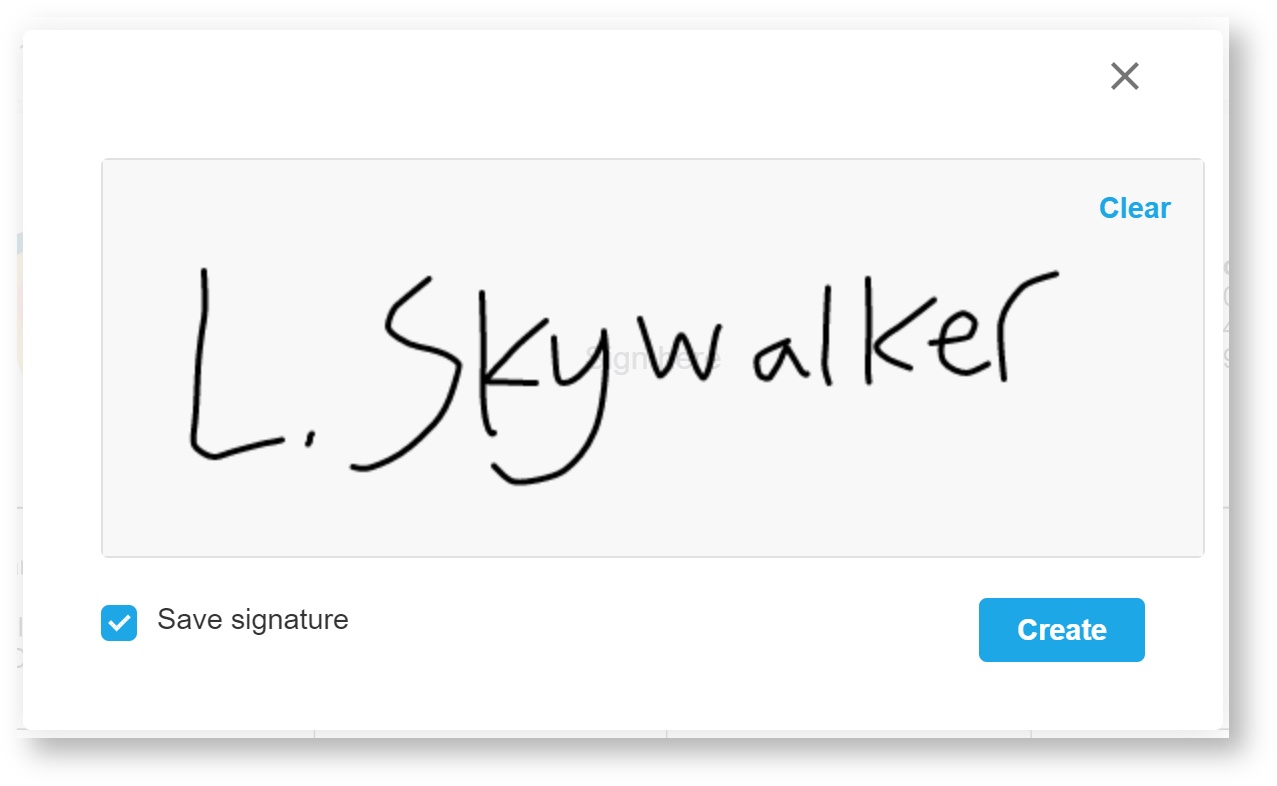 Image Added
Image Added
Then, the signed loaner agreement will appear in the patient's Documents tab.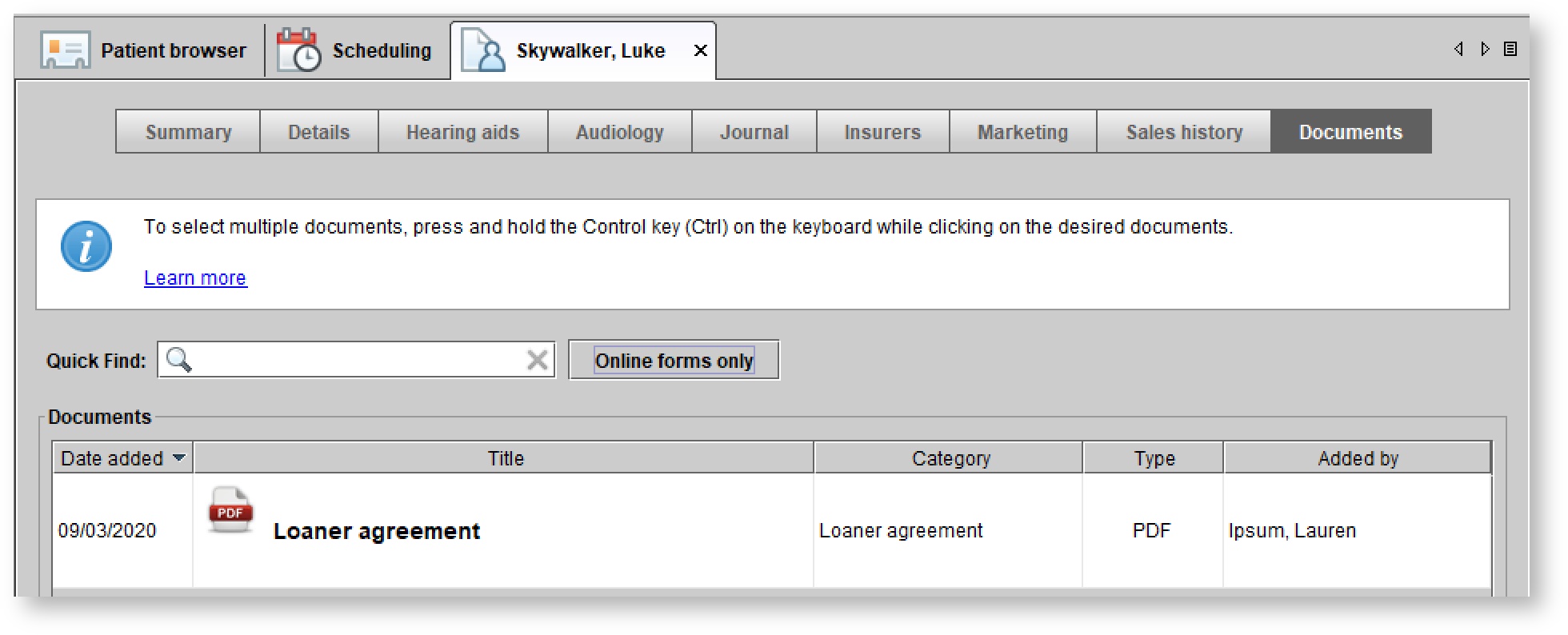 Image Added
Image Added
Signing using a signature pad
| Note |
|---|
| US-based customers can order signature pads here: Signature Pad Order Form. |
- Click
.Status title Sign document - As the patient signs the signature pad, the signature will appear within the Sign document dialog box.
When the patient has finished signing the signature pad, click Done.
Note .
Archiving loaner agreements
| Anchor | ||||
|---|---|---|---|---|
|
- Click the
button to archive the agreement under the patient Documents tab.Status title Archive as PDF - Within the Add document dialog box, input set a Title, select a Category, and optionally add an additional a Description and a Status.
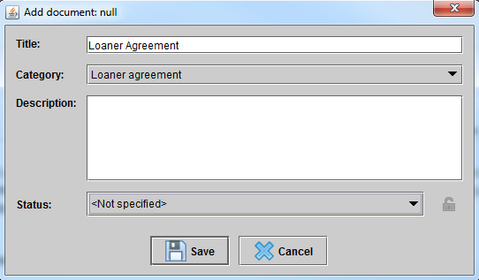 Image Removed
Image Removed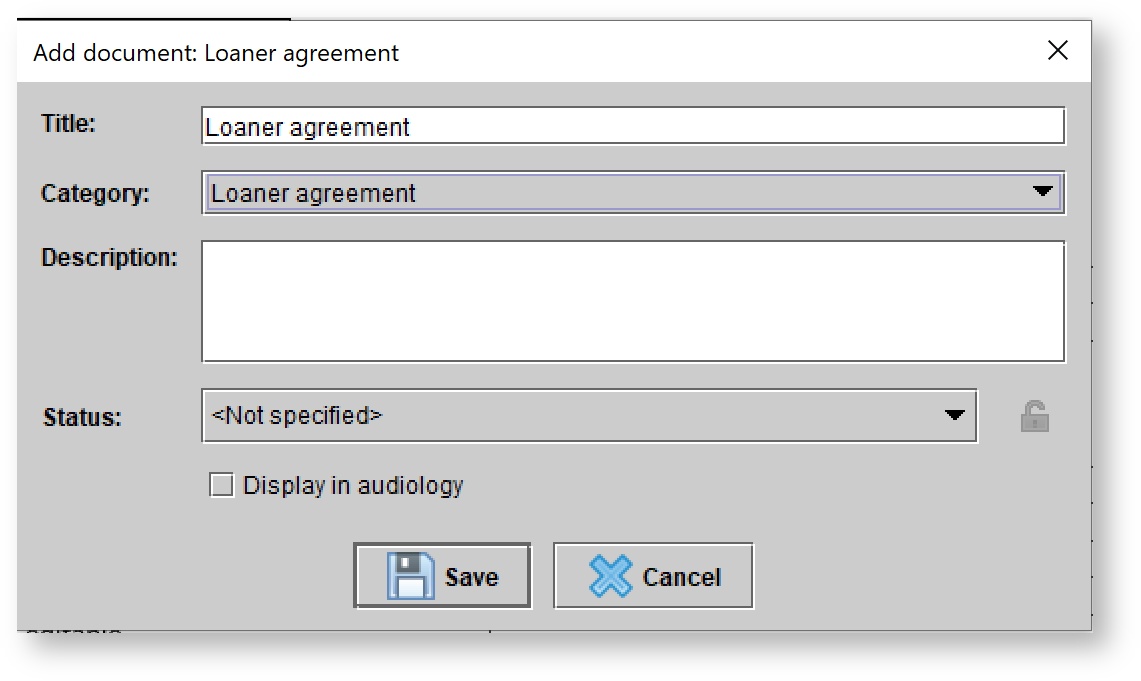 Image Added
Image Added - Click Save.
Extracting the loaner agreement out of Blueprint OMS
There are two ways to extract the loaner agreement out of Blueprint OMS.
- Click the Save
 icon in the top left-hand corner to save the agreement to your computer.
icon in the top left-hand corner to save the agreement to your computer. - Click the Print
 icon in the top left-hand corner to print the agreement.
icon in the top left-hand corner to print the agreement.
| Panel | ||||||
|---|---|---|---|---|---|---|
| ||||||
|
| Panel | ||||||||||||
|---|---|---|---|---|---|---|---|---|---|---|---|---|
| ||||||||||||
|