Versions Compared
compared with
Key
- This line was added.
- This line was removed.
- Formatting was changed.
Selecting stock aids to move
- Click the Inventory drop-down menu, and select Manage Inventory.
On the Inventory tab, click on a location listed. If operating in multiple clinic locations, select <All> to see all inventory aids.
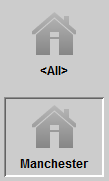 Image Removed
Image Removed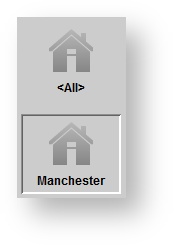 Image Added
Image AddedTip Locate the desired aid, searching by serial number in the Serial number field or by aid status clicking on the Status drop-down menu. Click on a hearing aid with 'In stock' status.
Moving stock aids
With an 'In stock' hearing aid selected, drag-and-drop the aid to another location listed.
In the Move stock aid(s) dialog box, enter an optional note and click OK.
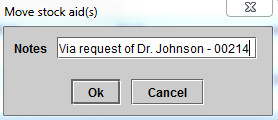 Image Removed
Image Removed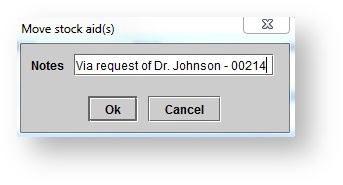 Image Added
Image AddedIn the Move stock aid(s) confirmation dialog box, click OK.
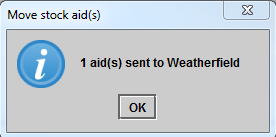 Image Removed
Image Removed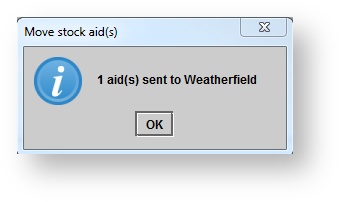 Image Added
Image AddedNote The status of the aid shows as 'Sent to...' the new location.
Acknowledging the receipt of stock aids
- On the Inventory tab, click on a location listed. If operating in multiple clinic locations, select <All> to see all inventory aids.
- Click on an aid with 'Arriving from...' status.
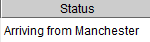 Image Removed
Image Removed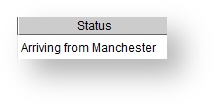 Image Added
Image Added - Right-click the aid and select Acknowledge receipt.
- The aid will be placed 'In stock' at the new location.
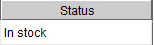 Image Removed
Image Removed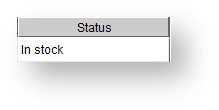 Image Added
Image Added
| Panel | ||||||
|---|---|---|---|---|---|---|
| ||||||
|
| Panel | |||||||||||||
|---|---|---|---|---|---|---|---|---|---|---|---|---|---|
| |||||||||||||
|