Editing appointment details
- Click In the Scheduling tab.On the Scheduling screen, do one of the following:
- Double-click an appointment.
Right-click an appointment, and , right-click on the appointment select Edit details.- In the The Edit event details dialog dialog box will appear. In it, update the details as needed.
- Do one of the following:Click To save the changes, click update to save the changes.Click
| Status |
|---|
| title | cancel |
|---|
to disregard changes.
Reschedule
In the Scheduling tab, right-click on the appointment, select reschedule.
 Image Added
Image Added
| Note |
|---|
The rescheduling option will be visible if the appointment is today or in the past. It will be greyed out if the appointment has the status: arrived, in progress, or completed and if the time slot is in the future. |
Changing appointment status
| Anchor |
|---|
| Changing appointment status |
|---|
| Changing appointment status |
|---|
|
Click the In the Scheduling tab
.On the Scheduling screen,
right-click
an appointmenton the appointment, select Change status, and
select from the Change status
.Click on the desired menu, set the new status.
 Image Added
Image Added
| Tip |
|---|
| To hide the appointment status icons, click the button at the top of the screen. |
Cancelling
appointmentappointments
- Click In the Scheduling tab.On the Scheduling screen, right, right-click an the appointment, select Change status, and click Cancelledset Cancelled as the new status.
- A prompt will ask if rescheduling is required.
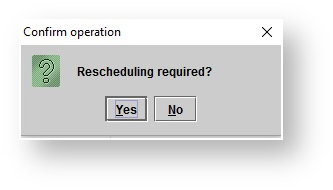 Image Added
Image Added
Do one of the following:
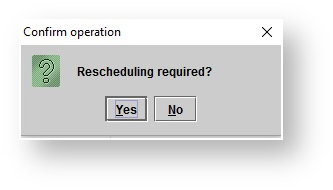 Image Removed
Image Removed- Click Yes. The appointment will appear under the <Active> filtered screen in white, with a colored outline, as a visual indicator that another appointment can be schedule at that time. The appointment will be added to
the "Action required" panel- the Needs action panel.
Click No. The appointment will appear under the <Inactive> filtered screen in white, and no reminder will be sent to the
"Action required" Needs action panel.
| Note |
|---|
| Cancelled appointments will appear under the <Cancelled> filtered screen, regardless of whether rescheduling is required. |
Marking appointment Marking appointments No show
- Click In the Scheduling tab.On the Scheduling screen, right, right-click an the appointment, select Change status, and click No showset No show as the new status.
- A prompt will ask if rescheduling is required.
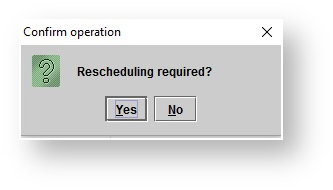 Image Added
Image Added
Do one of the following:
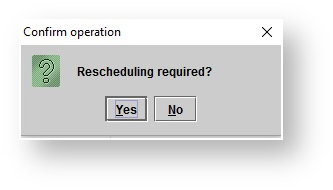 Image Removed
Image Removed- Click Yes. The appointment will appear under the <Active> filtered screen in white, with a colored outline, as a visual indicator that another appointment can be schedule at that time. The appointment will be added to
the "Action required" panel- the Needs Actions panel.
Click No. The appointment will appear under the <Inactive> filtered screen in white, and no reminder will be sent to the
"Action required" Needs action panel.
No show appointments will appear under the <No show> filtered screen, regardless of whether rescheduling is required.
percentage will
Editing appointment date and time
- Click In the Scheduling tab.On the Scheduling screen, do one of the following:
- Use the mouse to drag-and-drop an appointment to the desired date and time.
Double-click an appointment. In the Edit event details dialog box, use the Date and Start time arrows to adjust as necessary, and click
.
In the
- The Confirm operation dialog box , do one of the following:
- Click Yes to save the changes.
- Click No to disregard changes.
will appear. Click to confirm the operation.
Editing appointment duration
- Click the Scheduling tab.
- On the Scheduling screen, do one of the following:
- Hover the cursor over the top or bottom boundary of an appointment, and use the resize cursor to drag -and-drop the appointment boundary to the desired start or end time.
Double-click an appointment. In the Edit event details dialog box, hover the cursor over the top or bottom boundary of the yellow highlighted appointment in the right preview panel, and use the resize cursor to drag-and-drop the appointment to the desired start or end time.
Double-click an appointment. In the Edit event details dialog box, use the Duration slider bar to adjust as necessary, and click
.
- In the The Confirm operation dialog box , do one of the following:
- Click Yes to save the changes.
Click No to disregard changeswill appear. Click to confirm the operation.
Editing repeating appointments | Anchor |
|---|
| Editing repeating appointments |
|---|
| Editing repeating appointments |
|---|
|
| Tip |
|---|
Repeating appointments , which are linked to a patient file, are created as individual instances. Adjust patient-specific , repeating appointments on an individual basis. |
- Click In the Scheduling tab.On the Scheduling screen, do one of the following:
- Double-click an instance of a repeating appointment.
- Right-click an instance of a repeating appointment, and select Edit details.
- In the Edit event details dialog box, update the details as necessary.
- Click .
- In the Confirm operation dialog box, do one of the following:
Use the drop-down menu to select This instance only. Click OK to update only the one instance of the appointment being edited.
| Warning |
|---|
| If adjusting provider, location, or event type, and selecting This instance only, the specific appointment is no longer |
a | part of the repeating series. |
b. Use the drop-down menu to select All instances. Click OK to update all instances of the appointment.
| Warning |
|---|
| Selecting All instances will completely remove all previous appointments in the series, and re-create the series using the start date of the instance being edited. |
i. Use the drop-down menu to select This and prior instances and click OK to update the instance of the event that was selected and all previous instances of the event.
ii. Use the drop-down menu to select This and future instances and click OK to update the instance of the event that was selected and all future instances of the event
.
Click to disregard changes.
Changing repeat patterns
Click In the Scheduling tab.On the Scheduling screen, do one of the following:
- Double-click an instance of a repeating appointment.
- Right-click an instance of a repeating appointment, and select Edit details.
- Click
| Status |
|---|
| |
|---|
| title | Change repeat details | Edit |
|---|
|
(next to Repeat).
In the Edit repetition details dialog box, adjust the repeat pattern as needed, and click .
Click 4. Click
5. In the Confirm operation dialog box, do one of the following: Use the drop-down menu to select This instance only. Click OK to update only the one instance of the appointment being edited.
| Warning |
|---|
| If adjusting provider, location, or event type, and selecting This instance only, the specific appointment is no longer a part of the repeating series. |
b. Use the drop-down menu to select All instances. Click OK to update all instances of the appointment.
| Warning |
|---|
| Selecting All instances will completely remove all previous appointments in the series, and re-create the series using the start date of the instance being edited. |
i. Use the drop-down menu to select This and prior instances and click OK to update the instance of the event that was selected and all previous instances of the event.
ii. Use the drop-down menu to select This and future instances and click OK to update the instance of the event that was selected and all future instances of the event
.
Click to disregard changes.
 Image Added
Image Added Image Added
Image Added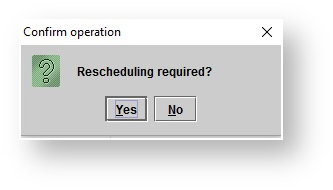 Image Added
Image Added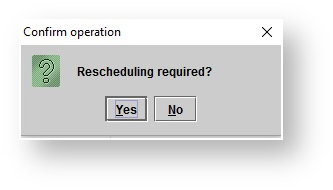 Image Removed
Image Removed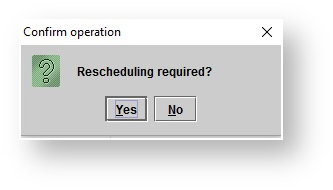 Image Added
Image Added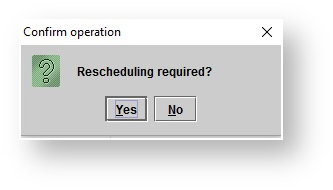 Image Removed
Image Removed