Versions Compared
compared with
Key
- This line was added.
- This line was removed.
- Formatting was changed.
| Note |
|---|
To ensure reliable email delivery for documents sent from your Blueprint OMS system, please follow the instructions here. |
Emailing documents
- On the Patient browser tab, open the patient's file.
- Click the Documents tab.
- Right-click on the desired document and select one of the following:
- Email patient.
- Email alternate contact.
- Email physician.
- Email other.
- If selecting Email other, in the Select email recipient dialog box, click on another Blueprint OMS user or physician listed. Optionally, click
to enter an outside email address.Status title Manual entry 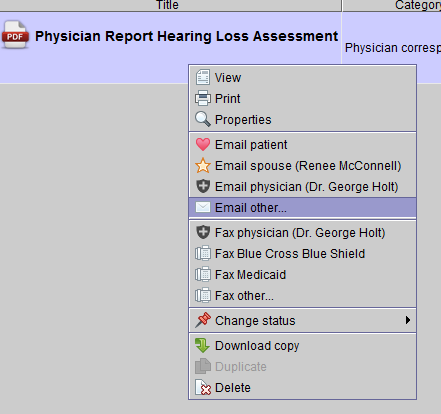
- Click
.Status title Next - Optionally, add a personalized message and click
.Status title Send 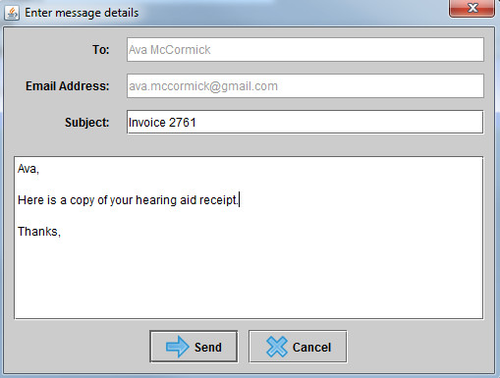
Click Ok on the Message sent confirmation box.
Tip The sender will be cc'd on the email and receive a copy in their personal inbox.
| Panel | ||||||
|---|---|---|---|---|---|---|
| ||||||
|
| Panel | ||||||||||||
|---|---|---|---|---|---|---|---|---|---|---|---|---|
| ||||||||||||
|
| Panel | ||||||
|---|---|---|---|---|---|---|
| ||||||
|