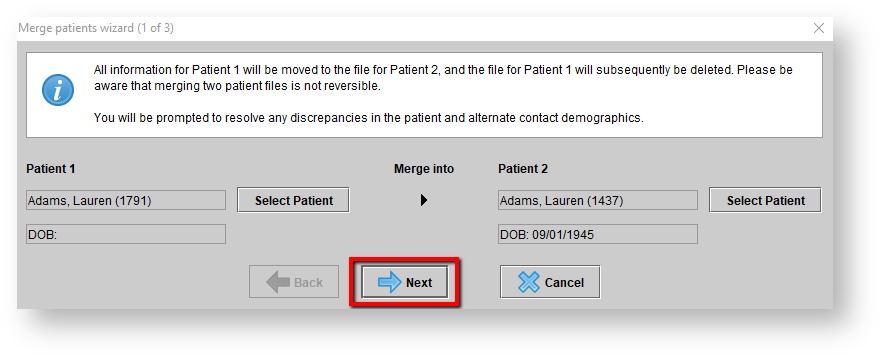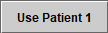...
4. The Patient 1 and Patient 2 columns will now be filled. Click Next to proceed.
Step 2. resolving contact details discrepancies
- Any discrepancies for the contact details between Patient 1 and Patient 2 will appear.
- By default, each contact detail box for Patient 2 will be selected, with the checkboxes for Patient 1 empty.
- Select any contact details for Patient 1 which should be prioritized over Patient 2, by clicking the empty checkbox next to the contact detail.
- If necessary, use all contact details under the Patient 1 column by clicking
...