Versions Compared
compared with
Key
- This line was added.
- This line was removed.
- Formatting was changed.
| Note |
|---|
To ensure reliable email delivery for documents sent from your Blueprint OMS system, please follow the instructions here. |
Emailing documents
- On the Patient browser tab, open the patient's file.
- Click the Documents tab.
- Select any desired documents (holding Ctrl to select multiple), right-click, and select one of the email options from the menu.
- If selecting Email other, in the Select email recipient dialog box, click on another Blueprint OMS user or physician listed. If the desired recipient is not listed, click
to enter a different email address.Status title Manual entry 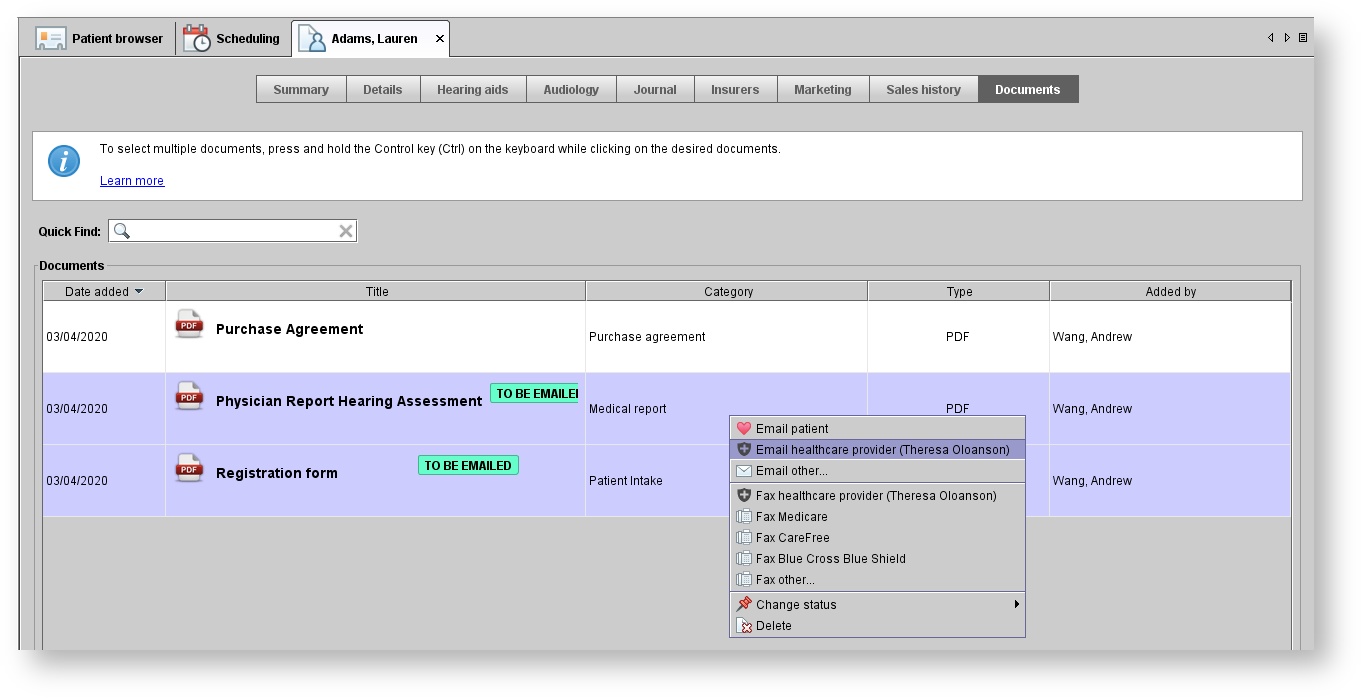 Image Removed
Image Removed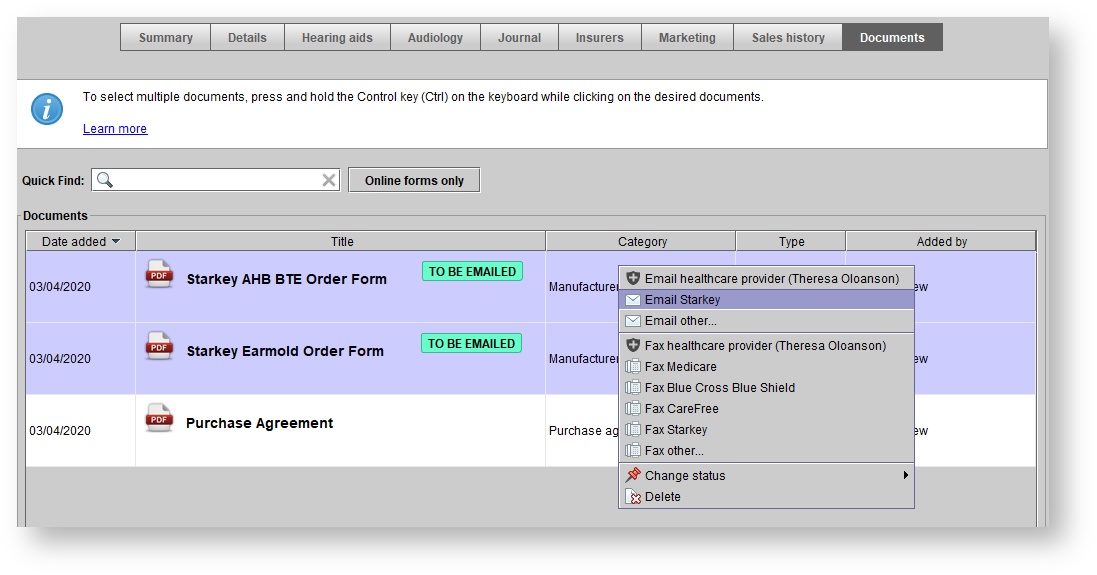 Image Added
Image Added - Click
.Status title Next - Optionally, add a personalized message and click
.Status title Send 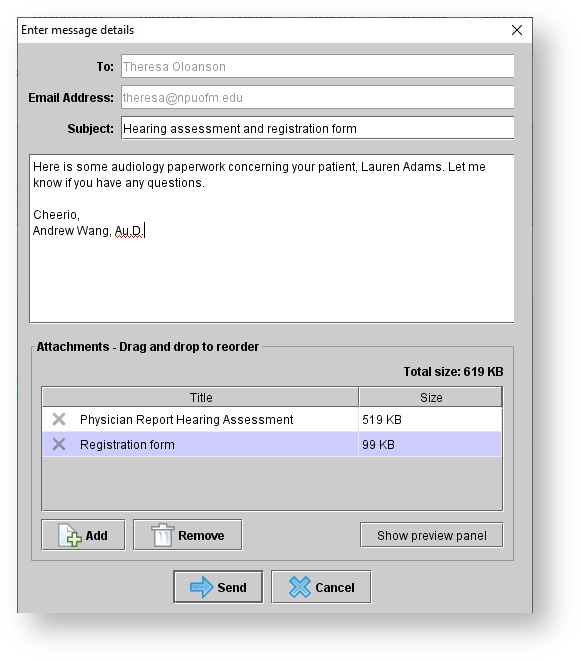 Image Removed
Image Removed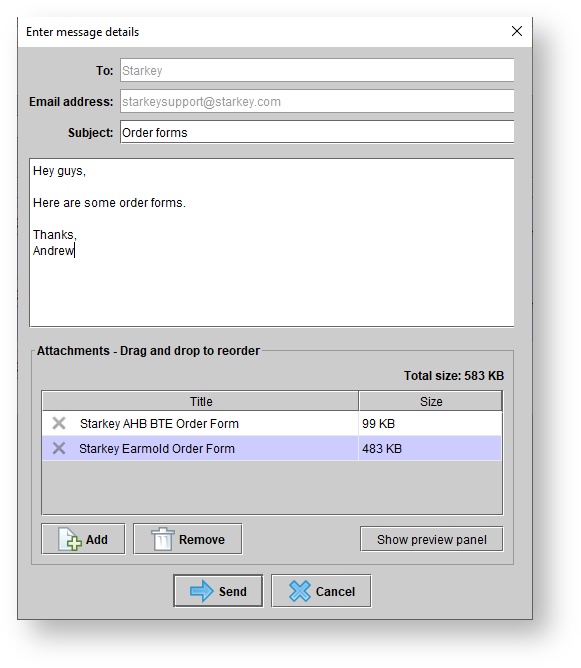 Image Added
Image Added
Click Ok on the Message sent confirmation box.
Tip The sender will be cc'd copied on the email and receive a copy in their personal inbox.
| Panel | ||||||
|---|---|---|---|---|---|---|
| ||||||
|
| Panel | ||||||||||||
|---|---|---|---|---|---|---|---|---|---|---|---|---|
| ||||||||||||
|
| Panel | ||||||
|---|---|---|---|---|---|---|
| ||||||
|