Versions Compared
Key
- This line was added.
- This line was removed.
- Formatting was changed.
Key features of the Blueprint OMS integrated scheduler
The main Scheduling screen provides:
- Appointment scheduling for multiple locations
- Scheduling for multiple providers and resources at each location
- Support for an arbitrary number of different event types, each having its own default duration
- Filtering by appointment status, provider, or resource
- 1-day, 5-day, 7-day, and 31-day views
- Tracking of patients in-clinic
- Mobile integration with iPhone/iPad and Android devices
- Sales opportunity tracking with closing rate statistics
- Appointment analysis reporting
- Tools for handling incoming online appointment bookings
- Tools for initiating telehealth videoconferences
Integration with other areas of Blueprint OMS
Patients with an upcoming appointment are highlighted with a ![]() icon on the Patient browser, Orders screen, and within the Recalls module. Past and future appointments are visible in the patient's Journal tab.
icon on the Patient browser, Orders screen, and within the Recalls module. Past and future appointments are visible in the patient's Journal tab.
Needs action panel
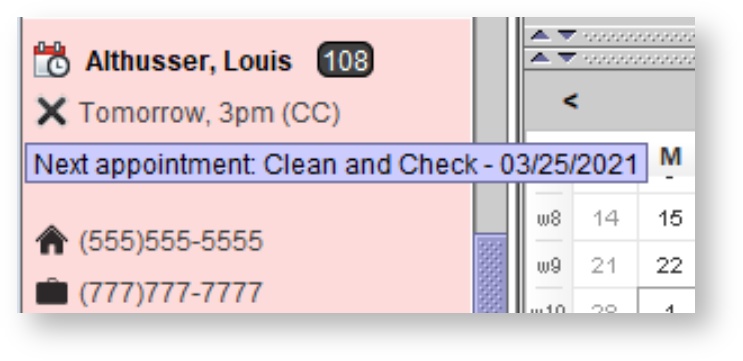 Image Removed
Image Removed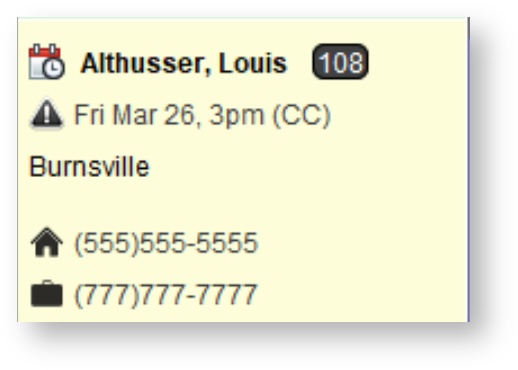 Image Added
Image Added
Patient browser screen
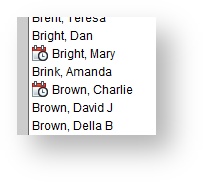
Aid orders screen
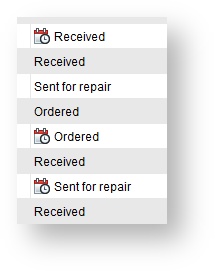
Patient Journal tab
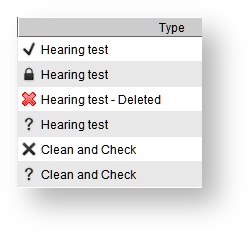
Recalls screen
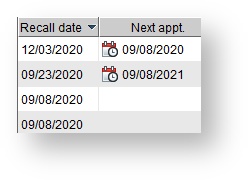
Online forms screen
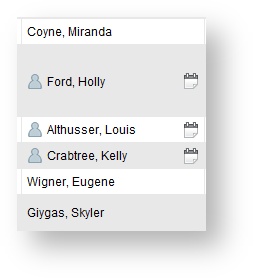
Marketing module
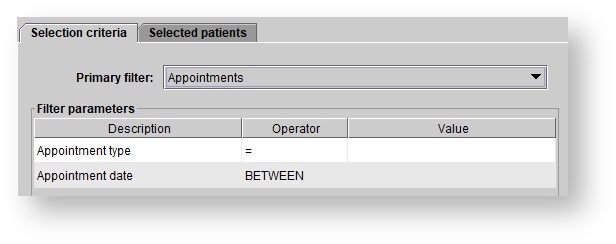
Appointment Status Icons Key
These icons appear next to the patient name or event description on an appointment. If the status icons are missing, click on the  located on the top toolbar to reveal the icons.
located on the top toolbar to reveal the icons.
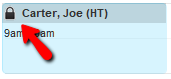
| Full Patient File Icons | Quick-add Patient Icons |
|---|---|
 - tentative - tentative |  - tentative - tentative |
|  - left message - left message |
| |
 - confirmed - confirmed |
|
 - no show - no show |  - no show - no show |
|  - canceled - canceled |
 - completed - completed |
|
|
|
 - deleted - deleted |  - deleted - deleted |
| In-Clinic Monitor Icon: see In clinic monitoring | |
|  - arrived - arrived |
 - in progress - in progress |  - in progress - in progress |
| Appointment Reminder Icon: see Appointment reminders | |
 - email reminder sent - email reminder sent |  - email reminder sent - email reminder sent |
 - email reminder opened - email reminder opened |
|
 - SMS reminder sent - SMS reminder sent | |
| Online Appointment Booking Icon: See Online appointment booking | |
|  Image Modified - online booking unverified Image Modified - online booking unverified |
 - online booking verified - online booking verified |
|
Saved Schedule Settings
When you close and reopen Blueprint OMS the following schedule settings are saved.
- Location drop-down menu
- Calendar view (1, 5, 7, 31)
- Filter by drop-down menu
- Selected People
- Selected Resources
- Selected Event type - Selected calendar status (active, inactive, etc)
- Color by appointment type checkbox
- Show inactive event type checkbox
- Show status icon (question mark icon)
- Show QuickAdd only status
- Show online booking only status
- Left panel ratio
- Bottom panel ratio
| Panel | ||||||
|---|---|---|---|---|---|---|
| ||||||
|
| Panel | ||||||||||||
|---|---|---|---|---|---|---|---|---|---|---|---|---|
| ||||||||||||
|
| Panel | ||||||
|---|---|---|---|---|---|---|
| ||||||









