Versions Compared
compared with
Key
- This line was added.
- This line was removed.
- Formatting was changed.
Editing a marketing template
Each campaign has its own associated email and print template. Email and print automation are enabled by default.
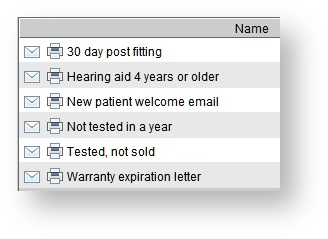
To edit a campaign, click on Setup > Marketing automation and do one of the following:
- Double-click on the campaign name
- Highlight a campaign name and click
at the bottom of the screenStatus title Edit details
When editing a campaign, you have the option to:
- Set this campaign as a commercial message. If the commercial message checkbox is checked, this campaign will not be sent to patients who have previously unsubscribed from commercial messages, indicated by the "Do not send commercial messages" flag in the patient details/marketing tab.
- Enable/disable the email and print campaign option using the Active checkboxes
- Edit the subject of the email
- Edit the body text of the email template
- Change the print template associated with the print campaign
- Preview the email template in your web browser
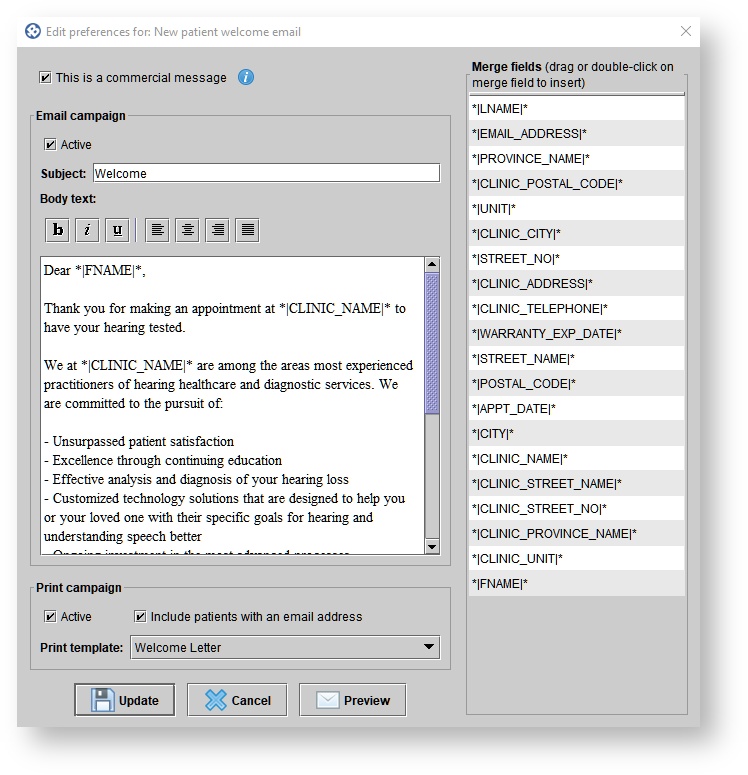
Preview of email sent:
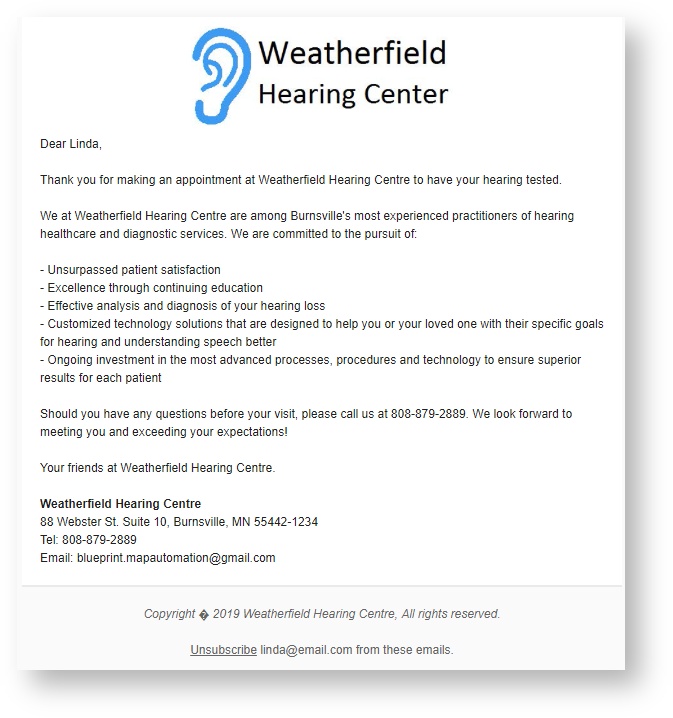
If integrated with Oticon MAP, the only options available are:
Enable/disable the campaign
Change the print template associated with the print campaign
| Panel | ||||||
|---|---|---|---|---|---|---|
| ||||||
|
| Panel | ||||||||
|---|---|---|---|---|---|---|---|---|
| ||||||||
|