Versions Compared
compared with
Key
- This line was added.
- This line was removed.
- Formatting was changed.
Searching in patient browser
- To search for an upcoming appointment, do one of the following:
- On the Patient browser tab, open the patient's file.
- On the Patient browser tab, click on the desired patient.
- Click the Patient drop-down menu, and select Find appointments.
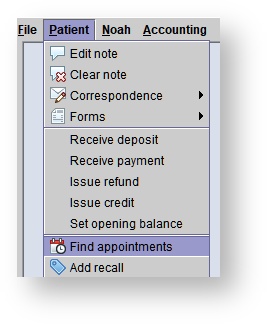 Image Removed
Image Removed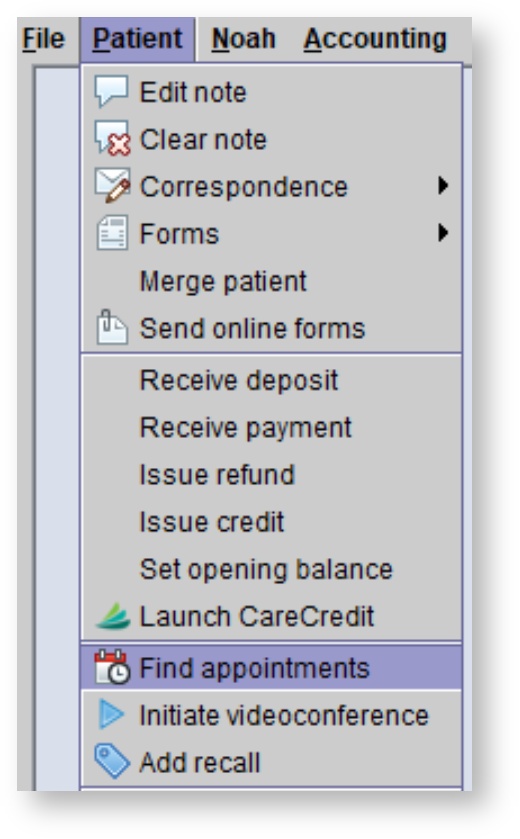 Image Added
Image Added
- The Find events dialog box appears, listing all the patient's upcoming appointments.
- To locate the appointment on the schedule, do one of the following:
- Select an appointment in the list and click
.Status title Show - Double-click an appointment in the list.
- Select an appointment in the list and click
| Tip |
|---|
Patients with an upcoming appointment are indicated with an |
Searching in Orders toolbar button
Click the Orders button on the main toolbar.
On the Aid orders screen, right-click on an order.
Tip The  icon to the left of a patient's hearing aid status indicates the patient has a future appointment on the schedule.
icon to the left of a patient's hearing aid status indicates the patient has a future appointment on the schedule.- Select Appointment details.
- To locate the appointment on the schedule, do one of the following:
- Select an appointment in the list and click
.Status title Show
- Double-click an appointment in the list.
- Select an appointment in the list and click
Searching in recalls
Click the Recalls button on the main toolbar.
On the Recalls screen, right-click on a desired recall line item.
Tip The  icon in the Next appt. column indicates the patient has a future appointment on the schedule.
icon in the Next appt. column indicates the patient has a future appointment on the schedule.- Select Appointment details.
- To locate the appointment on the schedule, do one of the following:
- Select an appointment in the list and click
.Status title Show
- Double-click an appointment in the list.
- Select an appointment in the list and click
Searching in journal
- On the Patient browser tab, open the patient's file.
Click the Journal tab.
Tip Any upcoming appointments for the patient appear at the top of the journal entries list.
Searching in schedule
- Click the Scheduling tab.
- On the schedule, click the Search
 icon at the top of the screen.
icon at the top of the screen. In the Find events dialog box, enter the search text and specify the date range to search.
Tip The search is based on the text string of the appointment description and is not case-sensitive.
- Click
.Status title Search - To locate the appointment on the schedule, do one of the following:
- Select an appointment in the list and click
.Status title Show - Double-click an appointment in the list.
- Select an appointment in the list and click
| Panel | ||||||
|---|---|---|---|---|---|---|
| ||||||
|
| Panel | ||||||||||||
|---|---|---|---|---|---|---|---|---|---|---|---|---|
| ||||||||||||
|