Versions Compared
Key
- This line was added.
- This line was removed.
- Formatting was changed.
Overview of the patient browser
When logging into Blueprint OMS, the tab called Patient browser located at the top of the screen displays a list of active patients by name at a specific clinic location.
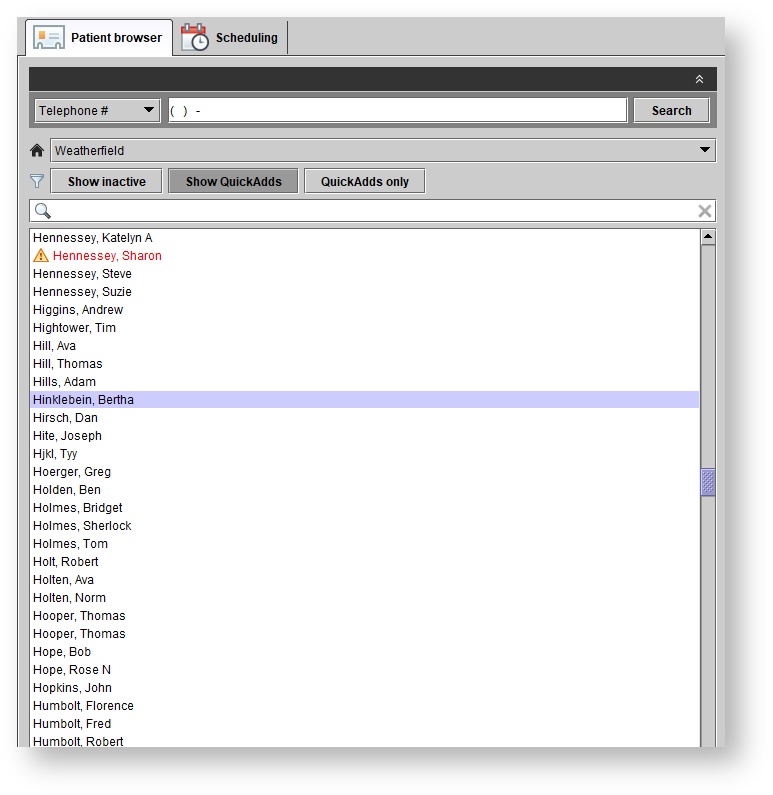
Opening a patient's file
- Open a patient's file by doing one of the following:
- Double click the patient's name
- Click the
 icon located at the bottom of the Patient browser.
icon located at the bottom of the Patient browser.
Viewing patients at other
clinicslocations
To select a location or to view all, click the location drop-down menu, indicated by the
 icon.
icon.
| Note |
|---|
| The Location drop-down contains only those clinics accessible to particular users. Users can be set up to view <All> locations. See: User administration. |
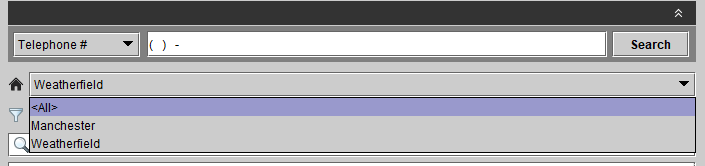
Viewing inactive or deceased patients
1. To see all patients, including inactive or deceased patients, select the Show inactive button located below the location drop-down menu.
| Note |
|---|
| Inactive or deceased patients will appear low-lit in gray in the Patient browser. See: Marking patients inactive or deceased . |
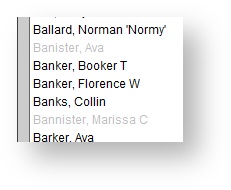
Viewing QuickAdds
- Click the Show QuickAdds button to view your QuickAdd patients along with your full patients. QuickAdds are indicated by the
 icon.
icon.
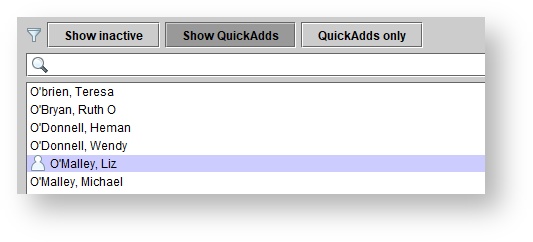
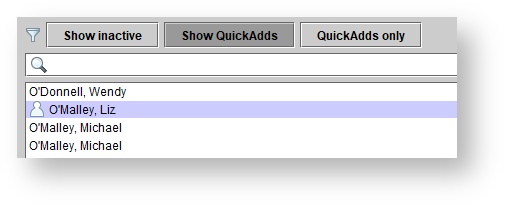
2. Click the QuickAdds only button to view just your QuickAdd patients.
Viewing patients with upcoming appointments
1. The  icon to the left of a patient name in the Patient browser indicates the patient has a future appointment on the schedule. See: Searching for appointments.
icon to the left of a patient name in the Patient browser indicates the patient has a future appointment on the schedule. See: Searching for appointments.
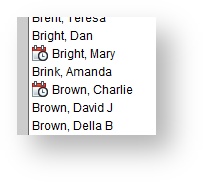
Viewing patients flagged
as 'cashas Cash sales only
' 1. Patients flagged in red with a warning icon  to the left of their name in the Patient browser have been flagged as 'Cash sales only' patients patients. See: Flagging patients as '"Cash sales only".'
to the left of their name in the Patient browser have been flagged as 'Cash sales only' patients patients. See: Flagging patients as '"Cash sales only".'
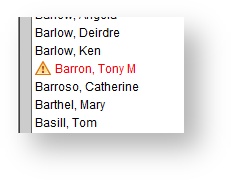
To
| Panel | ||||||
|---|---|---|---|---|---|---|
| ||||||
|
| Panel | ||||||||||||
|---|---|---|---|---|---|---|---|---|---|---|---|---|
| ||||||||||||
|