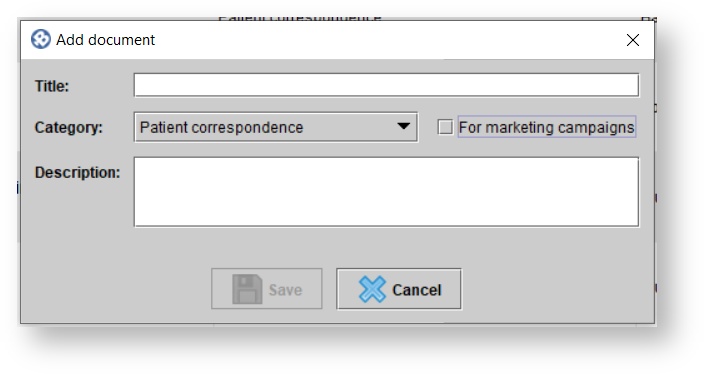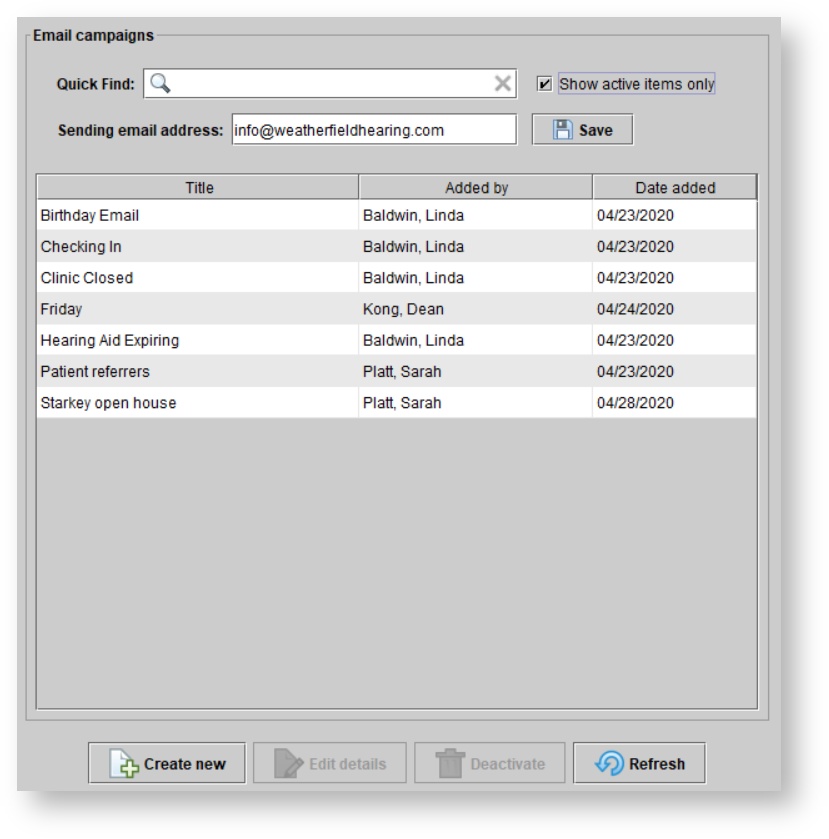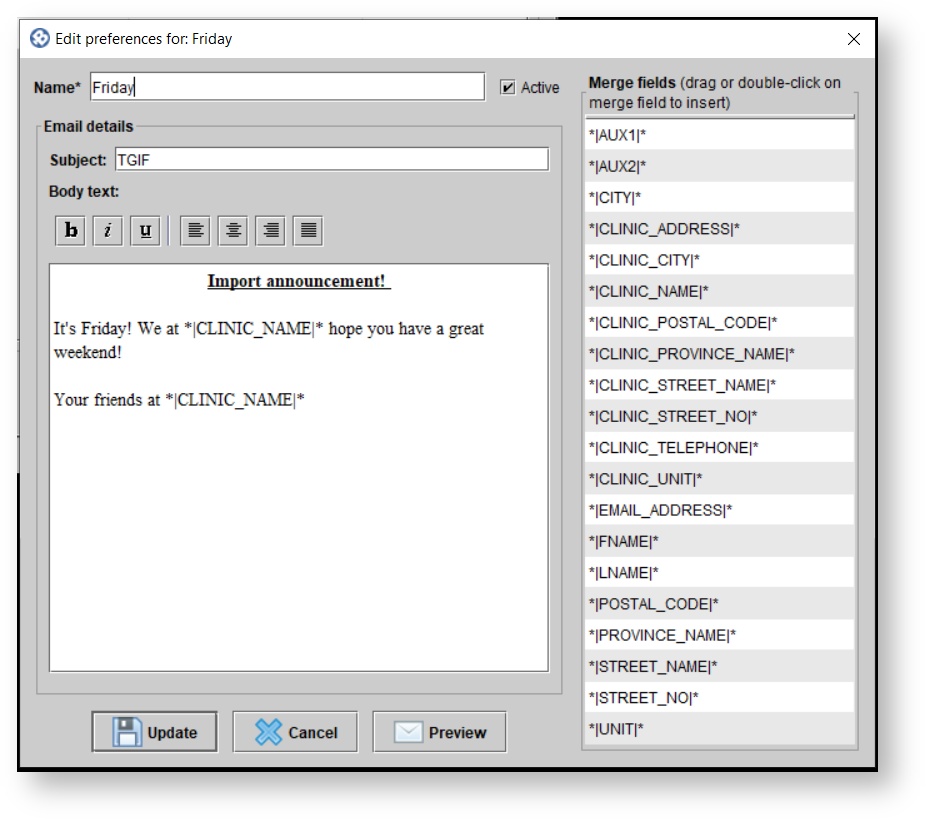Templates overview
Blueprint OMS offers clinics the option to use their own templates for forms, correspondence, and invoices. In addition to storing templates and producing instances of them, Blueprint OMS supports checkboxes, radio buttons, drop-down menus, merge fields, editable text fields (with or without text snippet capability), default user signatures, and electronic signature fields, so that users can complete the tasks that forms and correspondence present, without leaving the application.
| Info |
|---|
|
A merge field is a placeholder that can be put on a form template to make the form generate, in particular instances, the appropriate patient-related or order-related information when the patient or order has been specified by the user in Blueprint OMS. |
Users with the Manage templates user privilege can set up Microsoft Word documents to function in Blueprint OMS as templates of certain categories. This section of the user guide explains how to configure such templates in order to get the most use out of our available form features.
Template types
Templates of different types differ in (i) the ways they can be accessed within Blueprint OMS, (ii) the kind of information they can auto-populate, and (iii) the ways they can be acted upon in Blueprint OMS.
Documents as templates
At Setup > Templates, you will be able to upload documents that will function in Blueprint OMS as templates.
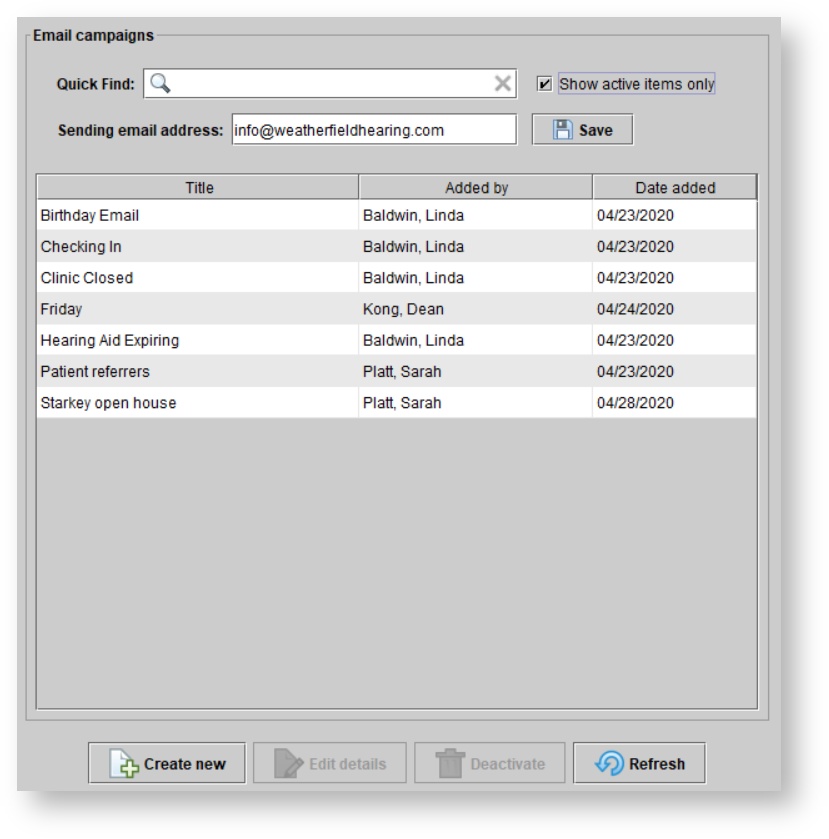
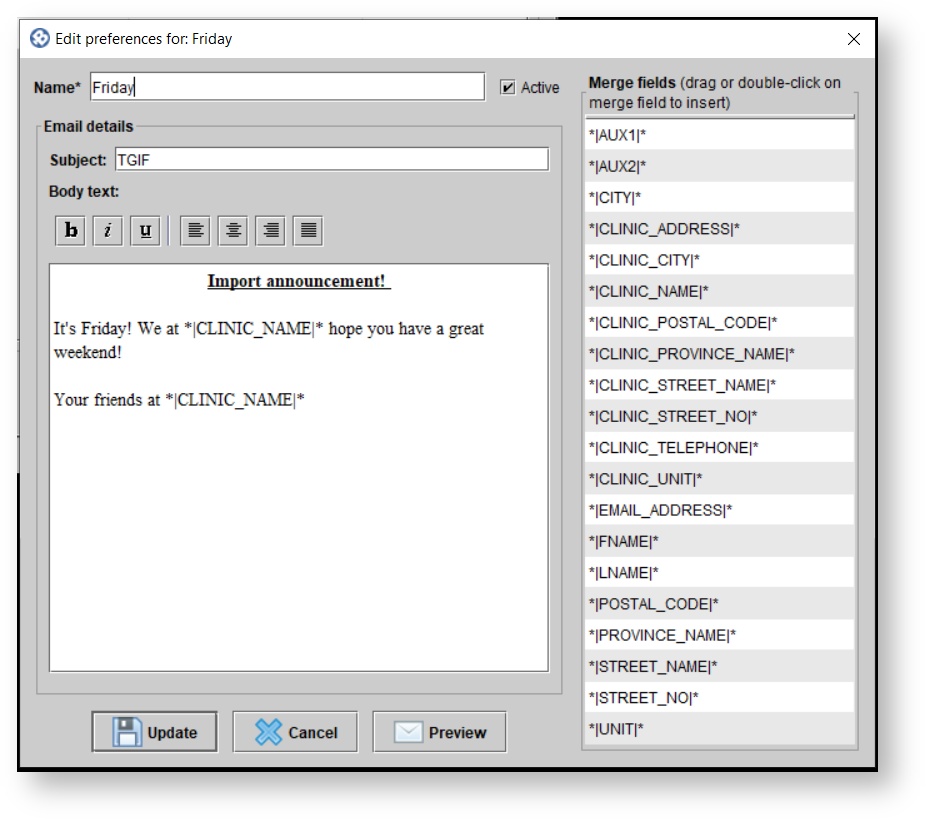
At Setup > Online forms > Ida Institute tools, users with the Maintain online form settings user privilege can view and manage the four Ida Institute patient telecare surveys, which behave like other online forms in that they can be associated with event types and sent as parts of online forms requests.
These interactive and colorful HTML surveys allow you to engage patients before their appointments by getting them to think about the ways in which their hearing problems affect their lives.
- Orders > right-click on a device from the order
- Open a patient profile > Hearing aids > right-click on an aid from the order
- Open a patient profile > Sales history > right-click on the order's entry
Order form can be configured to populate information for aids that were part of the same order, as recorded in Blueprint OMS.
- Open a patient profile > Audiology > ensure that there is at least one audiological assessment on file > in the History panel, choose the assessment for which you want to run the report (likely the most recent one, which is chosen by default) > click at the lower-right
- In the online forms module, click on the eye icon beside any of the listed forms in order to view that form.
- Inventory > Manage inventory > right-click on an aid in the Loaned status
- Open a patient profile > Hearing aids > right-click an aid in the On loan status
- Orders > right-click on a repair order
- Open a patient file > Hearing aids > right-click on an aid that is either Sent for repair, Received after being sent for repair, or Checked after being sent for repair and received.
- Process a return. Choose a vendor credit template from the pop-up on the credit memo.
- Sales history > right-click on a return > Print > select a manufacturer return form from the menu that pops up
- 3rd party ledger > right-click on a return > Print > select a manufacturer return form from the menu that pops up
- Open the Hearing aids tab of a patient who has returned an aid to a manufacturer > Show inactive aids > right-click an aid in the Returned to manufacturer status
- Create an order. In the dialog box asking if you want to generate a manufacturer order form, click .
- Orders > right-click on a new order
- Open a patient profile > Hearing aids > right-click on an aid from the order
- Open a patient profile > Sales history > right-click on the order's entry
Patient correspondence
- Patient > Correspondence > Patient Correspondence
- Marketing > Manual campaigns > choose a manual campaign and ensure that it has been executed > In the Selected patients tab, hit
- Marketing > Automated campaigns (print) > choose a campaign by highlighting it in the list > to print the default template for that automated print campaign, or
| Status |
|---|
| title | Edit campaign template |
|---|
|
to assign a new default template, then.
Healthcare provider correspondence
- Patient > Correspondence > Healthcare provider correspondence
Fax cover page
- Send a fax > The menu for fax cover pages comes up after fax details have been entered.
Invoices
- Creating or adjusting an invoice opens an invoice automatically.
- Sales history > right-click on a sale > Print
- 3rd party ledger > right-click on a sale > Print
Quotes
- Create a new sale > get to the Allocate costs screen > click Create quotes
- Create a new order > get to the Allocate costs screen > click Create quotes
- View the details of an existing order > get to the Allocate costs screen > click Create quotes
Credit memos
- Creating a return opens a credit memo automatically
- Right-click on a patient return > Print
- Creating a patient write-off opens a credit memo automatically
- Right-click on a patient write-off > Print
- Issuing a patient miscellaneous credit opens a credit memo automatically
- Right-click on a patient miscellaneous credit > Print