Versions Compared
compared with
Key
- This line was added.
- This line was removed.
- Formatting was changed.
Selecting aids to loan
- On the Patient browser tab, open the patient’s file.
- Click the Hearing aids tab.
- On the Hearing aids tab, click the
button.Status title Add aid - Select Loan from stock from the drop-down menu.
- From the Select stock aid(s) dialog box, select the Location.
Click on a hearing aid from the inventory list. Drag-and-drop the aid to the Left or Right side.
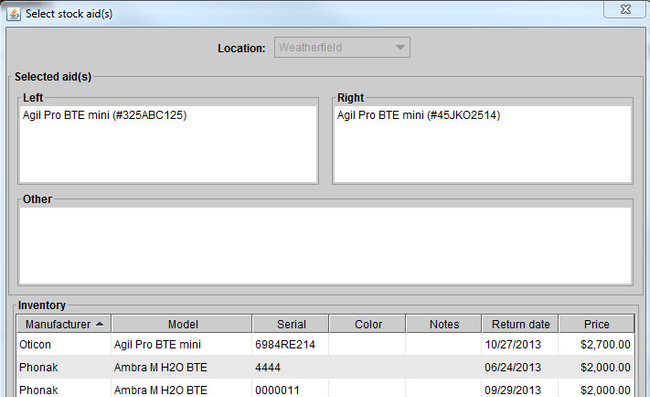
Tip Drag-and-drop a second aid to the other side in order to loan two hearing aids at once. Click Add.
From the Enter recall date dialog box, click on the calendar icon to select a date from the calendar.
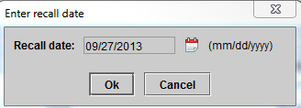
Click Ok.
Tip Manage recalls in the recall module. See Managing recalls.
Viewing aids on loan
View aids with On loan status in three different areas within Blueprint:
- From the patient Hearing aids tab, view an On loan aid under the Active aids/earmolds the Ordered/delivered items tab.
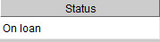
- From the Inventory drop-down menu, select Manage Inventory to view an On loan aid, along with the name of the patient and recall date.

From the Recalls module, utilize the Recall type drop-down menu, and select Loaned aid due to see a listing of patient names and recall dates.

| Panel | ||||||
|---|---|---|---|---|---|---|
| ||||||
|
| Panel | |||||||||||||
|---|---|---|---|---|---|---|---|---|---|---|---|---|---|
| |||||||||||||
|