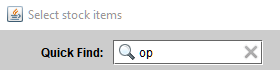Versions Compared
Key
- This line was added.
- This line was removed.
- Formatting was changed.
Selling stock hearing aids and orderable items
- Highlight the patient's name in the Patient browser and do one of the following:
- Click the Sale button on the left-hand side of the screen
- Click the Order new aid option from the patient's hearing aids tab
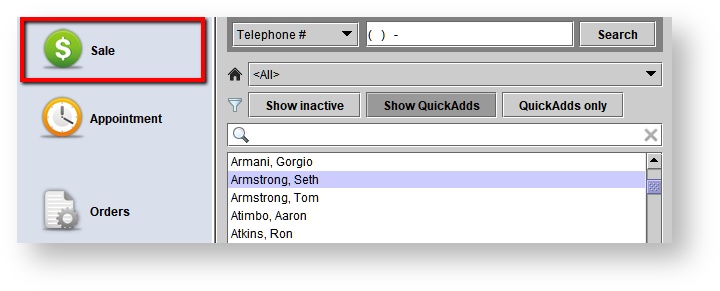 Image Removed
Image Removed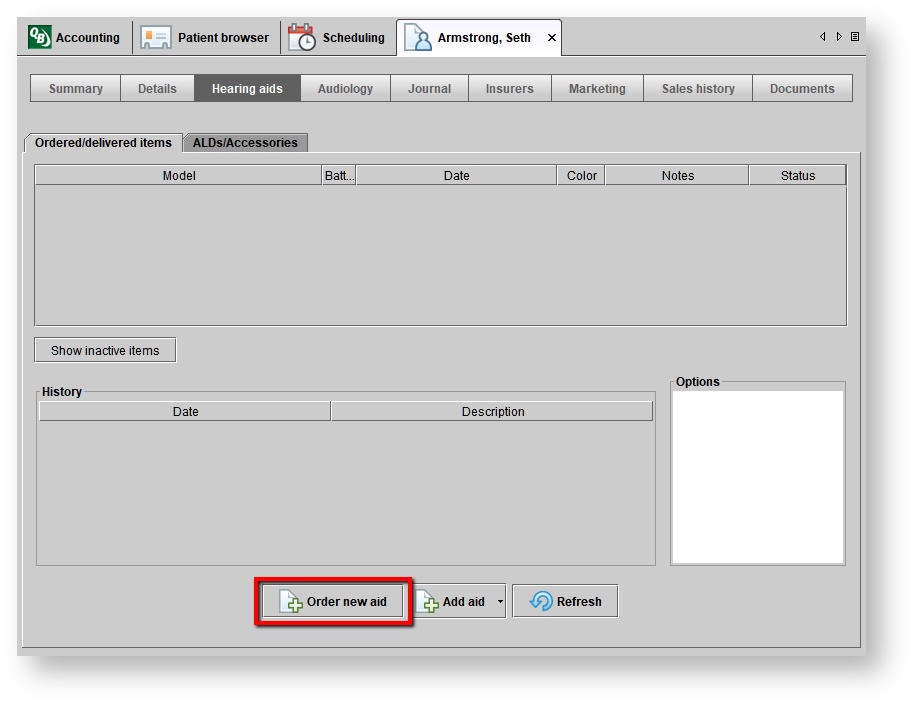 Image Removed
Image Removed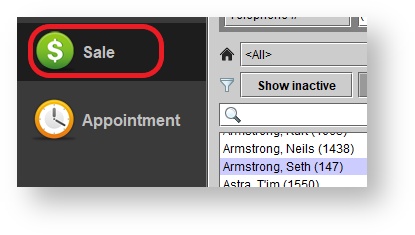 Image Added
Image Added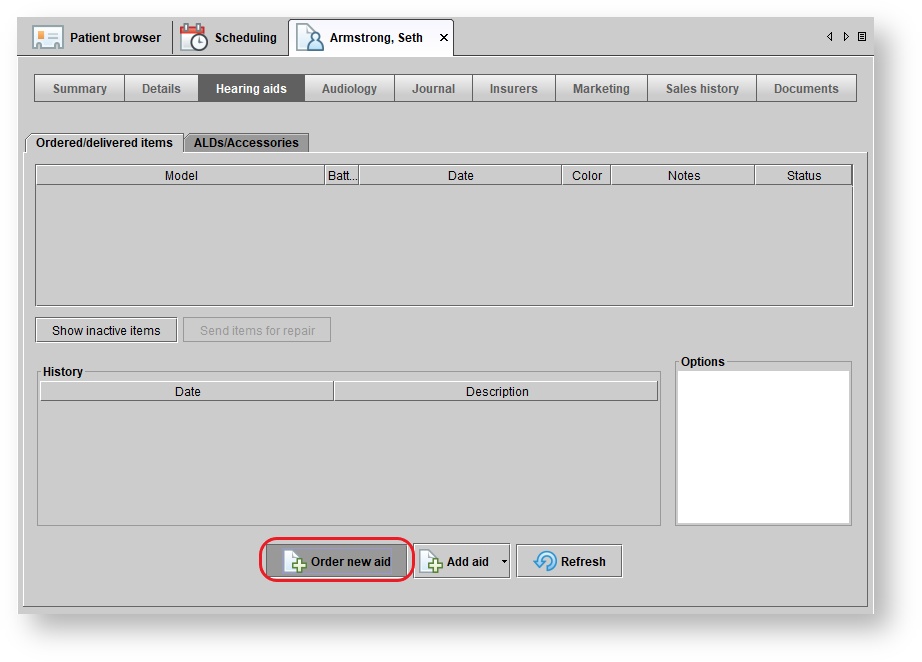 Image Added
Image Added
2. After clicking either Sale or Order new aid, click the Select stock items button at the bottom of the screen.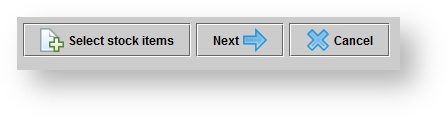
| Tip |
|---|
If you used the Order new aid option and are selling orderable items from inventory, you will want to click Next before choosing the Select stock items option from the Other manufacturer items tab |
3. While on the Select stock items screen, drag and drop the items that you wish to sell into the left, right or other boxes. Then click Save.
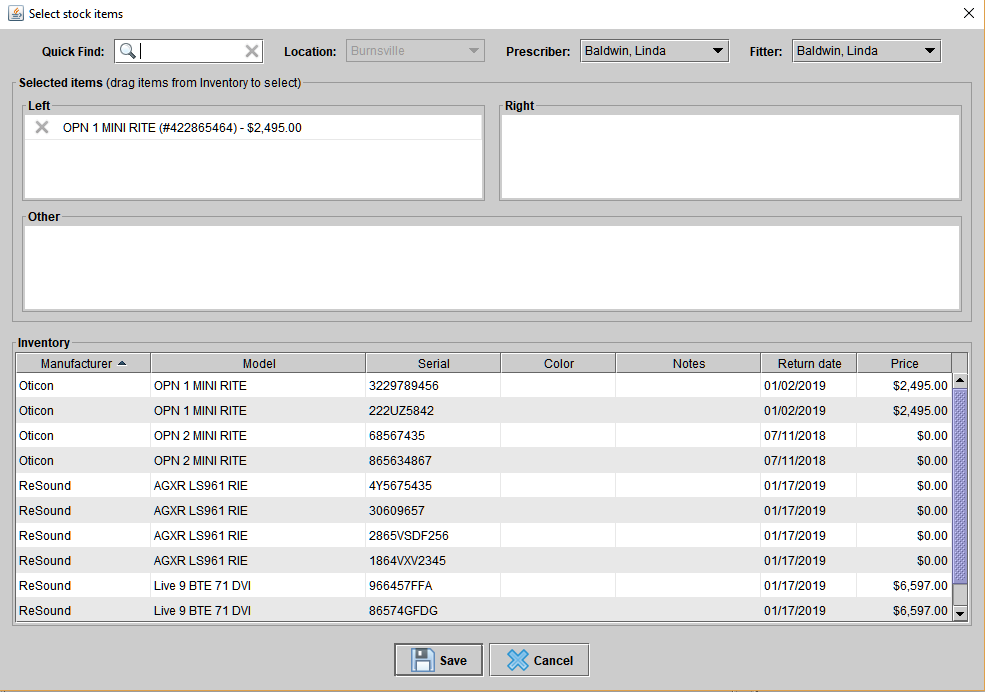
| Tip |
|---|
Use the Quick Find to narrow down your list. |
4. The Enter warranty dates screen will appear.
- Optionally, adjust the warranty date using the red calendar icons. Then click Ok.
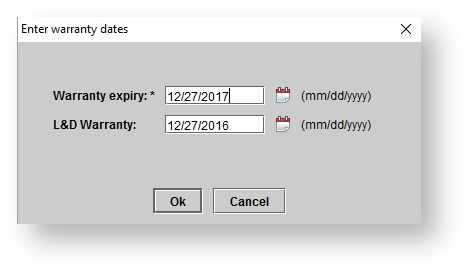
5. Click Next until you reach the Allocate costs tab.
- Optionally, adjust the order date, location, provider, cost and amount allocated to the 3rd party.
| Tip |
|---|
A quote can be created for these sales using the Create quote button |
6. Click Complete sale. The hearing aid or orderable item will show in received status on the patient's hearing aids tab in the ordered/delivered items section.
| Tip |
|---|
Upon delivering the aid or item, an invoice will be created |
| Panel | ||||||
|---|---|---|---|---|---|---|
| ||||||
|
| Panel | ||||||||||||
|---|---|---|---|---|---|---|---|---|---|---|---|---|
| ||||||||||||
|
| Panel | ||||||
|---|---|---|---|---|---|---|
| ||||||
|