Versions Compared
| Version | Old Version 10 | New Version Current |
|---|---|---|
| Changes made by | ||
| Saved on |
Key
- This line was added.
- This line was removed.
- Formatting was changed.
Viewing all inventory items
- Select Inventory from the top tool bar
- Select Manage inventory.
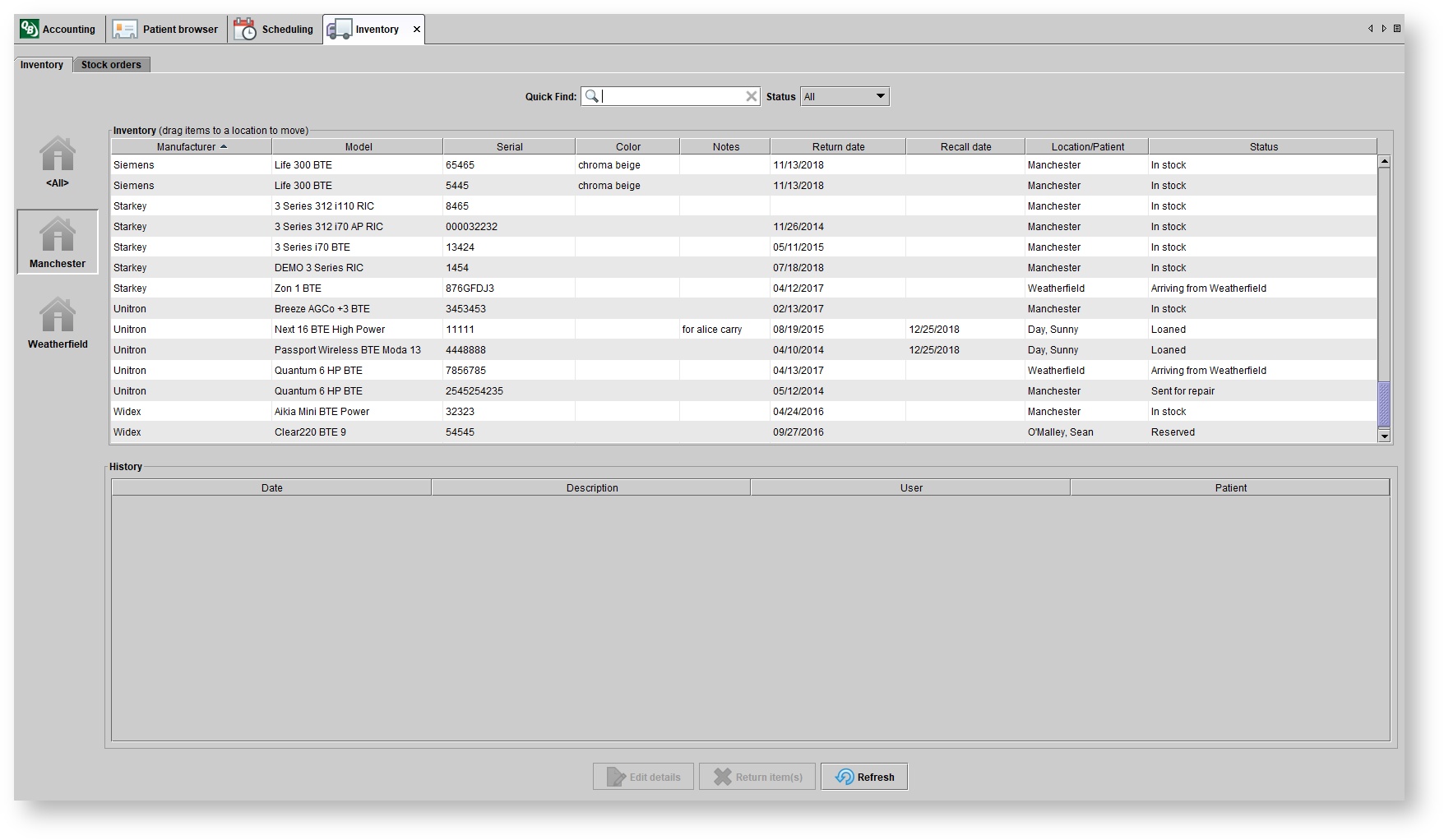 Image Removed
Image Removed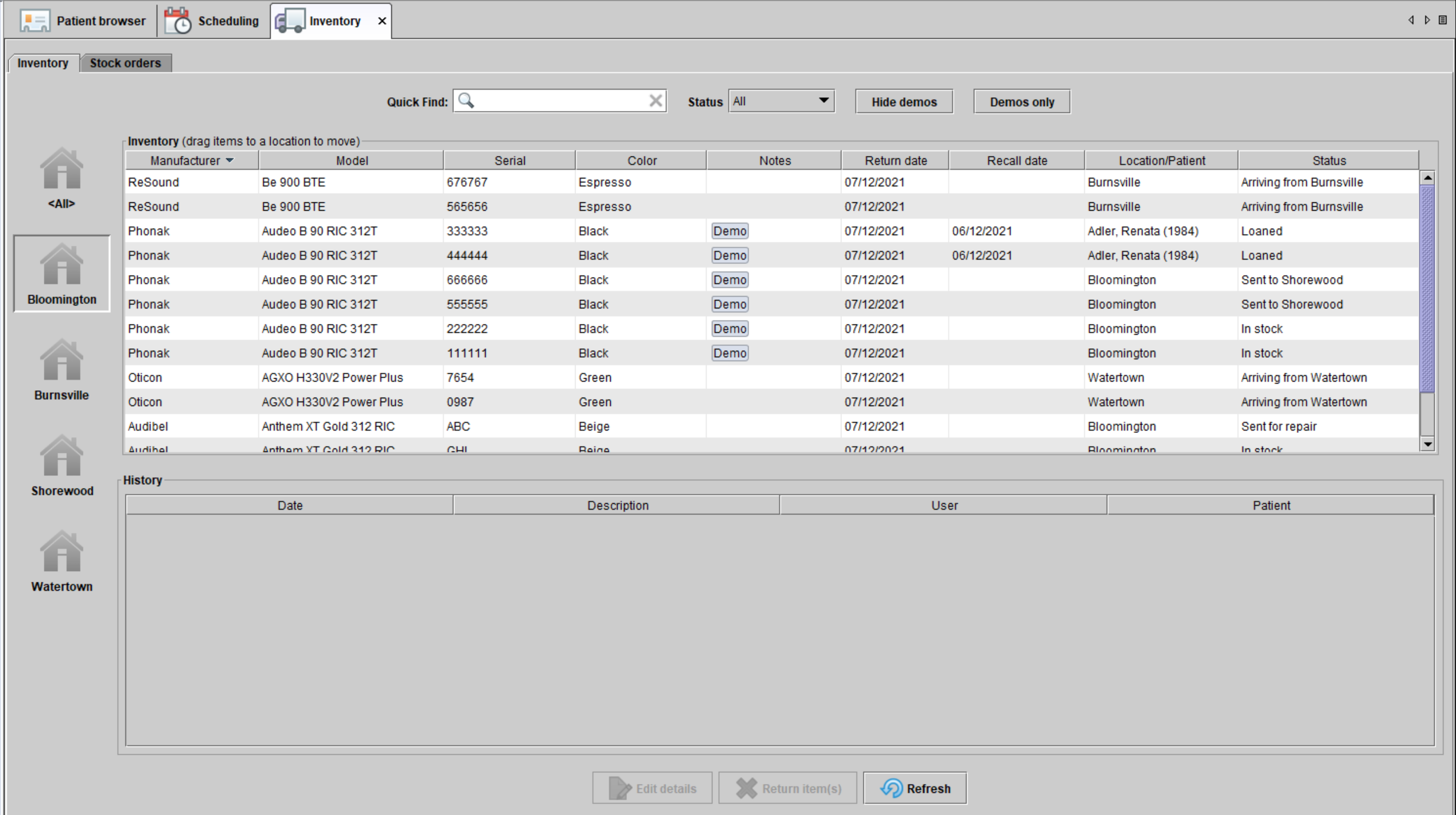 Image Added
Image Added
Filtering the inventory screen
- View the inventory for the various locations by using the location home icons on the left hand side.
- Use the Status drop down menu to view all hearing aids that are loaned, in stock or sent for repair.
- Use the Quick Find search bar to locate aids by model name and serial number.
Editing details of stock hearing aids and items
To edit the serial number, battery size, return date, invoice amount, color or notes for a specific hearing aid or item:
- Highlight the item in the Inventory tab.
- Select Edit details at the bottom of the screen.
Returning stock hearing aids and items
- Navigate to the Inventory section
- Highlight the item and select the Return items button at the bottom of the screen. The Return stock items pop-up will appear.
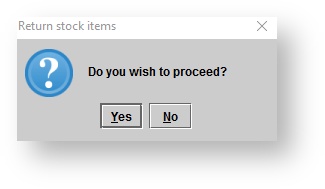
- If Yes is selected, the item will be removed from inventory and a Credit return slip will be generated.

- If No is selected, the item will stay in inventory.
Transferring inventory from one location to another
Inventory can be sent to another location.
- Highlight the hearing aid or item in the Inventory screen
- Drag and drop that item to the location you are sending it to. The Move stock items screen will then appear.
- Optionally, add notes and then click Ok.
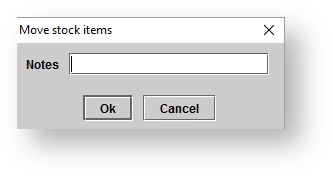
- A pop-up will give you confirmation that the aid or item has been sent.
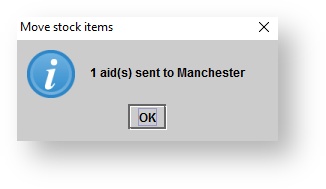
- Now in the first location, under the Status column it will let you know which location it was sent to.
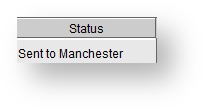
- 4. Click on the location that the item or aid was sent to and highlight the aid or item.
- a. Optionally, search for the item or aid using the Serial number search bar or the Status drop down menu.
5. Once the hearing aid or item has arrived, right-click on the hearing and and select Acknowledge receipt. The hearing aid or item will then show as In stock.
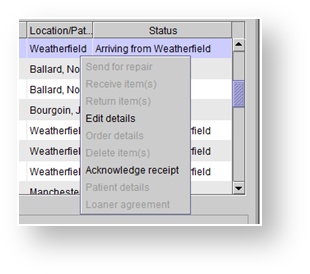
| Panel | ||||||
|---|---|---|---|---|---|---|
| ||||||
|
| Panel | ||||||
|---|---|---|---|---|---|---|
| ||||||