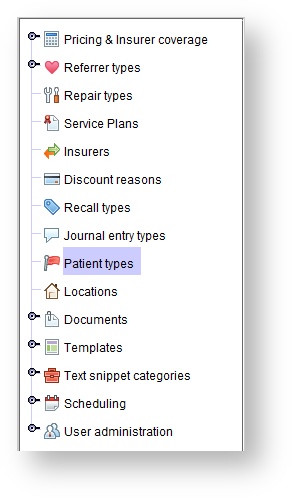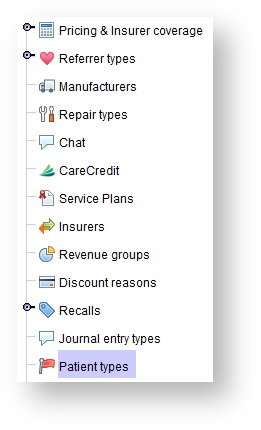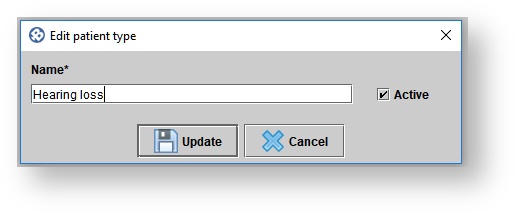...
- Click the Setup button on the main toolbar.
- Click Patient types.
Creating new patient types
...
Click the Setup button on the main toolbar.
- Click Patient types.
In the Patient types panel, click on the desired patient type, and do one of the following:
- Double-click.
Click EDIT DETAILS.
- In the Patient type dialog box, make adjustments as needed, and click UPDATE.
...
Deactivating a patient type
Click the Setup button on the main toolbar.
- Click Patient types.
In the Patient types panel, click on the desired patient type, and do one of the following:
- Double-click.
Click EDIT DETAILS
In the Patient types dialog box, un-check the Active check box, and click UPDATE.