Versions Compared
| Version | Old Version 9 | New Version Current |
|---|---|---|
| Changes made by | ||
| Saved on |
Key
- This line was added.
- This line was removed.
- Formatting was changed.
| Warning |
|---|
Blueprint OMS introduced a new solution for US customers, called Claims Tracking, which incorporates an added layer of automation. This enhancement minimizes the need for manual adjustments and invoicing, streamlining the bill reconciliation process. |
Writing off 3rd party invoices
Click the Accounting drop-down menu, and select 3rd party ledger.
Once in the 3rd party ledger, select the Insurer from the drop-down menu to see a list of all transactions for that insurer.
Optionally, from the Location drop-down menu, choose your location to filter the list of invoices by the assigned location.
Optionally, from the Type drop-down menu, choose Sale.
Right-click on the sale and choose Write off.
In the create credit screen, allocate the amount from each item in the sale that is being written off.
Click Create
 Image Removed
Image Removed Image Added
Image AddedDeleting a 3rd party write off
Click the Accounting drop-down menu, and select 3rd party ledger.
Once in the 3rd party ledger, select the Insurer from the drop-down menu to see a list of all transactions for that insurer.
Optionally, from the Type drop-down menu, choose Write off.
Right-click on the write off and select Void write off
 Image Added
Image Added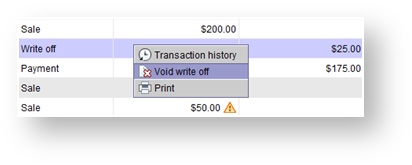 Image Removed
Image Removed
Editing a 3rd party payment
Click the Accounting drop-down menu
and select 3rd party ledger.
Once in the 3rd party ledger, choose the Insurer from the drop-down menu to see all of the transactions for a specific insurer.
Optionally, select the Location from the drop-down menu to see all transactions for that location and insurer.
Optionally, select Payment from the Type drop down list to see all payments for that insurer.
Right-click on the payment and choose Edit payment details
Here you will be able to change the date, method, amount, location or unapply that payment.
Click Save
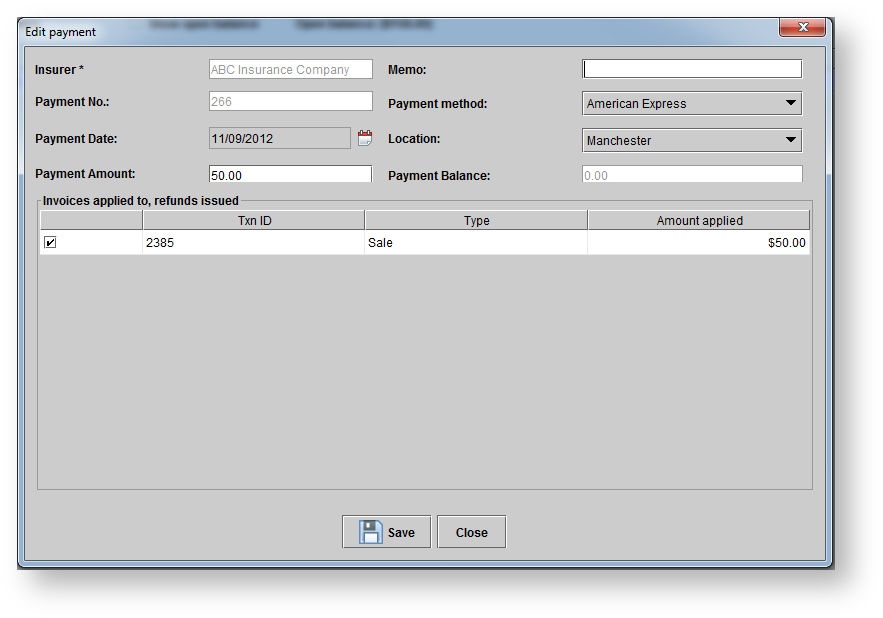 Image Removed
Image Removed Image Added
Image Added
Deleting a 3rd party payment
Click the Accounting drop-down menu
and select 3rd party ledger.
Once in the 3rd party ledger, choose the Insurer from the drop-down menu to see all of the transactions for a specific insurer.
Optionally, select the Location from the drop down menu to see all transactions for that location and insurer.
Optionally, select Payment from the Type drop down list to see all payments for that insurer.
Right-click on the payment and select Delete payment
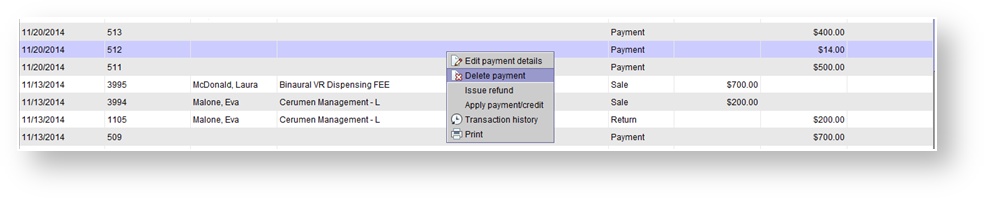 Image Removed
Image Removed Image Added
Image Added
| Panel | ||||||
|---|---|---|---|---|---|---|
| ||||||
|
| Panel | ||||||||||||
|---|---|---|---|---|---|---|---|---|---|---|---|---|
| Entering third party payments and write offs||||||||||||
|
| Panel | ||||||||||||
|---|---|---|---|---|---|---|---|---|---|---|---|---|
| 3rd party ledger||||||||||||
|