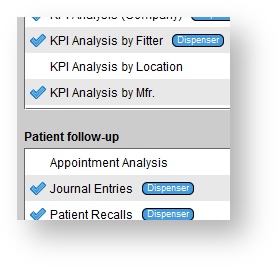Tools > Reports
...
Click the Setup button on the main toolbar.
- Double-click User administration, or click the icon to the left to expand the menu.
- Click Users.
- In the Users panel, do one of the following:
- Click on the desired user, select EDIT, and then click Edit reports.
- Right-click on the desired user and select Edit reports.
In the Edit user reports dialog box, click on the desired reports to grant to or restrict from the user.
Click UPDATE.
Reports that tie out with one another
Financial reports must tie out with one another:
Sales by Income Account
Referral Source - Sales
All Invoices and Returns (Excel only)
Financial reports (tax included) must tie out with one another:
Sales Report
Revenue Group Report
HA financial related reports must tie out with one another:
HA Sale and Return Detail
KPI Analysis
Closing rate related reports must tie out with one another:
Opportunity Closing Rate by Provider
Appointment Analysis
AR-related reports must tie out with one another:
Patient AR Statement
Patient AR Statement (w/ 3p details)
AR Aging Detail (Patient)
AR Aging Detail (Insurer)
AR Aging Summary