Versions Compared
Key
- This line was added.
- This line was removed.
- Formatting was changed.
Seeking help
- Click the Help drop-down menu, and select one of the following:
- User guide: To access the written Blueprint OMS manual.
- Video tutorials: To access the video library, containing short, instructional recordings.
- Remote assistance: To grant our technical team access to your computer via a remote connection software.
- Submit support ticket: To contact our support team with a question or request.
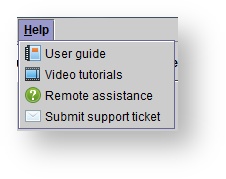
Contacting Blueprint Solutions
- Toll
- Free (US): (877) 686-8410
- Toll Free (Canada): (888) 517-4622
- International: +1 (416) 479-0839
- Fax:
- (888) 261-0520
- Email: support@blueprintsolutions.us
24/7 emergency support
In an effort to better support our clients around the world, we provide 24/7 emergency support for issues with critical business impact. Our standard support is available 9:00 AM to 7:00 PM Eastern time Monday through Thursday and 9:00 AM to 6:00 PM on Fridays. For support outside of those hours, the following options are now available.
|
Recovering Blueprint Desktop Icon (Java Web Start only)
| Note |
|---|
| If Java is updated on the computer, there is a chance the Blueprint OMS icon on the desktop will subsequently be removed. |
- Click on the Start menu located on the bottom left corner of your desktop
- Start typing in Configure Java
- Click on Configure Java
- In the Java Control Panel click on
Status title View... - This will open another window with Blueprint and the BP Link in it
- Right click on the item you wish to create a shortcut for and select Install Shortcut
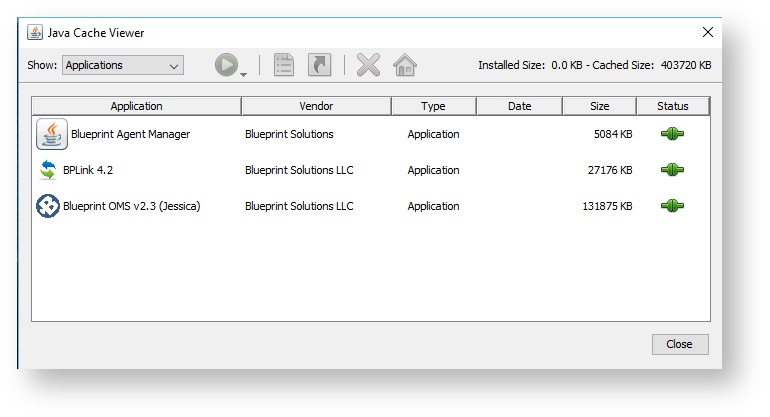
| Note |
|---|
You will only have the BP Link 4.2 if you are integrated with NOAH. |
| Note |
|---|
If you have Windows 8 you have 3 options to find the control panel. 1. Hold down the Windows key and hit the X key. This opens a menu in the lower-right corner of the screen, with Control Panel listed among its options. 2. Hold down the Windows key and hit the I key. This opens the Settings menu of the charms bar on the right edge of the screen with the Control Panel as one of its options. 3. Hold down the Windows key and hit the R Key to open the run command window and enter Control Panel. |
Clearing Java - PC
- Click on the Start menu located on the bottom left corner of your desktop
- Start typing in Configure Java
- Click on Configure Java
- In the Java Control Panel, click
.Status title Settings 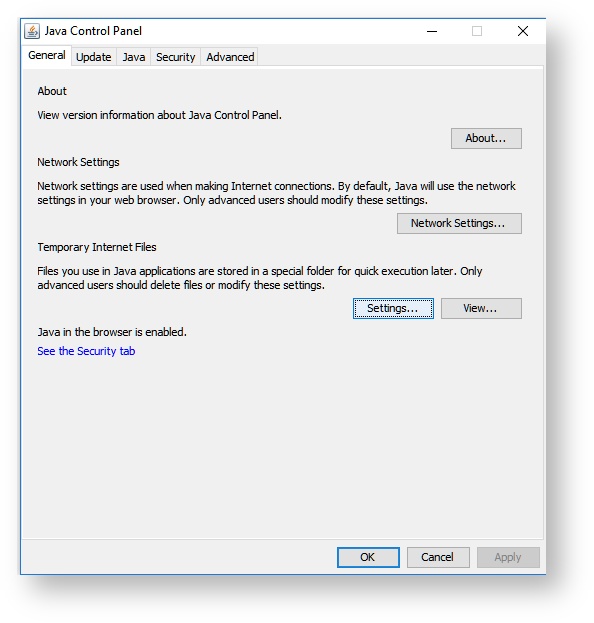
- In the Temporary Files Settings dialog box, click
.Status title Delete Files 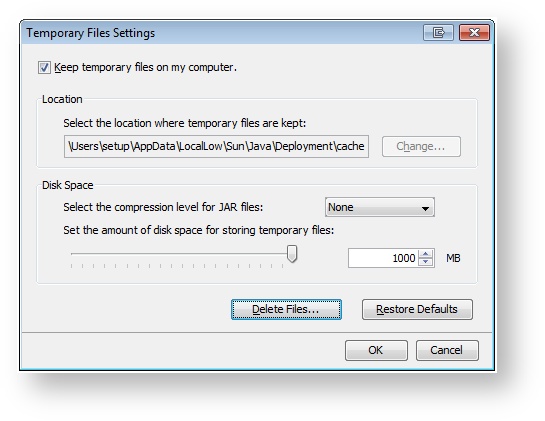
- In the Delete Temporary Files dialog box, check all boxes, and click Ok.
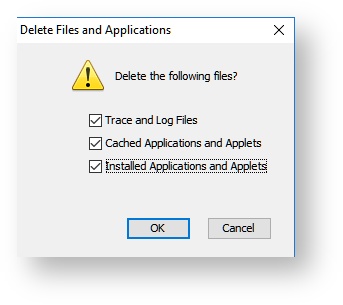
- Click on the Blueprint Launch Link to re-download Blueprint.
| Tip |
|---|
| The clinic-specific Launch Link is sent via email, to the main contact at the clinic, at the time the clinic is live with Blueprint OMS. Updated Launch Links are sent via email, to the main contact at the clinic, with any new Blueprint OMS updates. Contact the Blueprint Solutions support team to request another copy of the Launch Link. |
Clearing Java - MAC
- Open the computer's Control Panel.
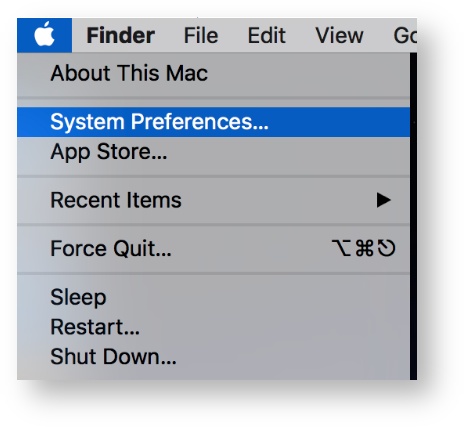
- In the System Preferences, double-click Java.
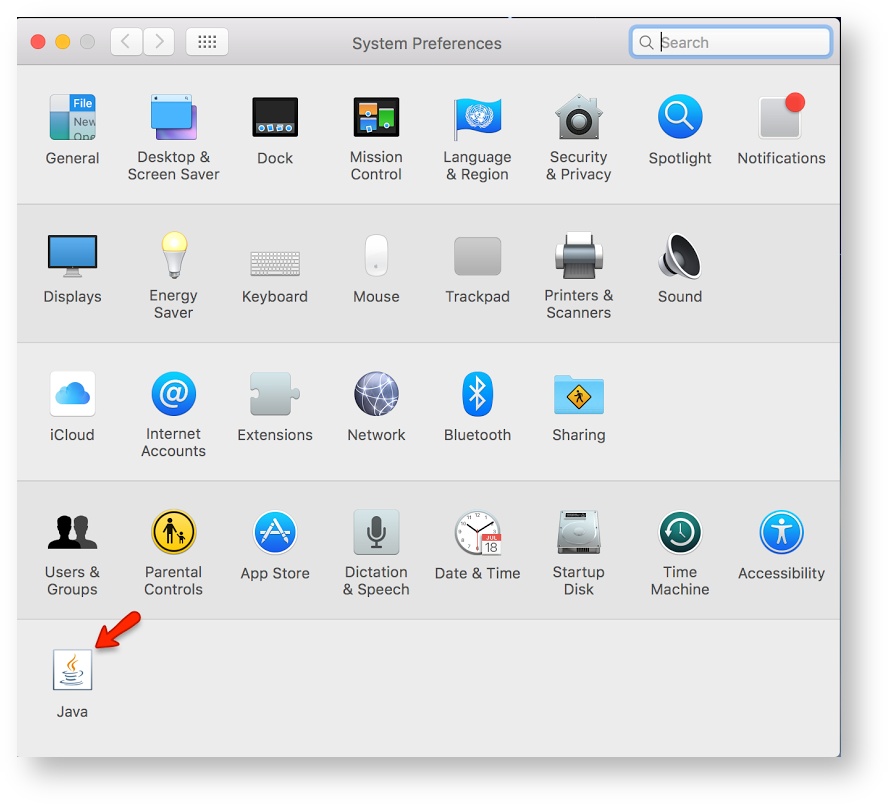
- In the Java Control Panel, click
.Status title Settings 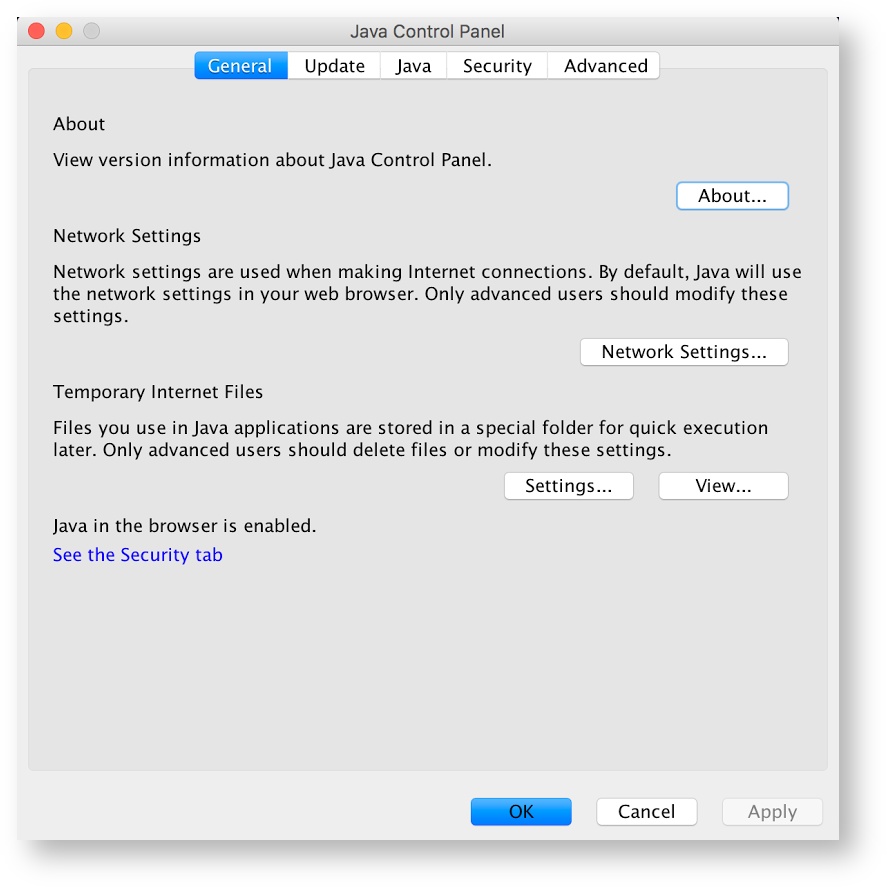
- In the Temporary Files Settings dialog box, click
.Status title Delete Files 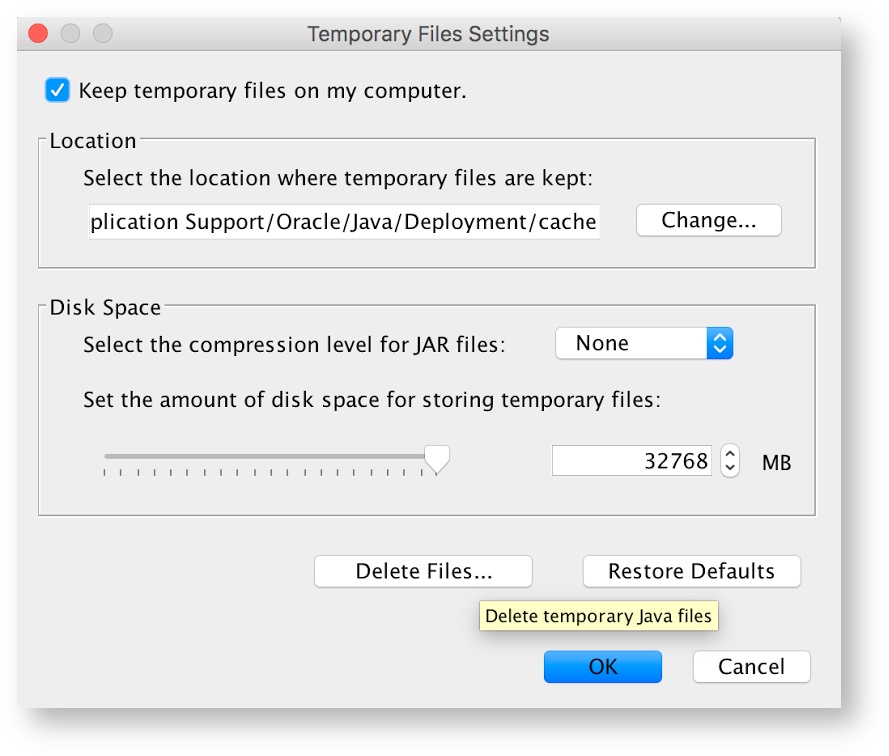
- In the Delete Temporary Files dialog box, check all boxes, and click Ok.
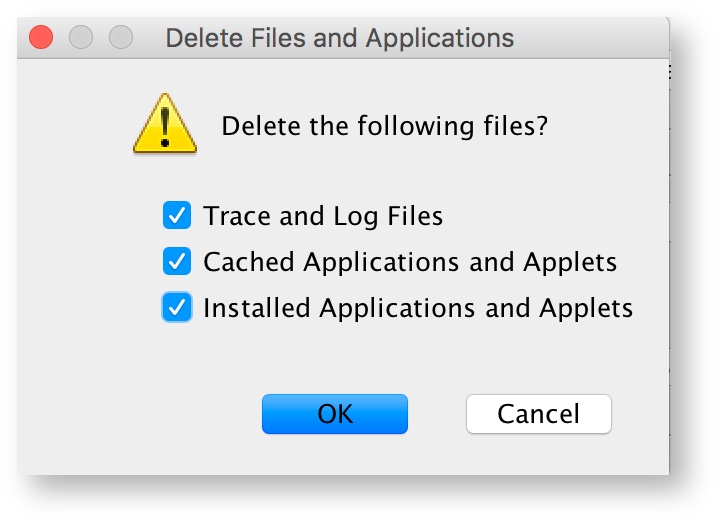
- Click on the Blueprint Launch Link to re-download Blueprint.
Recovering Blueprint icon
| Note |
|---|
| If Java is updated on the computer, there is a chance the Blueprint OMS icon on the desktop will subsequently be removed. |
- Click on the Start menu located on the bottom left corner of your desktop
- Start typing in Control Panel
- Click on Control Panel to open
- Click on Programs
- Click on Java to open program
- Click on
Status title View... - This will open another window with Blueprint and the BP Link in it
- Right click on the item you wish to create a shortcut for and select Install Shortcut
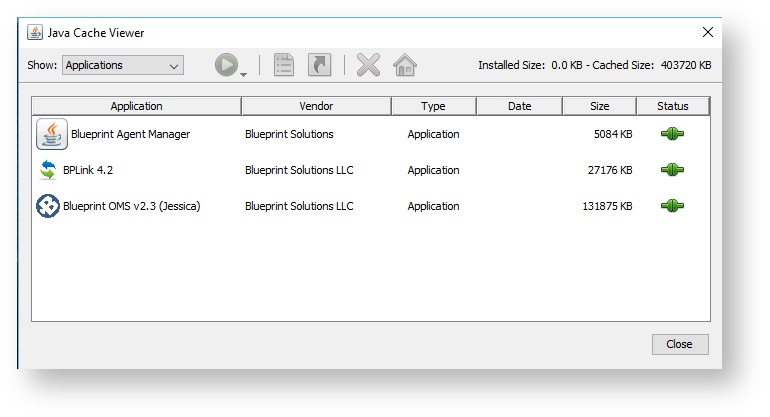
| Note |
|---|
You will only have the BP Link 4.2 if you are integrated with NOAH. |
| Note |
|---|
If you have Windows 8 you have 3 options to find the control panel. 1. Hold down the Windows key and hit the X key. This opens a menu in the lower-right corner of the screen, with Control Panel listed among its options. 2. Hold down the Windows key and hit the I key. This opens the Settings menu of the charms bar on the right edge of the screen with the Control Panel as one of its options. 3. Hold down the Windows key and hit the R Key to open the run command window and enter Control Panel. |
| Panel | ||||||
|---|---|---|---|---|---|---|
| ||||||
|